BIOS overview
CAUTION: Unless you are an expert computer user, do not change the settings in the BIOS Setup program. Certain changes can
make your computer work incorrectly.
NOTE: Before you change BIOS Setup program, it is recommended that you write down the BIOS Setup program screen
information for future reference.
Use the BIOS Setup program for the following purposes:
• Get information about the hardware installed in your computer, such as the amount of RAM and the size of the hard drive.
• Change the system conguration information.
• Set or change a user-selectable option, such as the user password, type of hard drive installed, and enabling or disabling base devices.
Entering BIOS setup program
1 Turn on (or restart) your computer.
2 During POST, when the DELL logo is displayed, watch for the F2 prompt to appear, and then press F2 immediately.
NOTE: The F2 prompt indicates that the keyboard is initialized. This prompt can appear very quickly, so you must watch for
it, and then press F2. If you press F2 before the F2 prompt, this keystroke is lost. If you wait too long and the operating
system logo appears, continue to wait until you see the desktop. Then, turn o your computer and try again.
Enabling or disabling the USB in BIOS setup program
1 Turn on or restart your computer.
2 Press F2 when the Dell logo is displayed on the screen to enter the BIOS setup program.
The BIOS setup program is displayed.
3 On the Advanced tab, select USB conguration.
4 Select the Front USB Ports or Rear USB Ports to enable or disable it, respectively.
5 Save the settings and exit.
Identifying the hard drive in BIOS setup program
1 Turn on or restart your computer.
2 Press F2 when the Dell logo is displayed on the screen to enter the BIOS setup program.
A list of hard drives is displayed on the Main tab.
Checking the system memory in BIOS setup program
1 Turn on or restart your computer.
2 Press F2 when the Dell logo is displayed to enter the BIOS setup program.
The memory information is displayed on the Main tab.
System setup options
NOTE
: Depending on your computer and its installed devices, the items listed in this section may or may not appear.
System setup 101
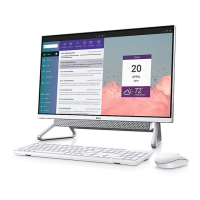
