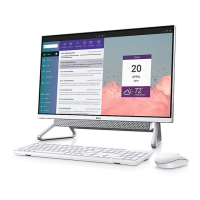Table 42. System setup options—Performance menu(continued)
Performance
By default, the option is enabled.
Intel Turbo Boost Technology
Enable Intel Turbo Boost Technology Enable or disable the Intel TurboBoost mode of the processor.
By default, the option is enabled.
Intel Hyper-Threading Technology
Enable Intel Hyper-Threading Technology Enable or disable Hyper-Threading in the processor.
By default, the option is enabled.
Table 43. System setup options—System Logs menu
System Logs
BIOS Event Log
Clear Bios Event Log Displays BIOS events.
By default, the Keep Log option is enabled.
Updating the BIOS
Updating the BIOS in Windows
Steps
1. Go to www.dell.com/support.
2. Click Product support. In the Search support box, enter the Service Tag of your computer, and then click Search.
NOTE:
If you do not have the Service Tag, use the SupportAssist feature to automatically identify your computer. You
can also use the product ID or manually browse for your computer model.
3. Click Drivers & Downloads. Expand Find drivers.
4. Select the operating system installed on your computer.
5. In the Category drop-down list, select BIOS.
6. Select the latest version of BIOS, and click Download to download the BIOS file for your computer.
7. After the download is complete, browse the folder where you saved the BIOS update file.
8. Double-click the BIOS update file icon and follow the on-screen instructions.
For more information about how to update the system BIOS, search in the Knowledge Base Resource at www.dell.com/
support.
Updating the BIOS using the USB drive in Windows
Steps
1. Follow the procedure from step 1 to step 6 in Updating the BIOS in Windows to download the latest BIOS setup program file.
2. Create a bootable USB drive. For more information, search the Knowledge Base Resource at www.dell.com/support.
3. Copy the BIOS setup program file to the bootable USB drive.
4. Connect the bootable USB drive to the computer that needs the BIOS update.
5. Restart the computer and press F12 .
NOTE: If you are connected to the Dell Pro Wireless Keyboard KM5221W, press Fn+F12.
108 BIOS Setup

