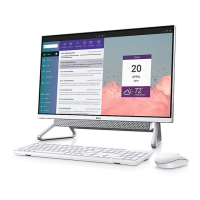Figure 26. Installing the hard drive
Steps
1. Align the screw holes on the hard drive with the screw holes on the hard-drive bracket.
2. Replace the four screws (M3x3.5) that secure the hard-drive bracket to the hard drive.
3. Slide the hard-drive assembly into the slot on the display-assembly base.
4. Replace the screw (M3x5) that secures the hard-drive assembly to the display-assembly base.
Next steps
1. Install the back cover.
2. Install the stand.
3. Follow the procedure in After working inside your computer.
Solid-state drive
Removing the M.2 2230 solid-state drive
Prerequisites
1. Follow the procedure in Before working inside your computer.
2. Remove the stand.
3. Remove the back cover.
4. Remove the I/O cover.
5. Remove the system-board shield.
About this task
NOTE:
The M.2 card that is installed on your computer depends on the configuration ordered. The supported card
configurations on the M.2 card slot are:
● M.2 2230 solid-state drive
● M.2 2280 solid-state drive
54 Removing and installing Customer Replaceable Units (CRUs)

