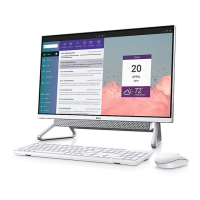Removing the M.2 2280 solid-state drive
Prerequisites
1. Follow the procedure in Before working inside your computer.
2. Remove the stand.
3. Remove the back cover.
4. Remove the I/O cover.
5. Remove the system-board shield.
About this task
NOTE: The M.2 card that is installed on your computer depends on the configuration ordered. The supported card
configurations on the M.2 card slot are:
● M.2 2230 solid-state drive
● M.2 2280 solid-state drive
NOTE: This procedure applies only to computers shipped with an M.2 2280 solid-state drive.
The following image indicates the location of the solid-state drive and provides a visual representation of the removal procedure.
Figure 30. Removing the M.2 2280 solid-state drive
Steps
1. Remove the screw (M2x3.5) that secures the solid-state drive to the system board.
2. Slide and remove the solid-state drive from the M.2 card slot on the system board.
Installing the M.2 2280 solid-state drive
Prerequisites
CAUTION: Solid-state drives are fragile. Exercise care when handling the solid-state drive.
If you are replacing a component, remove the existing component before performing the installation procedure.
Removing and installing Customer Replaceable Units (CRUs)
57

