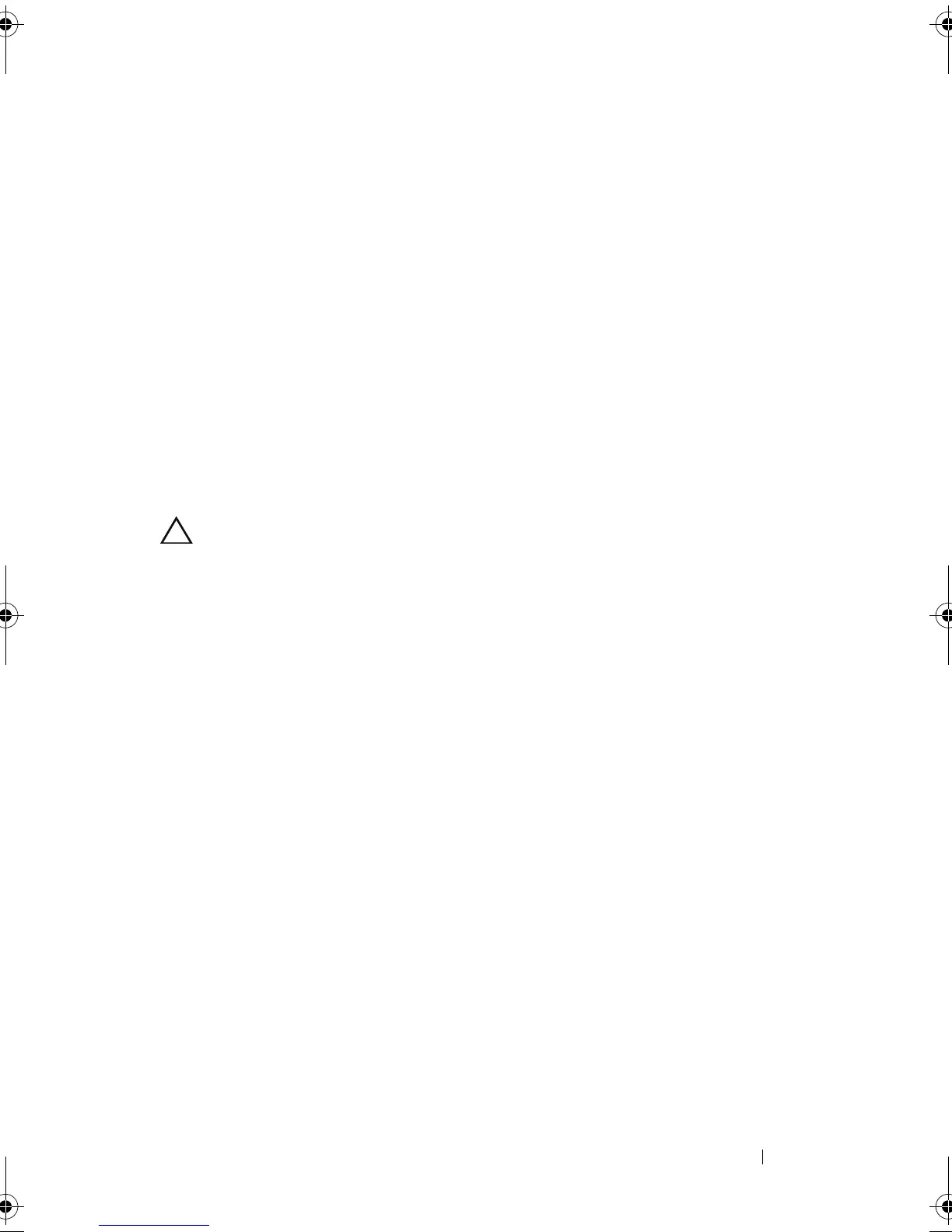Installing System Components 69
10
Replace the cooling shroud. See "Installing the Cooling Shroud" on
page 64.
11
Replace the system-board assembly. See "Installing a System-Board
Assembly" on page 62.
12
Reconnect the system to its electrical outlet and turn on the system,
including any attached peripherals.
13
Press <F2> to enter the System Setup program, and check that the processor
information
matches the new system configuration. See "System Setup
Options at Boot" on page 36.
Expansion-Card Assembly and Expansion Card
Removing the Expansion Card
CAUTION: Many repairs may only be done by a certified service technician.
You should only perform troubleshooting and simple repairs as authorized in
your product documentation, or as directed by the online or telephone service
and support team. Damage due to servicing that is not authorized by Dell is not
covered by your warranty. Read and follow the safety instructions that came
with the product.
1
Turn off the system, including any attached peripherals, and disconnect
the system from its electrical outlet.
2
Remove the system-board assembly. See "Removing a System-Board
Assembly" on page 61.
3
Remove the cooling shroud. See "Removing the Cooling Shroud" on
page 63.
4
Remove the five screws that secure the expansion-card assembly.
See Figure 3-10.
5
Lift the expansion-card assembly out of the system-board assembly.
See Figure 3-10.
book.book Page 69 Thursday, March 4, 2010 4:38 PM
