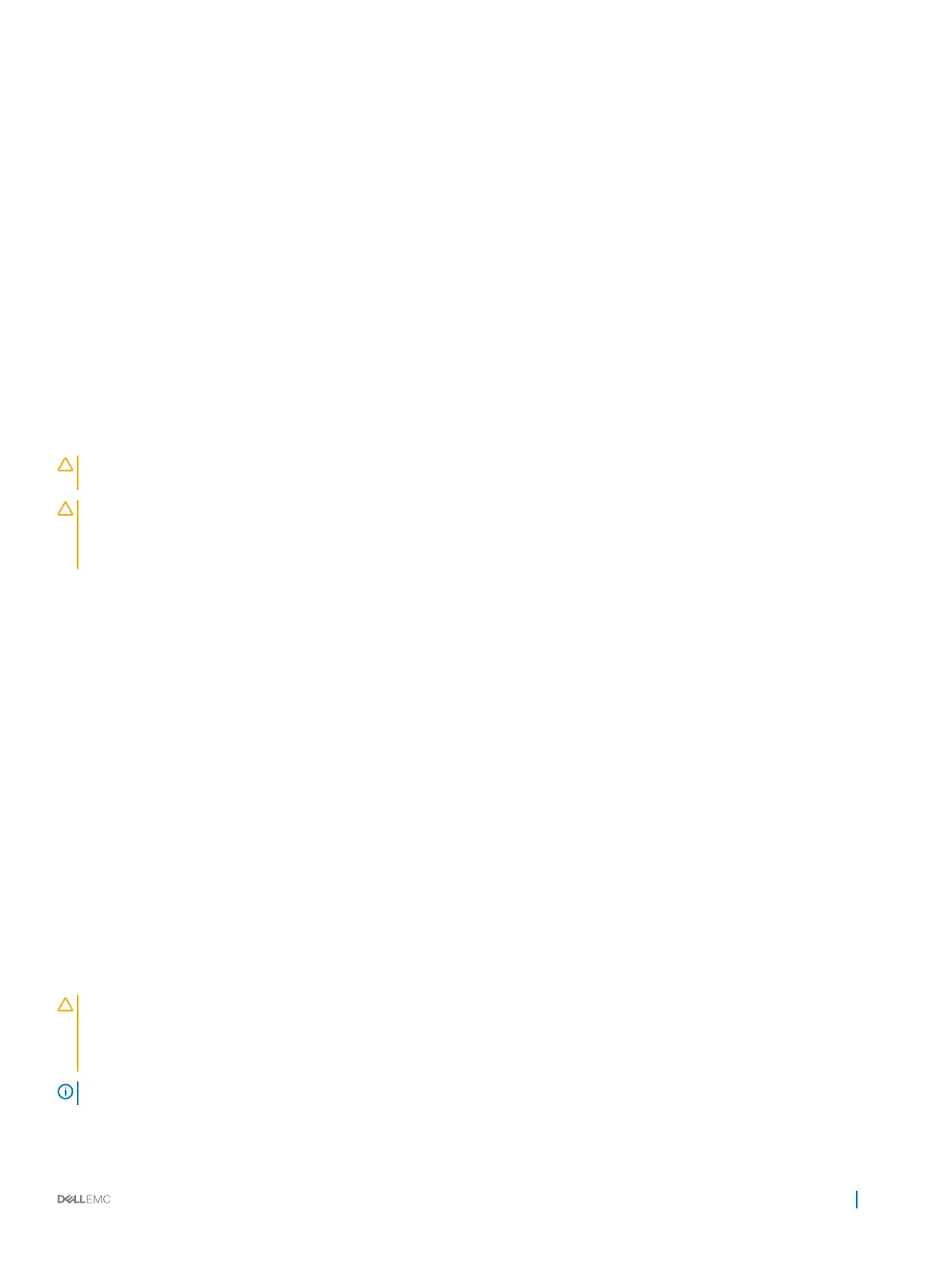5 Perform the following steps to ensure that the controller card is properly installed:
a Turn o the system and attached peripherals, and disconnect the system from the electrical outlet.
b Remove the system cover.
c Reseat the controller card in the expansion card slot.
d Install the system cover.
e Turn on the system and attached peripherals.
6 Run the appropriate diagnostic test. For more information, see the Using system diagnostics.
Next step
If you cannot resolve the problem, see the Getting help section.
Related link
Getting help
Using system diagnostics
Troubleshooting a hard drive
Prerequisites
CAUTION: This troubleshooting procedure can erase data stored on the hard drive. Before you proceed, back up all les on the
hard drive.
CAUTION: Many repairs may only be done by a certied service technician. You should only perform troubleshooting and simple
repairs as authorized in your product documentation, or as directed by the online or telephone service and support team. Damage
due to servicing that is not authorized by Dell is not covered by your warranty. Read and follow the safety instructions that are
shipped with your product.
Steps
1 Run the appropriate diagnostic test. See the Using system diagnostics section.
Depending on the results of the diagnostics test, proceed as needed through the following steps.
2 If your system has a RAID controller and your hard drives are congured in a RAID array, perform the following steps:
a Restart the system and press F10 during system startup to run the Dell Lifecycle Controller, and then run the Hardware
Conguration wizard to check the RAID conguration.
See the Dell Lifecycle Controller documentation or online help for information about RAID conguration.
b Ensure that the hard drives are congured correctly for the RAID array.
c Take the hard drive oine and reseat the drive.
d Exit the conguration utility and allow the system to boot to the operating system.
3 Ensure that the needed device drivers for your controller card are installed and are congured correctly. See the operating system
documentation for more information.
4 Restart the system and enter the System Setup.
5 Verify that the controller is enabled and the drives are displayed in the System Setup.
Next step
If the problem persists, see the Getting help section.
Troubleshooting a storage controller
CAUTION
: Many repairs may only be done by a certied service technician. You should only perform troubleshooting and simple
repairs as authorized in your product documentation, or as directed by the online or telephone service and support team. Damage
due to servicing that is not authorized by Dell is not covered by your warranty. Read and follow the safety instructions that are
shipped with your product.
NOTE: When troubleshooting a SAS or PERC controller, see the documentation for your operating system and the controller.
1 Run the appropriate diagnostic test. See the Using system diagnostics section.
Troubleshooting your system
171
