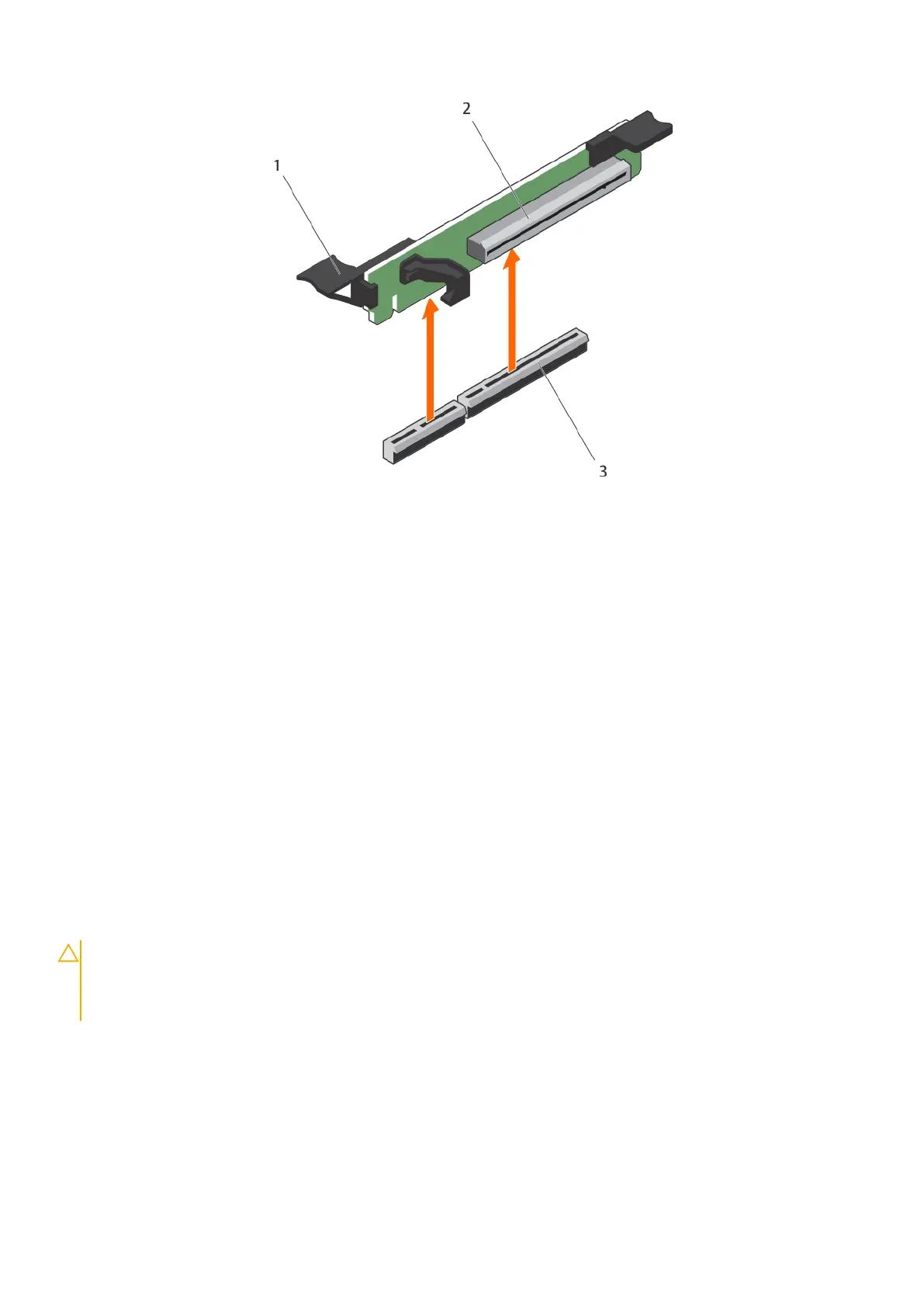Figure 48. Removing the expansion card riser 3
a. expansion card release latch
b. expansion card riser 3
c. connector
2. If applicable, remove or install an expansion card on the riser.
3. Install the expansion card riser.
Follow the procedure listed in the After working inside your system section.
Related references
Safety instructions
Related tasks
Before working inside your system
Installing an expansion card
Installing expansion card risers
After working inside your system
Removing an expansion card
1. Follow the safety guidelines listed in the Safety instructions section.
2. Follow the procedure listed in the Before working inside your system section.
CAUTION:
Many repairs may only be done by a certified service technician. You should only perform
troubleshooting and simple repairs as authorized in your product documentation, or as directed by the online or
telephone service and support team. Damage due to servicing that is not authorized by Dell is not covered by
your warranty. Read and follow the safety instructions that are shipped with your product.
1. Disconnect any cables connected to the expansion card or expansion card riser.
2. To remove the expansion card, lift the expansion card latch.
3. Hold the expansion card by its edges and remove it from the expansion card connector on the riser.
4. If you are removing the card permanently, install a metal filler bracket over the empty expansion slot opening and close the
expansion card latch.
Installing and removing system components
99
