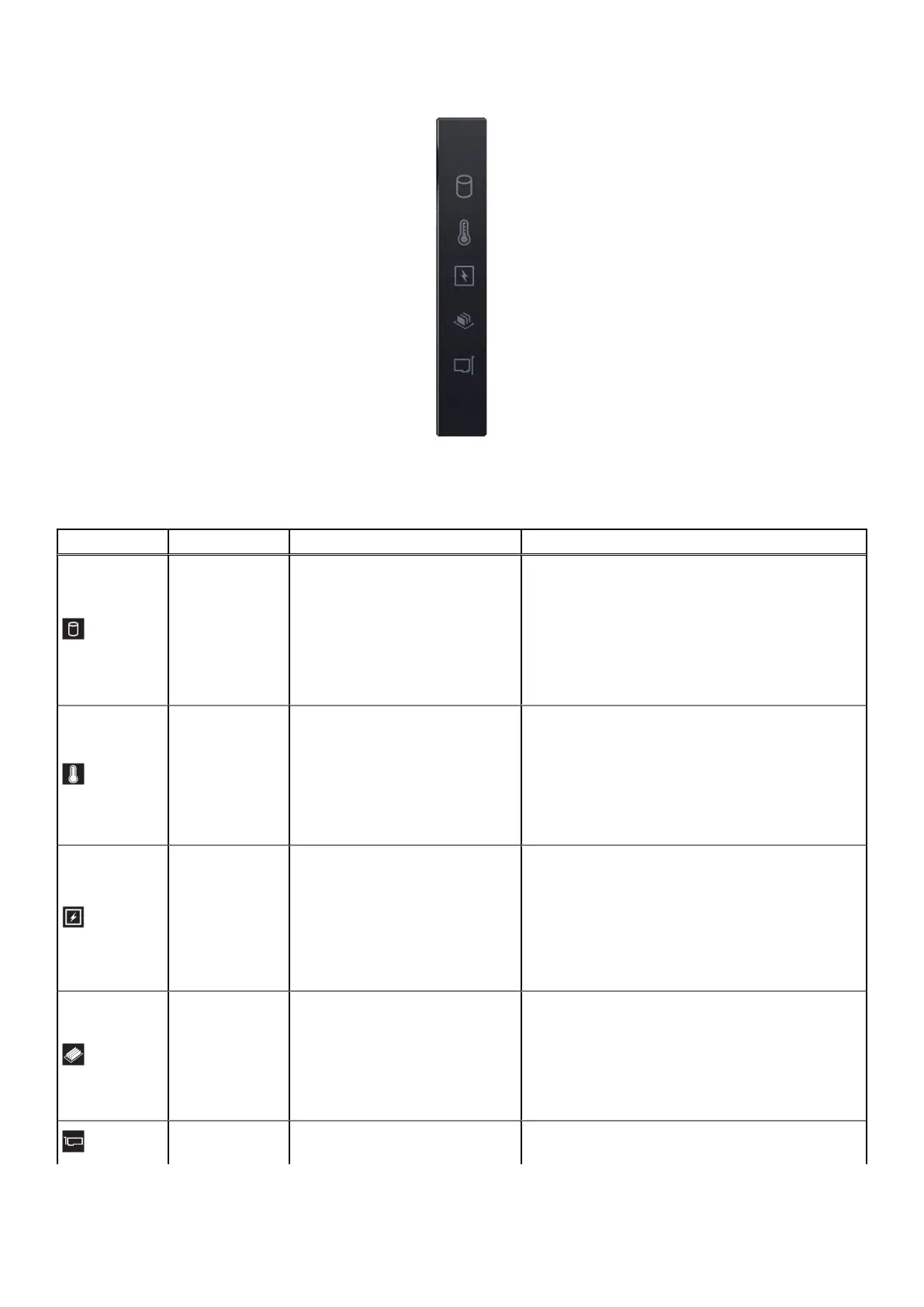Figure 180. Status LED indicators
Table 107. Status LED indicators and descriptions
Icon Description Condition Corrective action
Drive indicator
The indicator turns solid amber if
there is a drive error.
● Check the System Event Log to determine if the
drive has an error.
● Run the appropriate Online Diagnostics test.
Restart the system and run embedded
diagnostics (ePSA).
● If the drives are configured in a RAID array,
restart the system, and enter the host adapter
configuration utility program.
Temperature
indicator
The indicator turns solid amber if
the system experiences a thermal
error (for example, the ambient
temperature is out of range or
there is a fan failure).
Ensure that none of the following conditions exist:
● A cooling fan has been removed or has failed.
● System cover, air shrouds, or back filler bracket
has been removed.
● Ambient temperature is too high.
● External airflow is obstructed.
If the problem persists, see the Getting help section.
Electrical
indicator
The indicator turns solid amber
if the system experiences an
electrical error (for example,
voltage out of range, or a failed
power supply unit (PSU) or
voltage regulator).
Check the System Event Log or system messages
for the specific issue. If it is due to a problem with
the PSU, check the LED on the PSU. Reseat the
PSU.
If the problem persists, see the
Getting help section.
Memory indicator
The indicator turns solid amber if a
memory error occurs.
Check the System Event Log or system messages
for the location of the failed memory. Reseat the
memory module.
If the problem persists, see the
Getting help section.
PCIe indicator
The indicator turns solid amber if a
PCIe card experiences an error.
Restart the system. Update any required drivers for
the PCIe card. Reinstall the card.
210 System diagnostics and indicator codes
