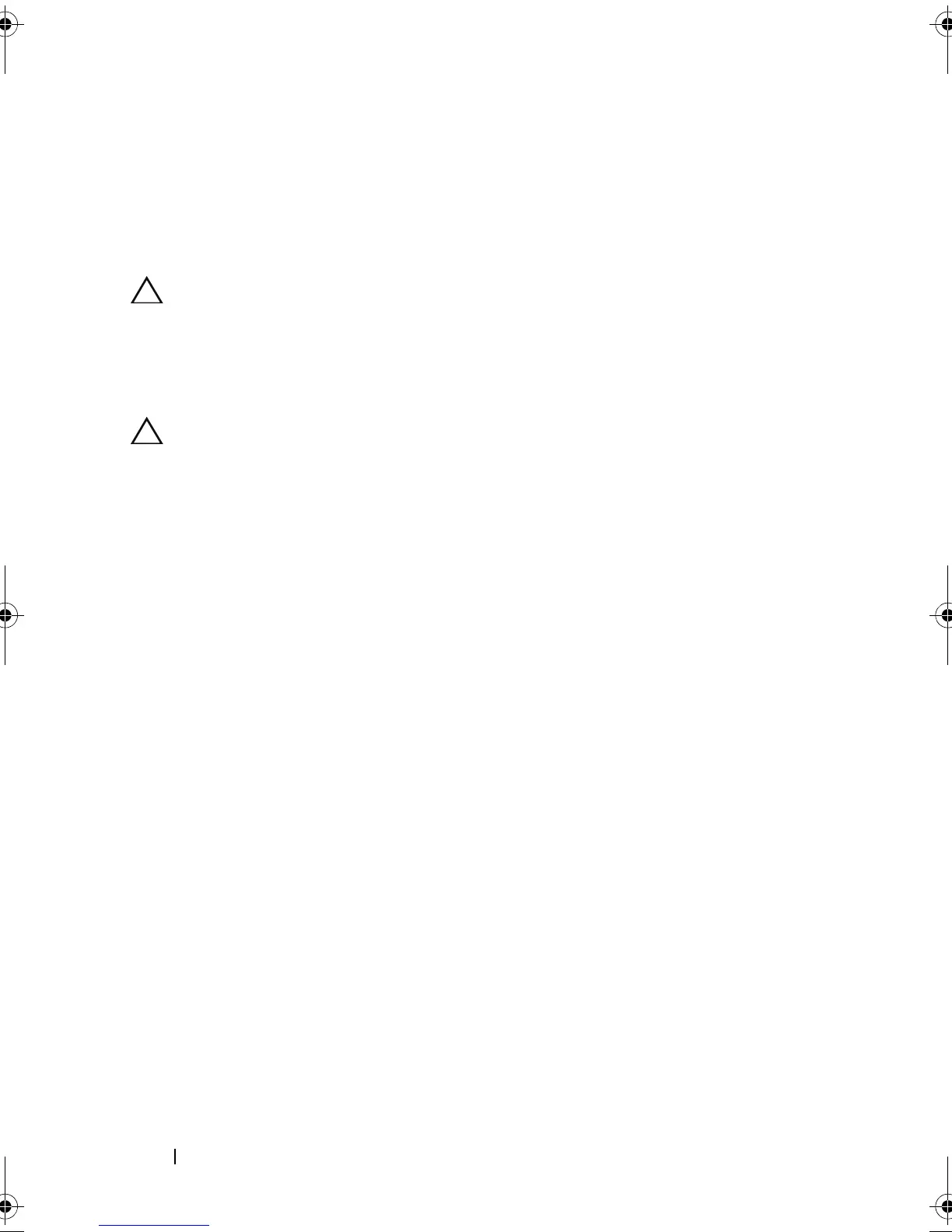138 Installing System Components
Installing a Processor
1
Unpack the new processor.
2 Align the
p
rocessor with the
socket keys on t
he ZIF socket. See
Figure 3-23.
3
I
nstall the processor in the socket.
CAUTION: Positioning the processor incorrectly can permanently damage the
system board or the processor. Be careful not to bend the pins in the socket.
a
With the release lever on the processor socket in the open position,
a
lign the
p
rocessor with
the
socket
keys
and set the processor lightly
in the socket.
CAUTION: Do not use force to seat the processor. When the processor is
positioned correctly, it engages easily into the socket.
b
Close the processor shield.
c
R
otate the socket release lever down until it snaps into place.
4
Install the heat sink.
a
Using a clean lint-free cloth, remove the thermal grease from the
heat sink.
b
Open the grease packet included with your processor kit and apply
thermal grease evenly to the top of the new processor.
c Place the heat sink on the processor. See
Figure 3-22
.
d Using a #2 Phillips screwdriver, tighten the heat-sink retention
screws. See
Figure 3-22
.
5
Replace the cooling shroud. See "Installing the Cooling Shroud" on page 93.
6
Close the system. See "Closing the System" on page 91.
7
Place the system upright and on its feet on a flat, stable surface.
8
Rotate the system feet outward.
9
Reattach any peripherals and connect the system to an electrical outlet.
10
Turn on the system and attached peripherals.
book.book Page 138 Tuesday, June 9, 2009 4:09 PM
