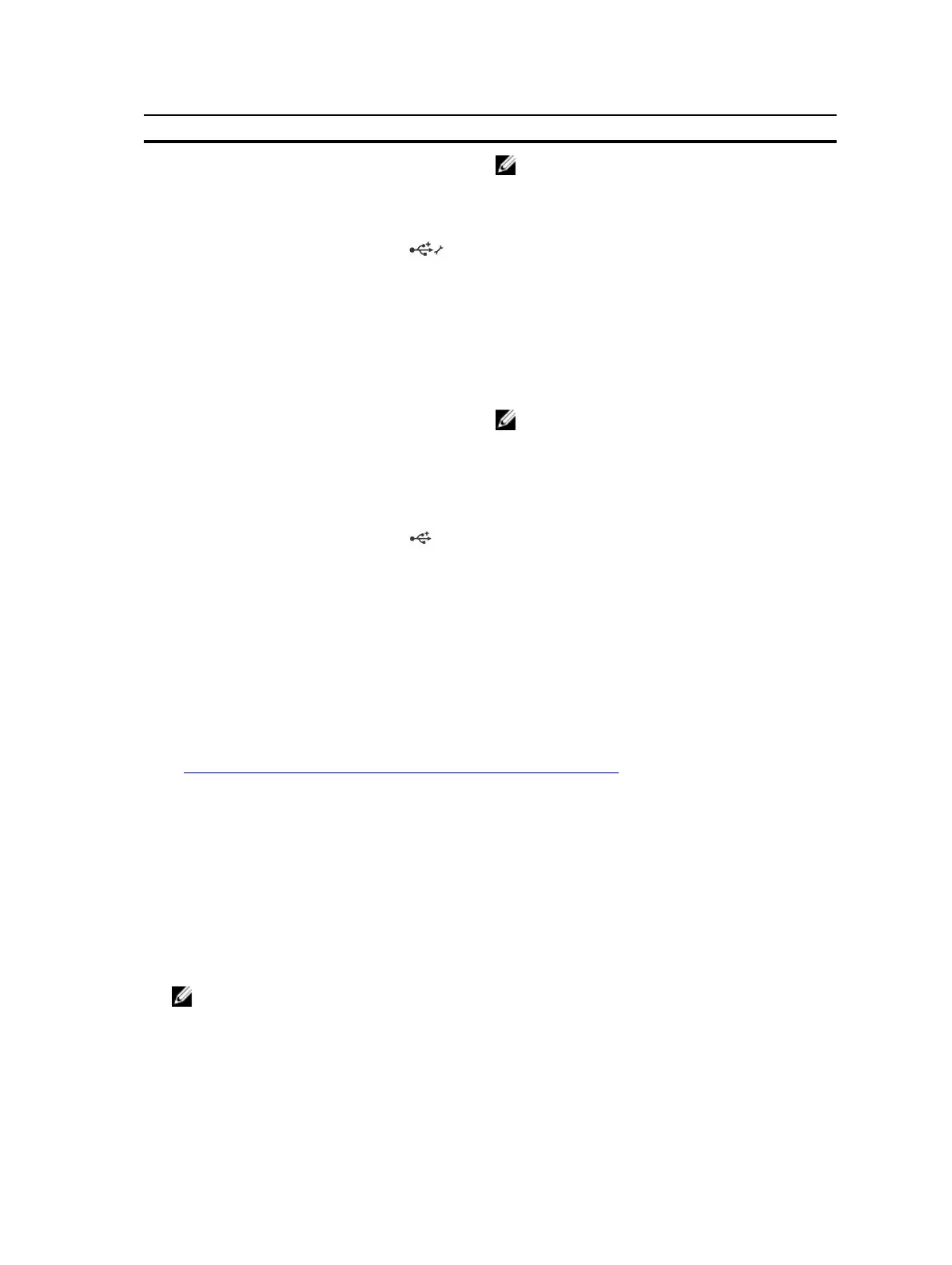Item Button, or connector Icon Description
NOTE: If the system is connected to a power
source and an error is detected, the LCD
flashes amber regardless of whether the
system is turned on or off.
8 USB management port/
iDRAC Direct port
The USB management port can function as a
regular USB port or provide access to the iDRAC
Direct features. For more information, see the
Integrated Dell Remote Access Controller User's
Guide at
Dell.com/idracmanuals.
This port is USB 2.0-compliant
9 VGA connector Allows you to connect a VGA display to the
system.
NOTE: The VGA connector is available only in
the rack-mode configuration of your system.
For information about converting your system
from tower to the rack mode, see Preparing a
system for conversion from tower mode to
rack mode section.
10 USB connector Use this to connect USB devices to the system.
This port is USB 3.0-compliant.
11 Optical drive or tape-
drive bay
Use this to install optical drives or tape drives. For
more information on supported optical drives and
tape drives, see the section Optical drives and tape
drives section.
12 Flex Bay Supports installation of up to four PCIe SSDs
13 PCIe SSDs Up to four PCIe SSDs
14 Physical drives Up to eight 3.5-inch hard drives
Related Links
Preparing a system for conversion from tower mode to rack mode
LCD panel
The LCD panel of your system provides system information, status, and error messages to indicate if the
system is functioning correctly or if the system needs attention. For more information about error
messages, see the Dell Event and Error Messages Reference Guide at Dell.com/
openmanagemanuals >OpenManage software.
• The LCD backlight turns blue during normal operating conditions.
• When the system needs attention, the LCD turns amber, and displays an error code followed by
descriptive text.
NOTE: If the system is connected to a power source and an error is detected, the LCD turns
amber regardless of whether the system is turned on or off.
• The LCD backlight is turned off when the system is in standby mode and can be turned on by pressing
either the Select, Left, or Right button on the LCD panel.
• The LCD backlight remains off if LCD messaging is turned off using the iDRAC utility, the LCD panel,
or other tools.
16
