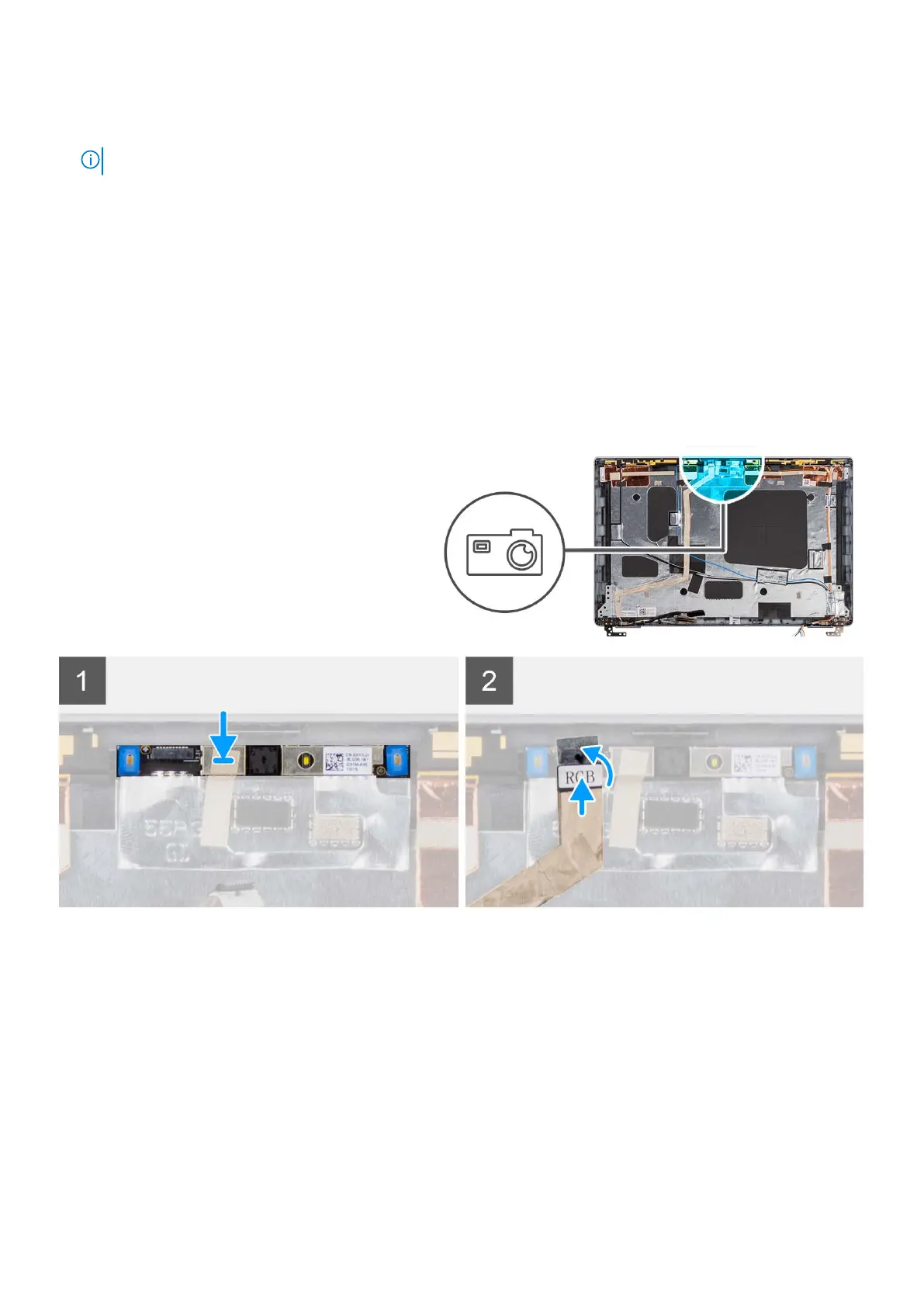Steps
1. Peel the two conductive tapes that secure the camera module in place.
NOTE: An abrupt peeling may also remove the camera shutter from the display bezel and damage the camera shutter.
2. Disconnect the camera cable from the connector on the camera module.
3. Carefully pry up the camera module starting from the prying point at the bottom edge of the camera module.
4. Carefully lift the camera module from the display back cover.
Installing the camera
Prerequisites
If you are replacing a component, remove the existing component before performing the installation procedure.
About this task
The following images indicate the location of the camera and provide a visual representation of the installation procedure.
Steps
1. Align and place the camera module into the slot on the display back cover.
2. Connect the camera cable to the connector on the camera module.
3. Adhere the tape to secure the camera cable in place.
Next steps
1. Install the display hinge.
2. Install the display panel.
3. Install the display bezel.
4. Install the display assembly.
5. Install the WWAN card.
6. Install the Wireless card.
106
Removing and installing components
