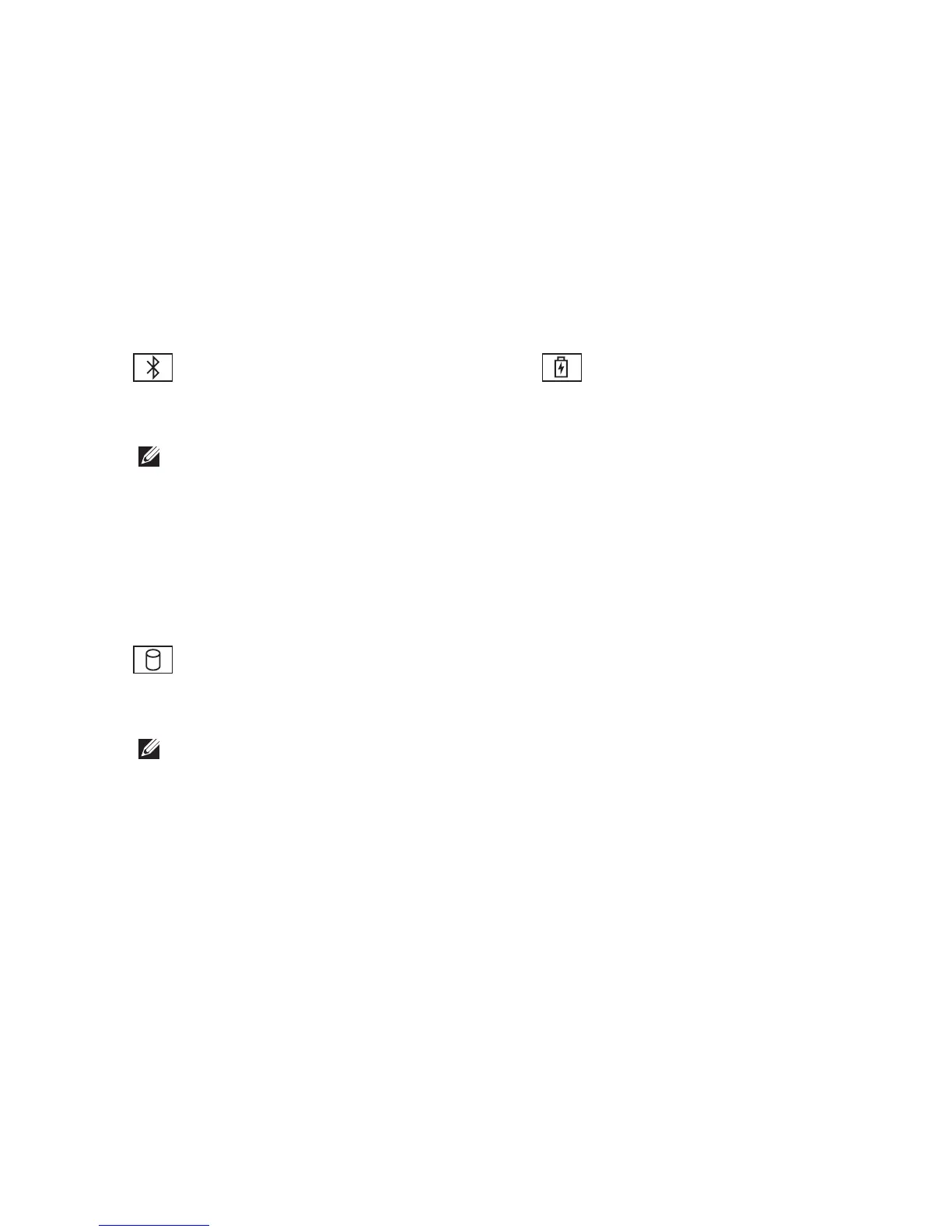13
Using Your Studio Laptop
2
Bluetooth
®
status light (optional) –
Turns on when a card with Bluetooth
wireless technology is enabled.
NOTE: The card with Bluetooth
wireless technology is an optional
feature.
To turn off Bluetooth wireless, right-click
the bluetooth icon in the notification area
of your desktop, and click Turn Bluetooth
Adapter Off or see “wireless on/off
switch” on page 22.
3
Hard drive activity light – Turns on
when the computer reads or writes data. A
flashing light indicates hard drive activity.
NOTE: To avoid loss of data, never
turn off the computer while the hard
drive activity light is flashing.
4
Battery status light – Indicates the
battery charging state.
If the computer is connected to an
electrical outlet:
Solid white – the battery is charging.•
Off – the battery is adequately charged.•
If the computer is running on a battery:
Off – the battery is adequately charged •
or the computer is turned off.
Solid orange – the battery charge is •
low.
Flashing orange – the battery charge is •
critically low and you should either plug
in the AC adapter or save and close
your open documents and applications
until you can.
