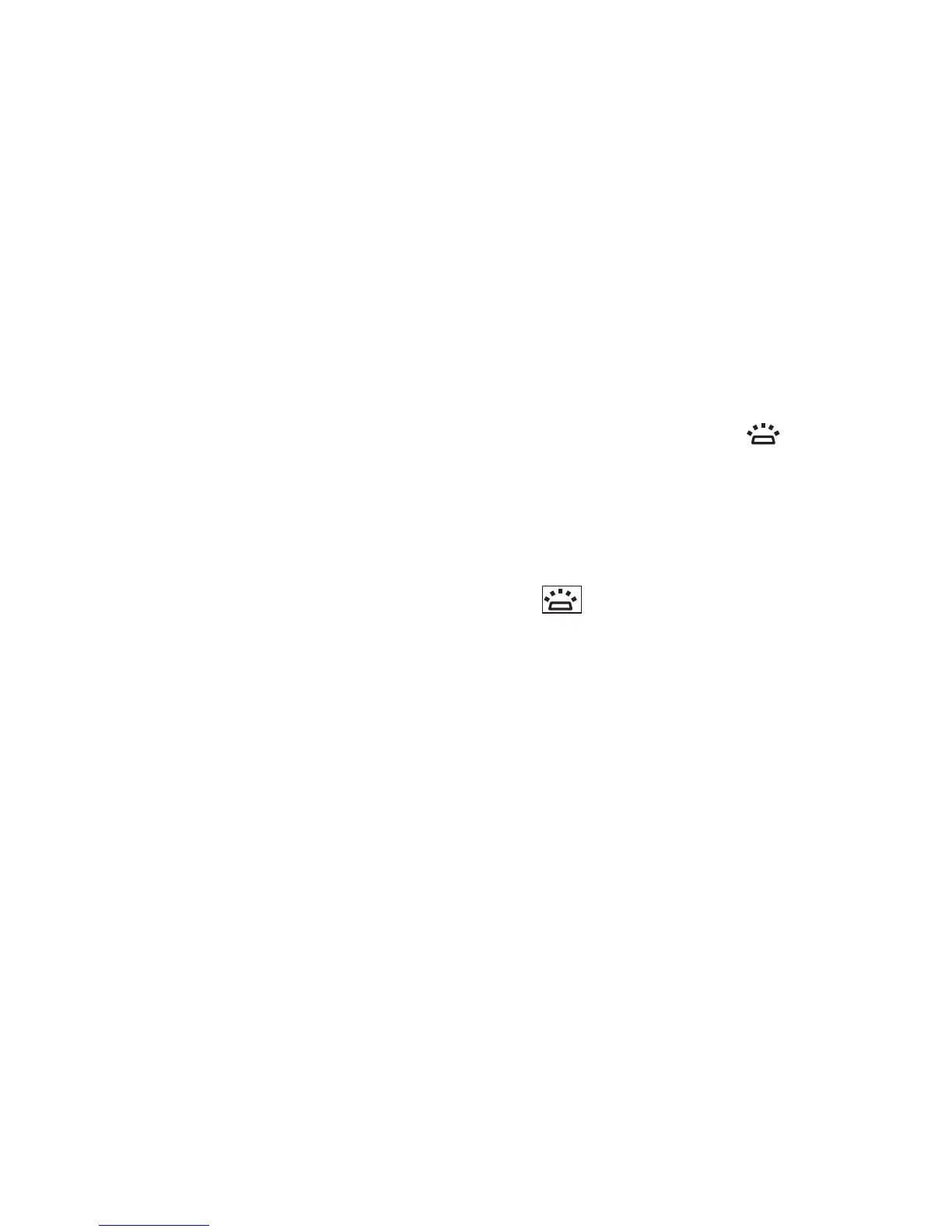25
Using Your Studio Laptop
5
Consumer IR – Allows certain software
applications to be controlled by the Dell
Travel Remote (an optional device that can
be stored in the ExpressCard slot when not
in use).
6
Fingerprint reader (optional) – Helps to
keep you computer secure. When you
slide your finger over the reader, it uses
your unique fingerprint to authenticate
your user identity (by automating the entry
of user names and passwords) using
DigitalPersona Personal software. To
activate and use Digital Persona Personal,
click Start → Programs→ DigitalPersona
Personal.
7 Keyboard/ Backlit Keyboard (optional) –
If you have purchased the optional backlit
keyboard, the right-arrow key will have
the backlit keyboard icon
on it. The
optional backlit keyboard provides visibility
in dark environments by illuminating all
symbols on the keys. The settings for this
keyboard can be personalized by using
Dell QuickSet. For more information on
keyboard, see the
Dell Technology Guide
.
Backlit Keyboard Brightness
Settings – Press <Fn> + right-arrow key to
toggle between the three lighting states (in
the given order).
The three lighting states are:
full keyboard/touch pad brightnessa.
half keyboard/touch pad brightnessb.
no lightingc.
8
Num Lock light – Turns on when using the
Num Lock key.
