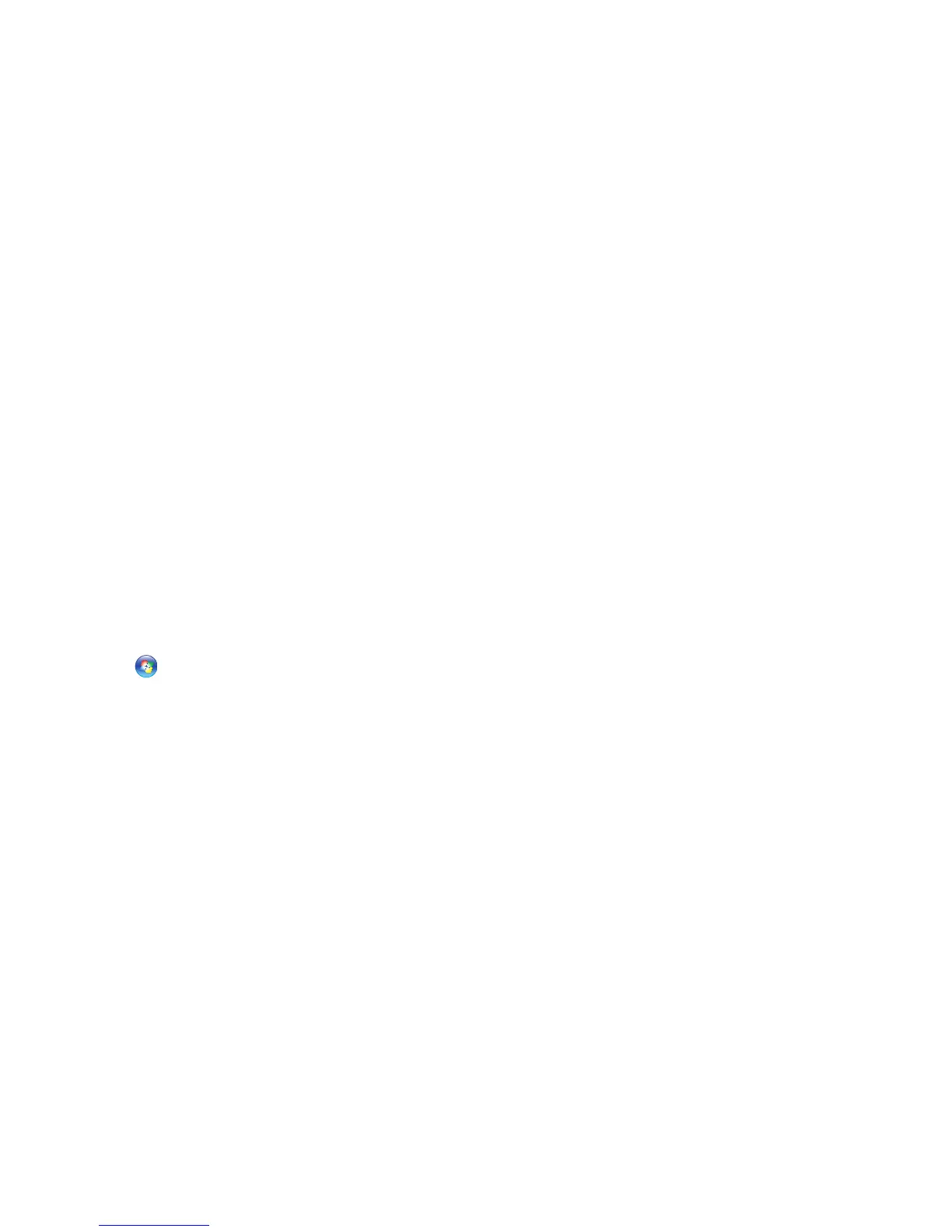32
Solving Problems
If a solid blue screen appears — Turn the
computer off. If you are unable to get a response
by pressing a key on your keyboard or moving your
pointer or mouse, press and hold the power button
for at least 8 to 10 seconds until the computer
turns off and then restart your computer.
If you have other software problems —
Back up your files immediately.•
Use a virus-scanning program to check the •
hard drive or CDs.
Save and close any open files or programs •
and shut down your computer through the
Start
menu.
Check the software documentation or •
contact the software manufacturer for
troubleshooting information:
Ensure that the program is compatible –
with the operating system installed on
your computer.
Ensure that your computer meets the –
minimum hardware requirements needed
to run the software. See the software
documentation for information.
Ensure that the program is installed and –
configured properly.
Verify that the device drivers do not –
conflict with the program.
If necessary, uninstall and then reinstall –
the program Dell Support Center.