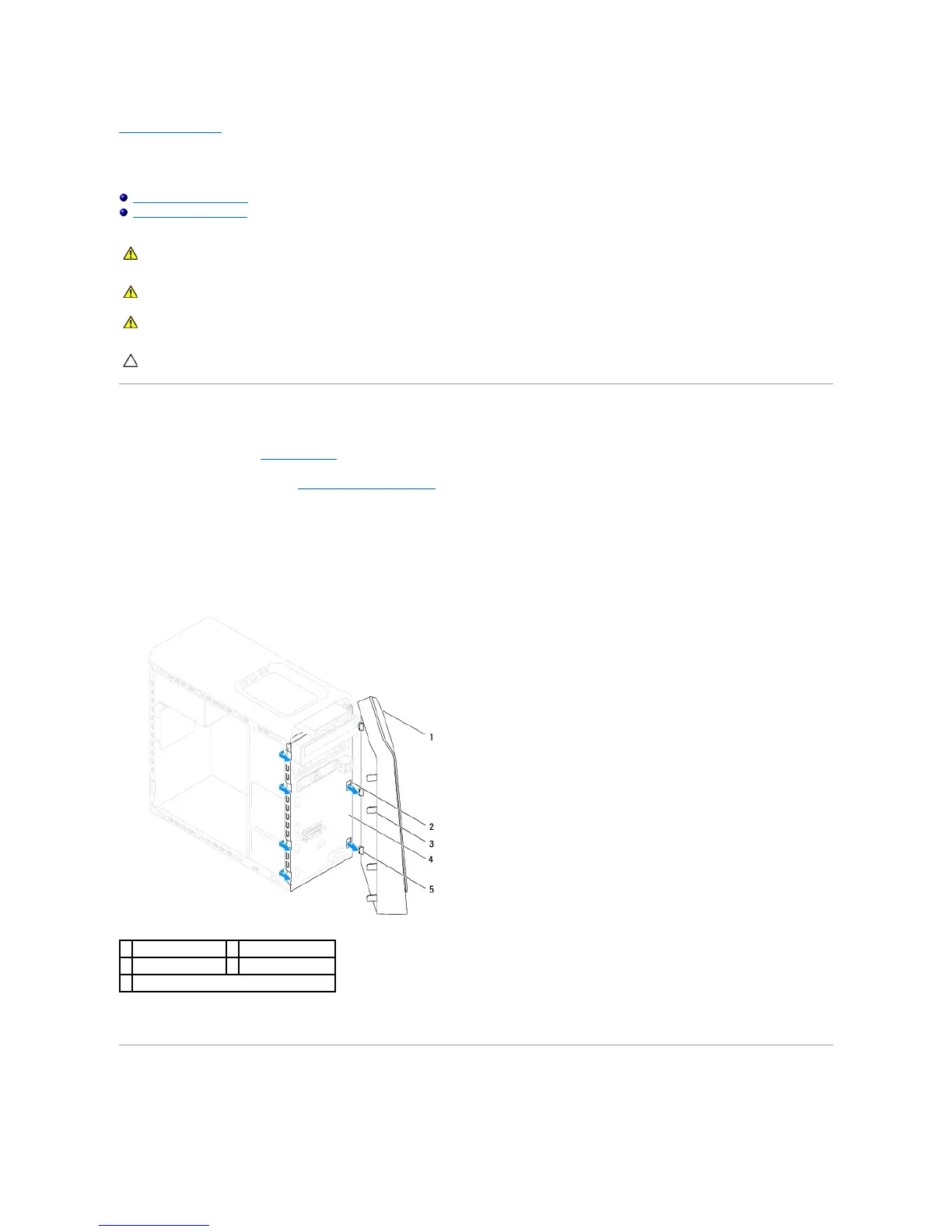Back to Contents Page
Front Bezel
Dell™StudioXPS™8100ServiceManual
Removing the Front Bezel
Replacing the Front Bezel
Removing the Front Bezel
1. Follow the procedures in Before You Begin.
2. Remove the computer cover (see Removing the Computer Cover).
3. Place the computer in an upright position.
4. Grasp and release the front bezel tabs sequentially, one at a time by moving them outward from the front panel.
5. Rotate and pull the front bezel away from the front of the computer to release the front bezel clamps from the front panel slots.
6. Set aside the front bezel in a secure location.
Replacing the Front Bezel
WARNING: Before working inside your computer, read the safety information that shipped with your computer. For additional safety best
practices information, see the Regulatory Compliance Homepage at www.dell.com/regulatory_compliance.
WARNING: Do not operate your computer with any cover(s) (including computer covers, front bezels, filler brackets, front-panel inserts, etc.)
removed.
CAUTION: Onlyacertifiedservicetechnicianshouldperformrepairsonyourcomputer.DamageduetoservicingthatisnotauthorizedbyDell™
is not covered by your warranty.
