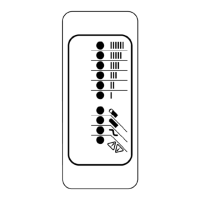6
1. Disconnect AC input from the charger, or from the
wall outlet. Wait 30 seconds for the input relay to
open.
2. While reconnecting AC input, press and hold the
Select Charge Prole Button. Hold the button
(approximately 10 seconds) through the light
check function until Error Indicator is on (in
amber) and Battery Charging Indicator (in green)
starts ashing.
3. Press and release the Select Charge Prole Button
to advance through charging proles loaded on
the charger. The selected charging prole will
be displayed up to three times (e.g. “P-0-1-1” for
Prole 11).*
*Process will time out and prole will remain
unchanged if there is 15 seconds of inactivity, a
prole number is allowed to display three times, or if
AC power is cycled.
4. Once the desired charging prole is displayed,
press and hold the Select Charge Prole button
for 10 seconds to conrm selection and exit
Prole Selection Mode. When the charge prole
is conrmed, the Error Indicator and Battery
Charging INdicator lights will turn o, while the
blue AC Power Indicator remains lit. At this point,
the button can be released.
5. Press the Select Charge Prole Button to check
that the desired prole is selected.
2.0 IC650 Conguration
There are two ways to alter the conguration on the IC650 Charger:
1. Use the Select Charge Prole Button.
2. Use a pre-programmed USB ash drive.
Figure 1.Disconnect AC input from the charger.
2.1 Selecting A Charge Prole Using the ‘Select Charge Prole Button’
Figure 2. Reconnect AC input while holding the
Select Charge Prole Button.
Figure 3. Press the Select Charge Prole Button
to advance through the charge proles. When the
desired charge prole appears, hold the button for 10
seconds to conrm your selection.

