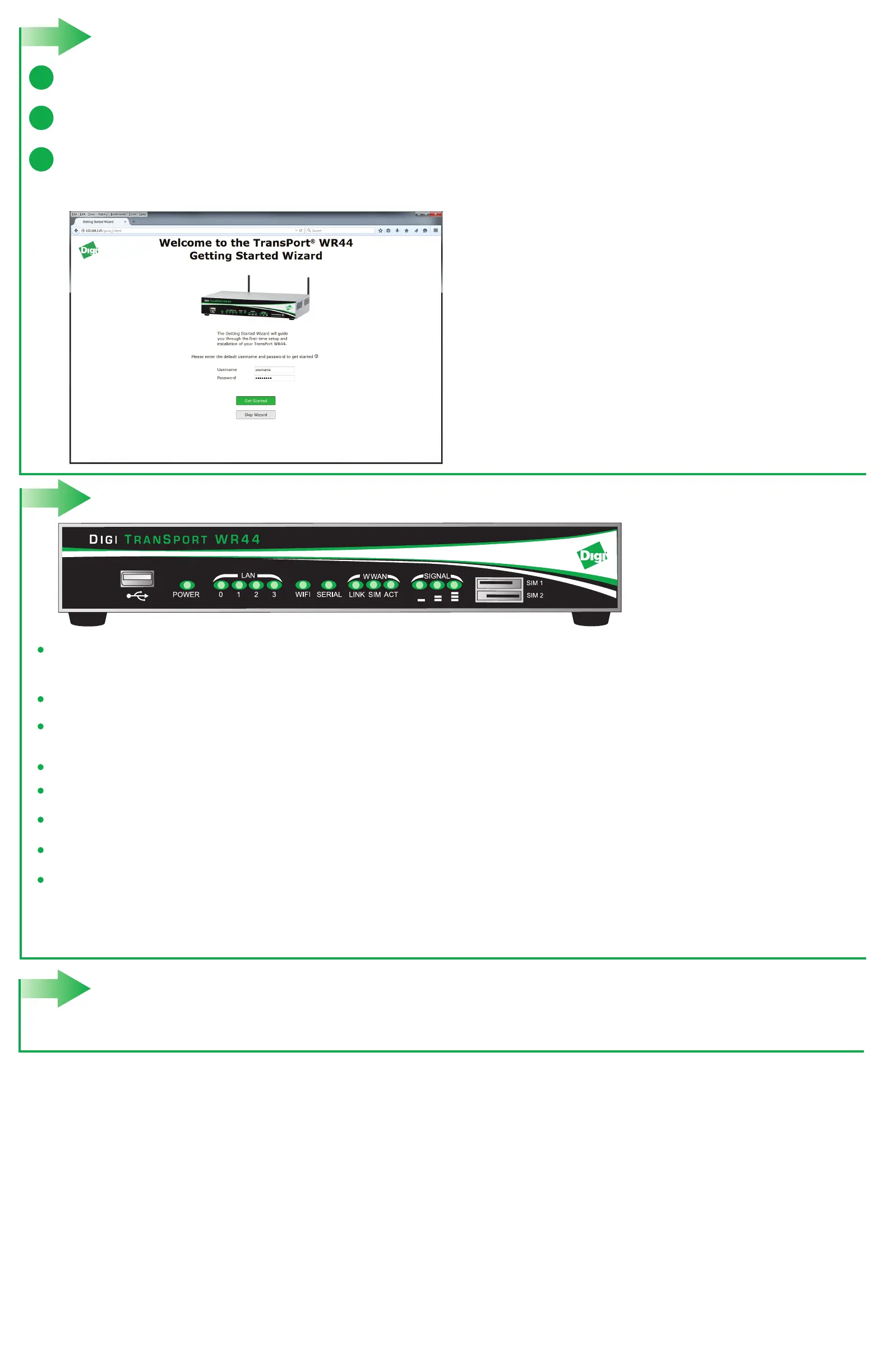The first page of the Getting Started Wizard is displayed. This wizard guides you through initial configuration for your TransPort device.
Note: The default username and password to log in to the TransPort device are username and password.
- To run the wizard, click Get Started.
- To manually configure the TransPort device, click Skip Wizard.
Run Getting Started Wizard
a
b
Next steps5
c
4
TransPort LEDs and startup states
Enter 192.168.1.1 into the address bar of the web browser.
After the Getting Started Wizard completes, the TransPort web interface is displayed. For additional configuration, use the web interface and refer to the
Digi TransPort Users Guide and Application Notes provided on the TransPort Documentation page on the Digi website (www.digi.com/support).
If your PC is configured to automatically get an IP address, it can get an IP address from the TransPort WR44. Otherwise, make sure your PC can connect to the
network 192.168.1.0 (255.255.255.0).
3
SIGNAL LEDs: Indicate strength of cellular signal.
3 LEDs: Excellent
2 LEDs: Good
1 LED: Fair
0 LEDs: Poor or No signal
POWER LED
Off: No power
Green: TransPort device is powered
LAN LED: Illuminates steady when there is a network connection to the LAN port and flashes when data is transmitted or received.
WIFI LED:
Wi-Fi models: Illuminates steady if Wi-Fi activity is present.
LINK LED: Illuminates steady when a wireless data connection has been established.
SIM LED: Illuminates steady when a valid SIM card is installed.
ACT LED: Flashes to indicate that data is being transferred over the wireless network.
SERIAL LED: Illuminates steady if a terminal is connected to the SERIAL port and the DTR signal is on. Flashes when data is transmitted or received.
