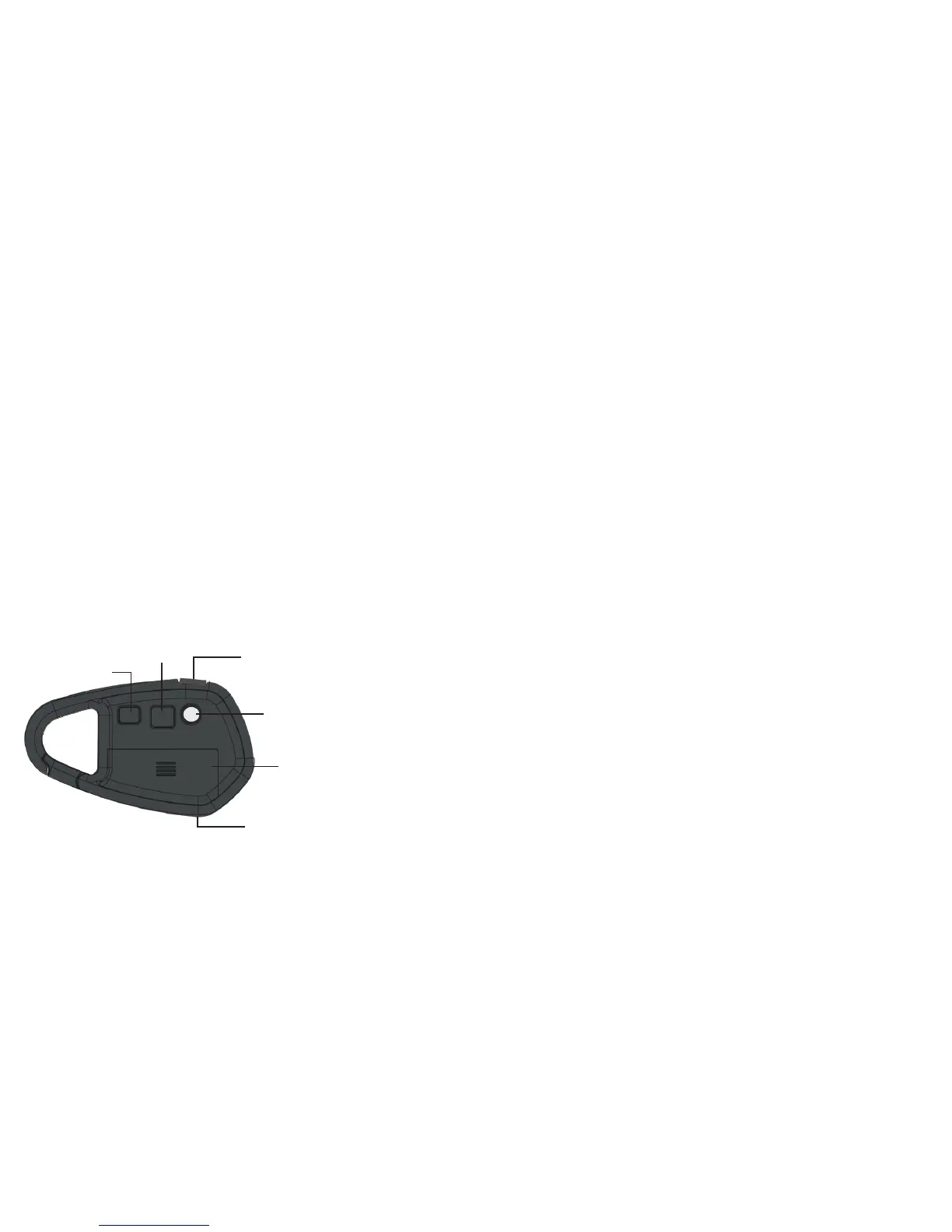Camera Controls Taking Pictures with the Camera
To take pictures with the camera:
1. Turn the camera on by pressing any button and waiting a moment.
2. Use the Viewfinder to locate the subject of your picture and hold the camera steady.
3. Press the Snapshot button located on the top of the camera to take the picture. The
camera will beep when the photo is taken.
Note: The counter on the display will increase by one each time you take a picture. When
the memory is full the camera will beep three times, and the display will read FL (full).
Deleting Pictures from the Camera
Use the Delete button on the camera to erase images from the camera memory.
You can delete the last picture you took or you can delete all the photos on the camera.
• To delete the last image you took, press the Delete button for one second.
• To delete all images off the camera, press and hold the delete button for more than two
seconds. A long beep will play and the display will read 00.
Launching the Software
Make sure the software is installed on your computer. Launch the Snap! Software by
double-clicking the Snap! icon on the desktop.
Viewfinder
Display Screen
Snapshot Button
Delete Button
Battery Compartment
USB Connection
Camera Lens
Center your subject in the Viewfinder.
Indicates how many pictures you have taken.
Use the Snapshot button to take digital pictures.
Erase images from the camera memory.
Open the battery compartment to change the batteries.
Connects the camera to your computer. Use the USB cable
when you are ready to download your images.
Keep the lens clean and clear of objects for the best picture.
(front of camera)
Battery Compartment
Delete Button
Snapshot Button
USB Connection
Viewfinder
Display Screen