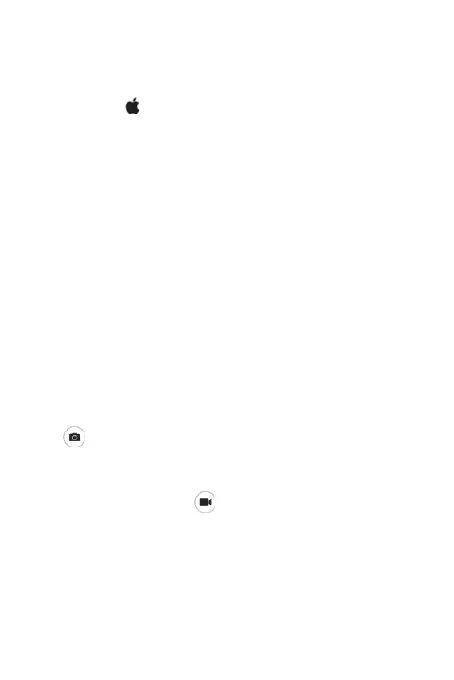8
If you want to use the camera within other apps, you will need
to enable access in the MacOS Security & Privacy settings.
1. Go to the Apple menu in the top left corner of the
screen and choose System Preferences.
2. Go to the “Security & Privacy” preference panel.
3. Select the Privacy tab then choose Camera from the left
side list
4. Locate the app(s) you want to enable camera access for
and check the box alongside that app name to enable
camera access for that application.
To see an image from the camera in Photo Booth, you may
need to select the camera from the list of attached devices in
the app.
• At the top of your screen, click Camera in the app menu, and
select the Full HD camera from the list of options.
When you can see an image from the camera:
• To capture images from the camera, click the red camera
icon
• To switch to video mode, click the film strip icon in the
bottom left corner of the app. The red camera icon will
change to a video icon at which point you will be able
to record video.