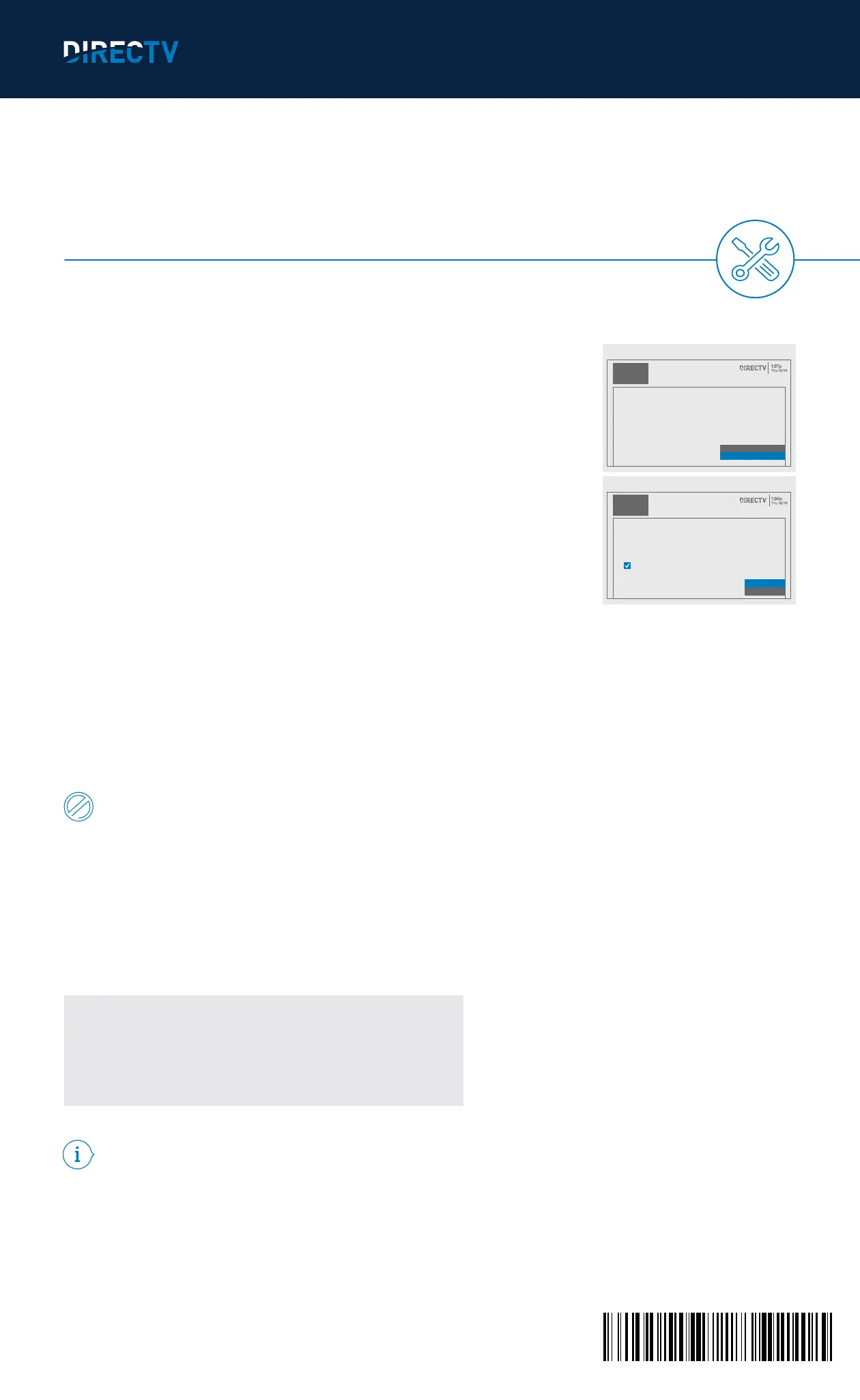2 REMOVE YOUR NONWORKING
WIRELESS VIDEO BRIDGE
Go to the Genie
®
HD DVR and on your remote control.
· Press MENU, select SETTINGS & HELP, then select SETTINGS.
· Select WHOLE-HOME, then select VIDEO BRIDGE.
· Select the option REMOVE VIDEO BRIDGES.
· Choose the Wireless Video Bridge on the list that says, “Not Found.” Select CONTINUE to
remove the Wireless Video Bridge.
· Follow the on-screen instructions and press DASH to complete the removal.
· When you see a successful completion message, select OK.
3 RETURN YOUR NONWORKING WIRELESS
VIDEO BRIDGE
For the fastest return method:
· Take your equipment directly to your nearest FedEx
®
Office Print & Ship Center or The UPS
Store
®
location. No need to pack anything—just bring your equipment in a sturdy bag or open
box and your 9-digit account number (located on the packing slip on your bill).
Do not include your remote control, cables, accessories or any personal equipment such
as DVD players. If for any reason you removed the access card from the receiver, be sure
to return it in the package as well.
· Your equipment will be scanned, packed, labeled, and returned to DIRECTV. Once your
equipment is scanned, your return will immediately be noted on your account.
· Or, you can pack the equipment yourself. Just use the box your replacement receiver came in,
or another suitable box, and use the supplied return shipping label. (Remember to keep the
bottom portion of the label for your records.) Then, drop off the box at your local Post Office
™
or
FedEx
®
Office Print & Ship Center location. (You can track both on fedex.com.) Your return will
be noted on your account when we receive it, which could take up to 2 weeks.
Find the closest locations:
FedEx
®
Office Print & Ship Center go to fedex.com/attreturns
or call 800.463.3339
OR
The UPS Store
®
go to theupsstore.com or call 800.789.4623
IMPORTANT INFORMATION
We must receive your non-working receiver within 21 days of your replacement order
date to avoid non-return fees. Non-return fees are based on type of receiver: DVR ($135),
HD ($45), HD DVR ($135), Genie
®
HD DVR ($135), Genie
®
Mini ($45), Wireless Video Bridge
($45), or Genie Lite
™
($45).
For more information, go to directv.com/support
Tip: Search “Wireless Video Bridge”
ATT.210001073-3
©2021 DIRECTV. DIRECTV and all other DIRECTV marks are trademarks of DIRECTV, LLC. All other marks are the property
of their respective owners.
Wireless Video Bridge
I
ACTIVATION & EQUIPMENT
RETURN INSTRUCTIONS
On-Screen Menu
Wireless Video Bridge
Video Bridge Status
Remove Video Bridges
To view the status of your Wireless Video Bridge, select
Video Bridge Status. To permanently remove Video Bridges
from your network, select Remove Video Bridges and
follow the instructions on the following screens.
Remove Screen
Remove Wireless
Video Bridges
Continue
Cancel
Select CONTINUE to permanently remove the Wireless Video
Bridge from your Whole-Home network.
Important: This action may disable any connected
Wireless Genie Minis.
00:0b:6b:f8:5f:a1 - Active
00:0b:6b:f8:6b:b3 - Not Found
2
3
