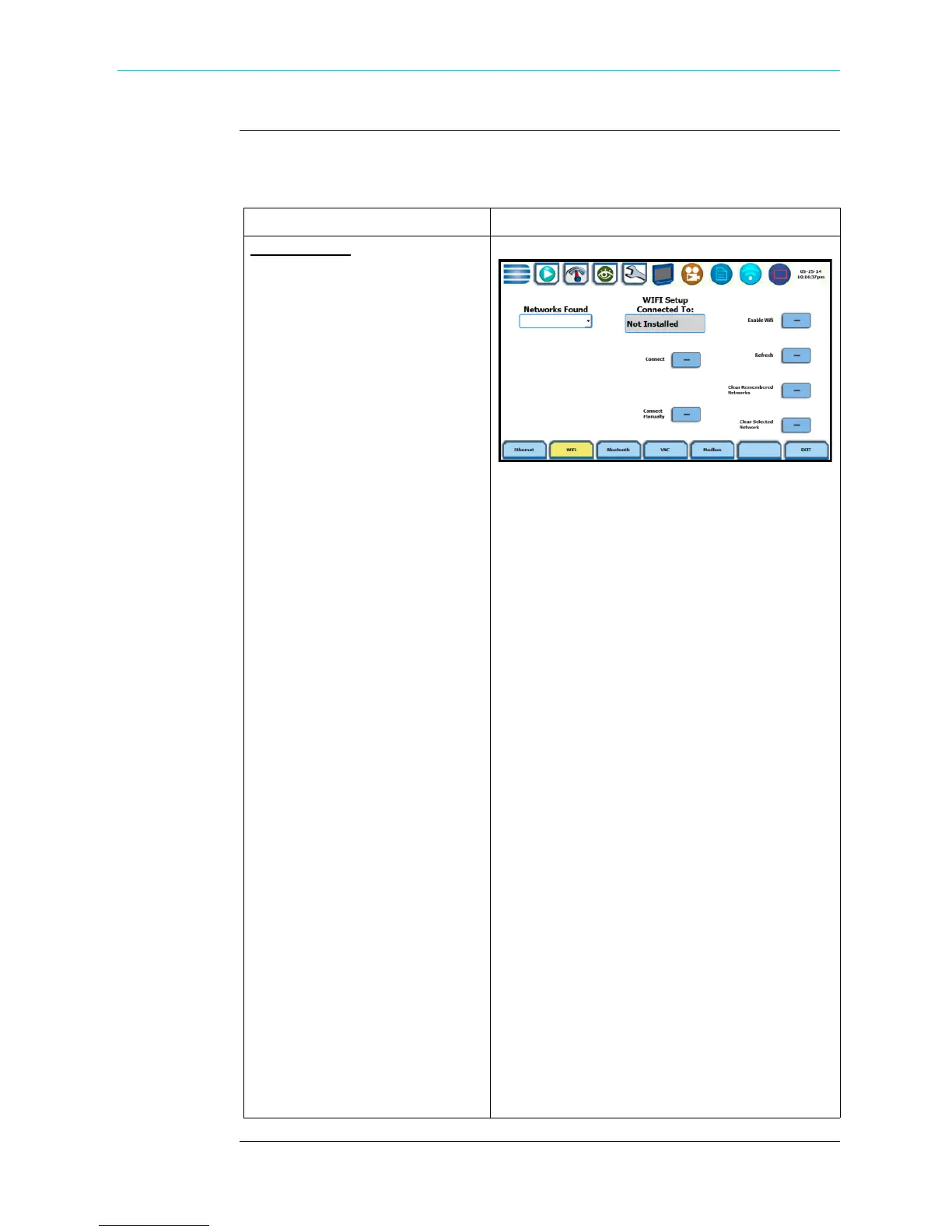5-11
CH 5/ Instrument Settings
Wireless (WiFi)
setup
This section defines the screen interface for Wireless (WiFi) setup. See page 5-15 for
detailed steps on how to set up the HDPQ Xplorer for wireless connectivity.
Action... Result...
WIFI SETUP
Networks Found - use the drop
down list to display the wireless
network access points found
within the network coverage
range.
Enable WiFi/Disable WiFi
- you have the option to enable/
disable wireless connectivity in
your HDPQ Xplorer. When
enabled, your instrument is able
to connect to a wireless network
access point (or hotspot), as long
as within the network coverage
range.
Refresh - use to refresh WiFi
connections & improve WiFi
signal.
Connect - once WiFi-enabled,
use Connect to search for a
wireless network access point
with which the instrument can
establish connectivity.
Connect Manually - use to
manually add a wireless network
that you wish to connect to. This
can be useful when connecting to
a wireless network that does not
broadcast its presence or when the
security type of a wireless
network is detected incorrectly.
See screen on right.
Clear Remembered Networks -
use to delete network resources
stored in the unit’s memory cache.
Clear Selected Networks - use to
delete wireless network access
points you previously identified
to be trustworthy and secure.
HDPQ-509
Shop for Power Metering products online at:
1.877.766.5412
www.PowerMeterStore.com
