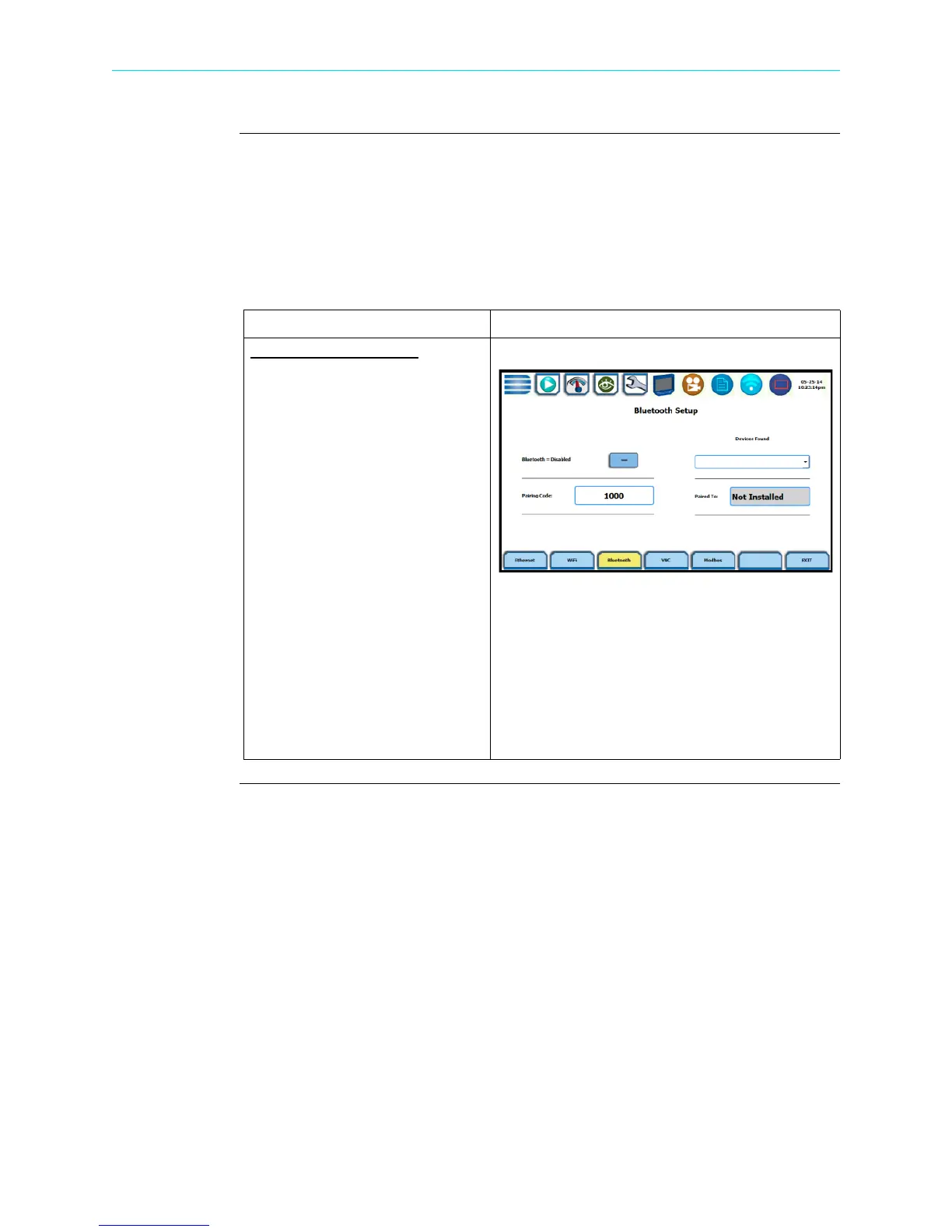5-12
Communications Options, continued
Bluetooth
setup
This section defines the screen interface for Bluetooth setup.
NOTE: The Xplorer requires the installation of a Dranetz supplied Bluetooth external
adapter in order to connect to a wireless-enabled device using the Bluetooth
networking mode. The Bluetooth interface uses a PAN network that is only available
on PC based devices. See page 5-19 for detailed steps on how to set up the HDPQ
Xplorer for Bluetooth connectivity.
Action... Result...
BLUETOOTH SETUP
Bluetooth = Enabled/Disabled -
you have the option to enable/
disable bluetooth connectivity in
your HDPQ Xplorer.
Pairing Code - refers to a code or
a passkey that allows the HDPQ
Xplorer to see the other device
and connect to it.
Devices Found - use the drop
down list to display the list of
Bluetooth-enabled devices found
within the coverage range.
Paired To - displays the name of
the other device (if any) to which
HDPQ Xplorer connected to.
HDPQ-510
Shop for Power Metering products online at:
1.877.766.5412
www.PowerMeterStore.com
