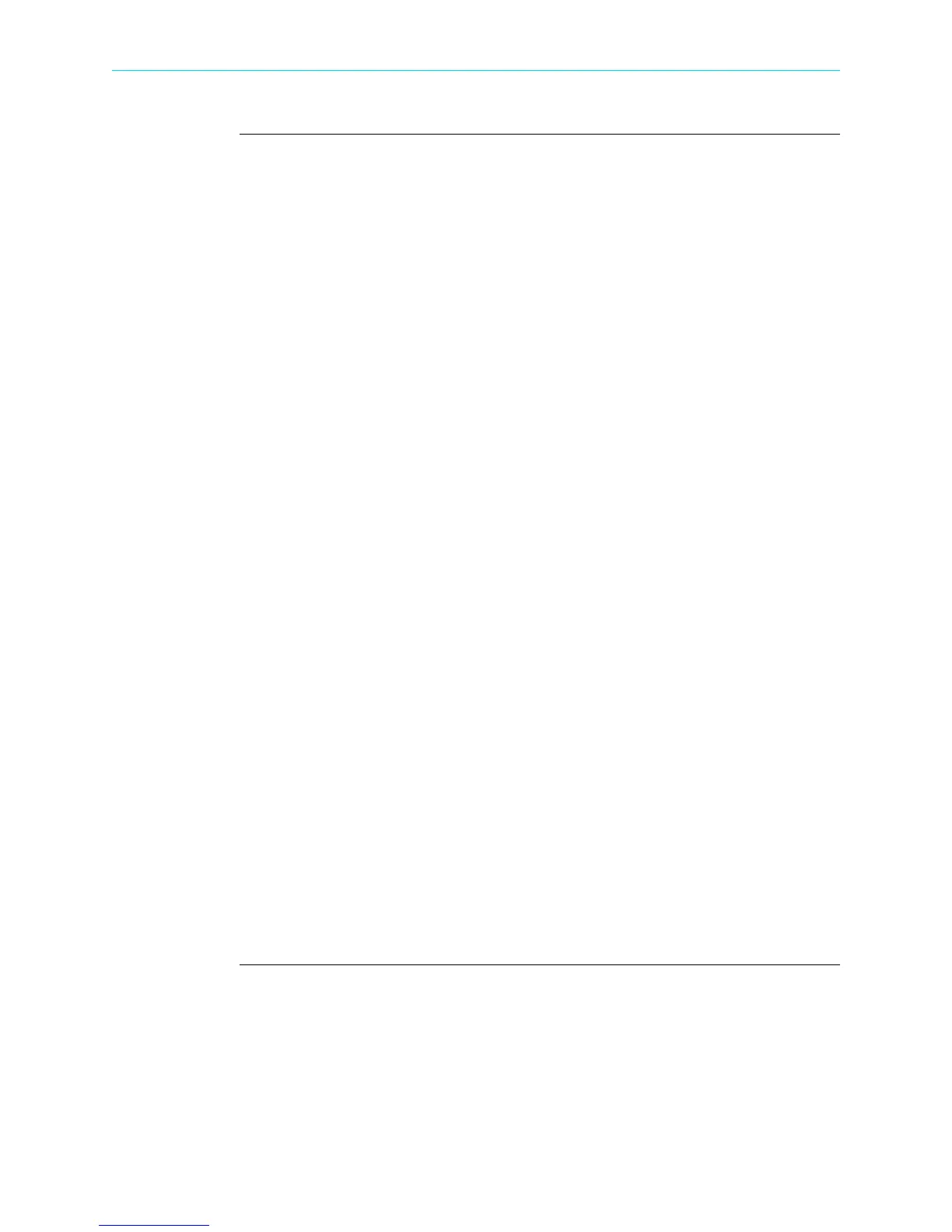6-4
Overview, continued
Event Data &
Reports menu
The Event Data & Reports menu lets you select how to display recorded data, either in
graphic form or textual form. These include both trended data and events generated
from user programmed triggers or thresholds.
Trend Plot - displays time plots or trend visualizations of journalled data. The
parameters to plot consist of journal entries listed in Chapter 4 Setup Monitoring -
Timed Trigs. The trend screen can display up to four (4) stacked graphs with as many
as four (4) channels in each graph. You have the option to enable/disable plot display;
display area will resize according to the number of plots enabled for display. The Trend
screen also features a zoom in/out key or you can use the touchscreen to manually
zoom in/out of the plot display.
Trend with Event Markers - also displays trend plots but includes event markers on
the time axis where there are events.
Event List - presents a summary of all captured events in the order that they occurred.
Each event entry contains the date and time when the event was captured, the color
coded channel/parameter of captured event, the event category, and event
classification. Event list can be filtered by type and/or time.
Event Plot - allows you to view event activity graphs, event detail, with option to
change and/or add parameters/channels to plot. A specialized icon to view waveform
cycle display is also available on the taskbar.
Voltage Compliance Report - calculates statistical data based on the parameters
required by EN50160 for determining QOS compliance. HDPQ Xplorer allows you to
view voltage compliance in textual summary form or in form of a statistical bar graph.
Energy & Demand Report - defaults to a textual summary report showing Energy and
Demand status and value parameters.
Harmonics Statistics Report - allows you to set up harmonics statistical reports, based
on the 3-second data calculating the 95% and 99% values per IEC 61000-4-7 and IEEE
519.
Mini-Report Viewer - allows you to save the monitoring setups and/or status into a
report file. The viewer opens the report to the full size of the LCD display with the
taskbar on top remaining active and viewable. Reports can also be accessed using the
Mini-Report Capture icon below the LCD panel.
Shop for Power Metering products online at:
1.877.766.5412
www.PowerMeterStore.com
