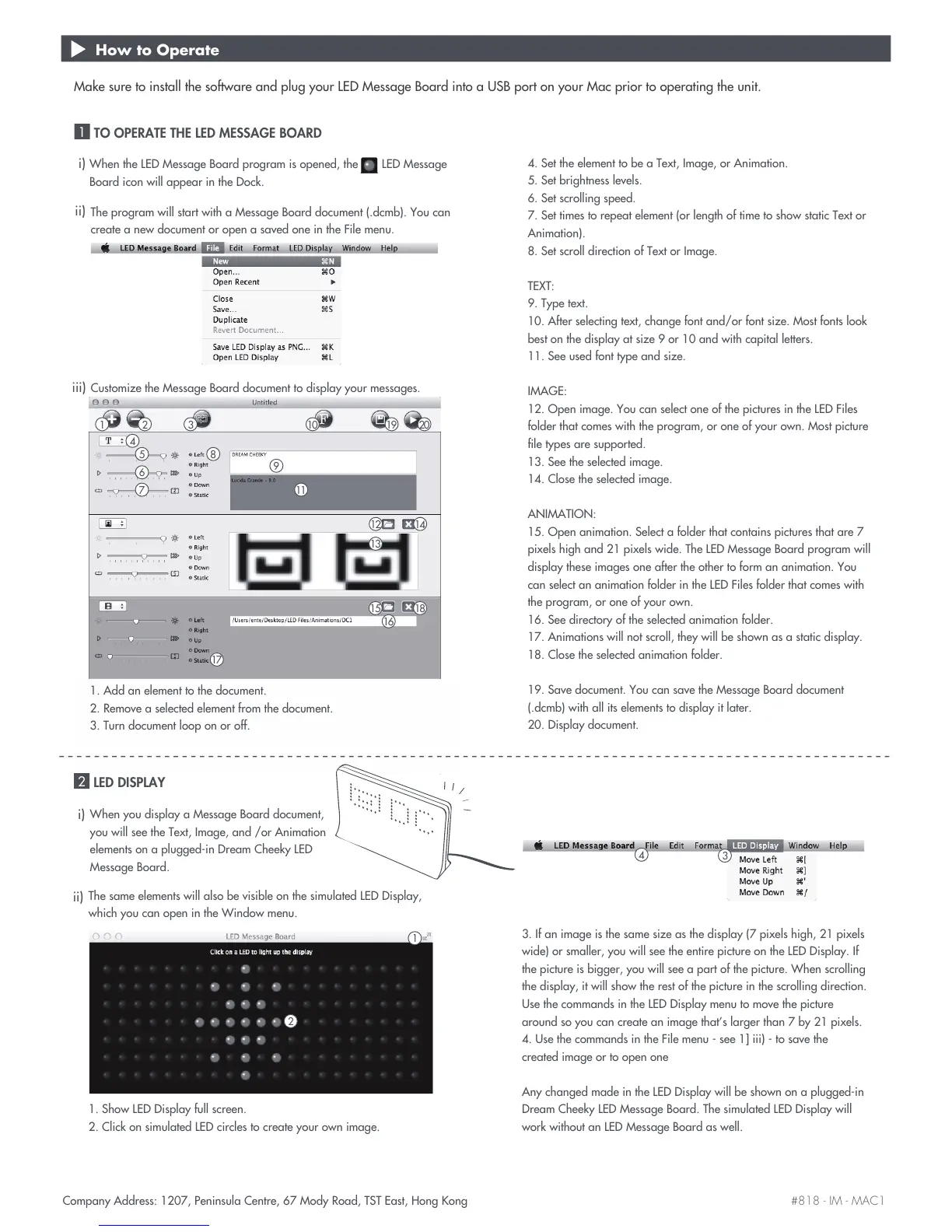#818 - IM - MAC1 $PNQBOZ"EESFTT1FOJOTVMB$FOUSF.PEZ3PBE545&BTU)POH,POH
The program will start with a Message Board document (.dcmb). You can
create a new document or open a saved one in the File menu.
How to Operate
Make sure to install the software and plug your LED Message Board into a USB port on your Mac prior to operating the unit.
TO OPERATE THE LED MESSAGE BOARD
1
LED DISPLAY
2
i)
ii)
1 3
4
5
8
9
10
11
12
2
When the LED Message Board program is opened, the LED Message
Board icon will appear in the Dock.
Customize the Message Board document to display your messages.
iii)
4. Set the element to be a Text, Image, or Animation.
5. Set brightness levels.
4FUTDSPMMJOHTQFFE
4FUUJNFTUPSFQFBUFMFNFOUPSMFOHUIPGUJNFUPTIPXTUBUJD5FYUPS
Animation).
8. Set scroll direction of Text or Image.
TEXT:
9. Type text.
10. After selecting text, change font and/or font size. Most fonts look
best on the display at size 9 or 10 and with capital letters.
11. See used font type and size.
IMAGE:
12. Open image. You can select one of the pictures in the LED Files
folder that comes with the program, or one of your own. Most picture
file types are supported.
13. See the selected image.
14. Close the selected image.
ANIMATION:
0QFOBOJNBUJPO4FMFDUBGPMEFSUIBUDPOUBJOTQJDUVSFTUIBUBSF
pixels high and 21 pixels wide. The LED Message Board program will
display these images one after the other to form an animation. You
can select an animation folder in the LED Files folder that comes with
the program, or one of your own.
4FFEJSFDUPSZPGUIFTFMFDUFEBOJNBUJPOGPMEFS
"OJNBUJPOTXJMMOPUTDSPMMUIFZXJMMCFTIPXOBTBTUBUJDEJTQMBZ
18. Close the selected animation folder.
19. Save document. You can save the Message Board document
(.dcmb) with all its elements to display it later.
20. Display document.
19 20
13
14
15
18
1. Add an element to the document.
2. Remove a selected element from the document.
3. Turn document loop on or off.
i)
When you display a Message Board document,
you will see the Text, Image, and /or Animation
elements on a plugged-in Dream Cheeky LED
Message Board.
ii)
The same elements will also be visible on the simulated LED Display,
which you can open in the Window menu.
*GBOJNBHFJTUIFTBNFTJ[FBTUIFEJTQMBZQJYFMTIJHIQJYFMT
wide) or smaller, you will see the entire picture on the LED Display. If
the picture is bigger, you will see a part of the picture. When scrolling
the display, it will show the rest of the picture in the scrolling direction.
Use the commands in the LED Display menu to move the picture
BSPVOETPZPVDBODSFBUFBOJNBHFUIBUTMBSHFSUIBOCZQJYFMT
4. Use the commands in the File menu - see 1] iii) - to save the
created image or to open one
Any changed made in the LED Display will be shown on a plugged-in
Dream Cheeky LED Message Board. The simulated LED Display will
work without an LED Message Board as well.
1
2
3
4
1. Show LED Display full screen.
2. Click on simulated LED circles to create your own image.
