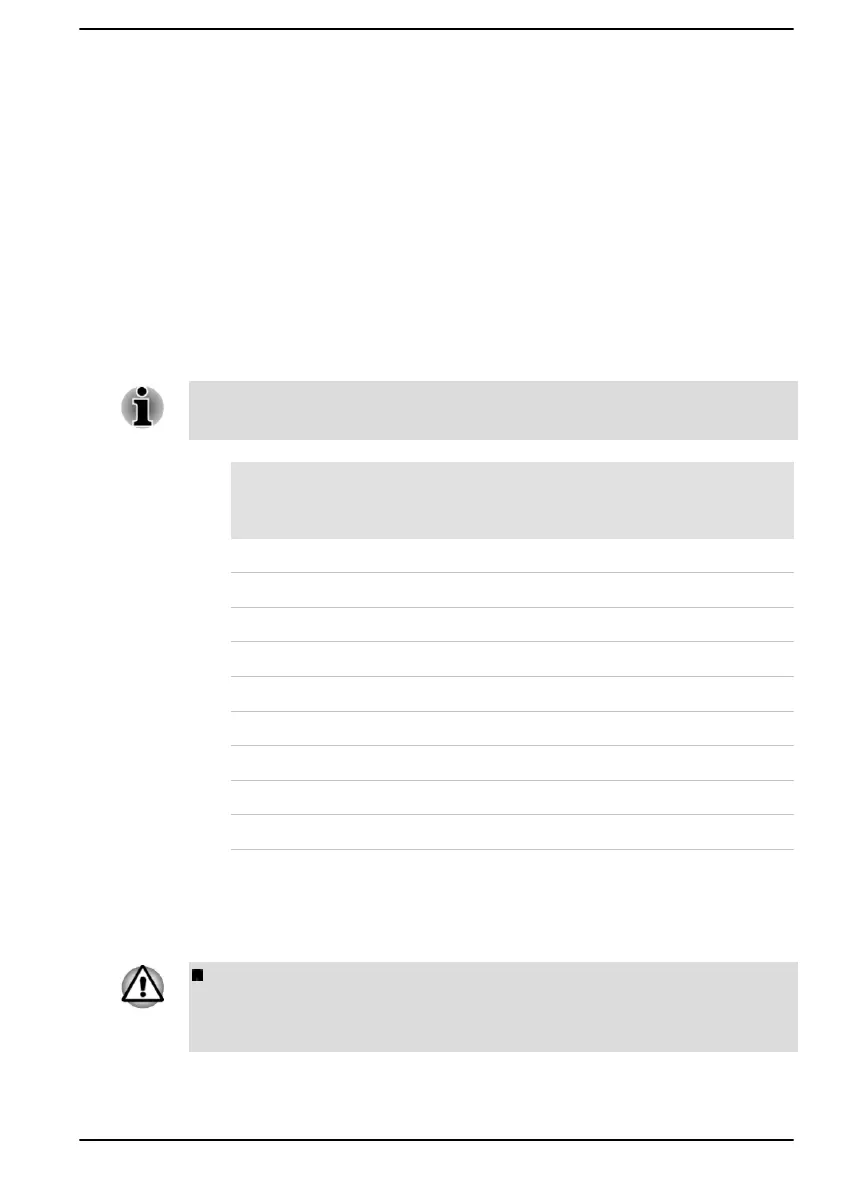2. On the dynabook Setup Utility screen, select MEBx
-> Intel(R) ME
Password, and enter the default password “admin” in the password
field.
3. Enter a new password. Password must comply with the following
requirements concerning character types and length:
Must be between 8 and 32 characters long.
Must contain at least one number (“0”, “1-9”).
Must contain a mix of lower-case (“a”, “b”, “z”, etc.) and upper-case
(“A”, “B”, “Z”, etc.) letters.
Must contain at least one special character of the following:` ~ ! @ $ %
^ & * ( ) - = + [ ] ; ’ < . > / ?
Underscore (“_”) is considered the same as Roman alphabet
characters and is not counted as a special character.
Key input is based on the US keyboard layout. The following table shows
examples of the special characters in US keyboard layout.
Special character you
want to input
Corresponding number
key (SHIFT key + a number
key)
! 1
@ 2
# 3
$ 4
% 5
^ 6
& 7
* 8
( 9
) 0
4. Select Intel(R) AMT, and press the Enter key.
5.
Select Disabled, and press the Enter key.
6. Press the F10 key to save the settings, and press the Y key.
When using the computer with the AC adaptor connected and the
AMT function set to enabled, power might still be supplied to the
system memory even when the computer power is turned off, or the
computer is in Sleep Mode or Hibernation Mode.
User's Manual 7-15
