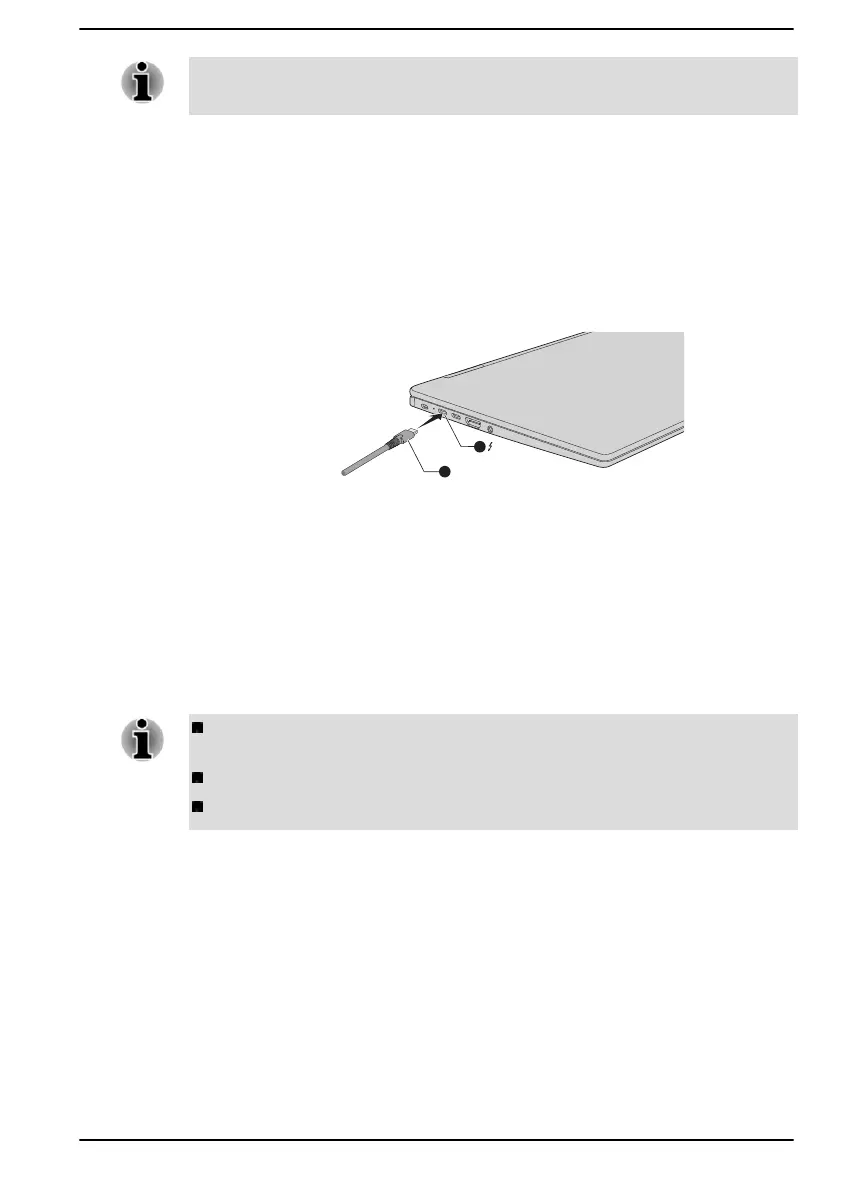Either a 2-pin or 3-pin adaptor/cord is included with the computer
depending on the model.
2. Plug the power cord into a live wall outlet.
3.
Connect the DC output plug of the AC adaptor to the Thunderbolt™ 4/
USB Type-C™ port on your computer. The DC IN/Battery indicator
glows.
You can also establish connection through the USB Type-C™ adapter
(provided with some models). Refer to the USB Type-C™ Adapters
section for more information.
Figure 2-5 Connecting the DC output plug to the computer
1. Thunderbolt™ 4/USB Type-C™
port
2. DC output plug
Product appearance depends on the model you purchased.
Turning on the power
This section describes how to turn on the power. The power indicator
indicates the status. Refer to the Power Condition Descriptions section for
more information.
After you turn on the power for the first time, do not turn it off until you
have set up the operating system.
Volume cannot be adjusted during Windows Setup.
Do not touch the display screen while turning on the computer.
1. Open the display panel.
2.
Press the power button.
User's Manual 2-
7
