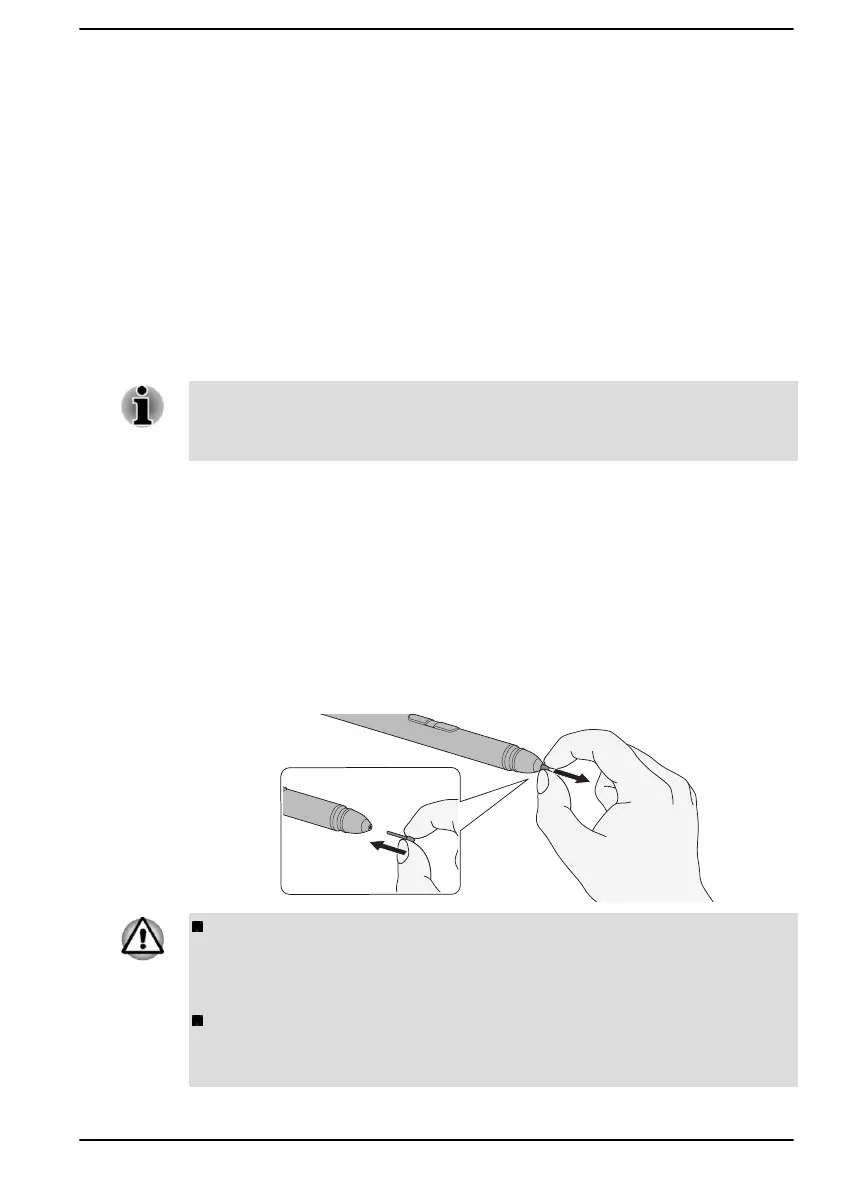Press and hold
Touch the screen with the tip of the Stylus Pen and hold until a white circle
appears. Lift the Stylus pen to open a pop-up menu or execute a specific
action.
Drag
Touch the screen with the Stylus Pen. Without lifting the Stylus Pen, drag it
across the screen to select text or objects.
Drag and drop
Touch the screen with the Stylus Pen to select an object. Without lifting the
Stylus Pen, drag it across the screen. Lift the Stylus Pen to drop the object
to a new location.
The thickness and/or width of drawing lines are changing in response to
pen pressure level. The harder the pen is pressed, the thicker and/or wider
is the drawing line.
Replacing the pen tip
When it is worn, the pen tip of the Stylus Pen can be replaced with a new
one that is provided with the Stylus Pen. To replace the pen tip, do the
following:
1.
Pinch the tip with your fingers and pull it out.
2. Insert a new pen tip into the Stylus Pen carefully (as shown in the
following figure), and press it securely.
Figure 4-5 Replacing the pen tip
Do not continue to use a broken pen tip as this could result in
scratching of the display screen. When the pen tip breaks, replace it
with the refill delivered with the Stylus Pen. When these refills have
run out, you can purchase a new pen set from an authorized dealer.
Always use the refills delivered with the Stylus Pen. Use of an
incompatible refill could cause a malfunction or characteristic
deterioration.
User's Manual 4-8
