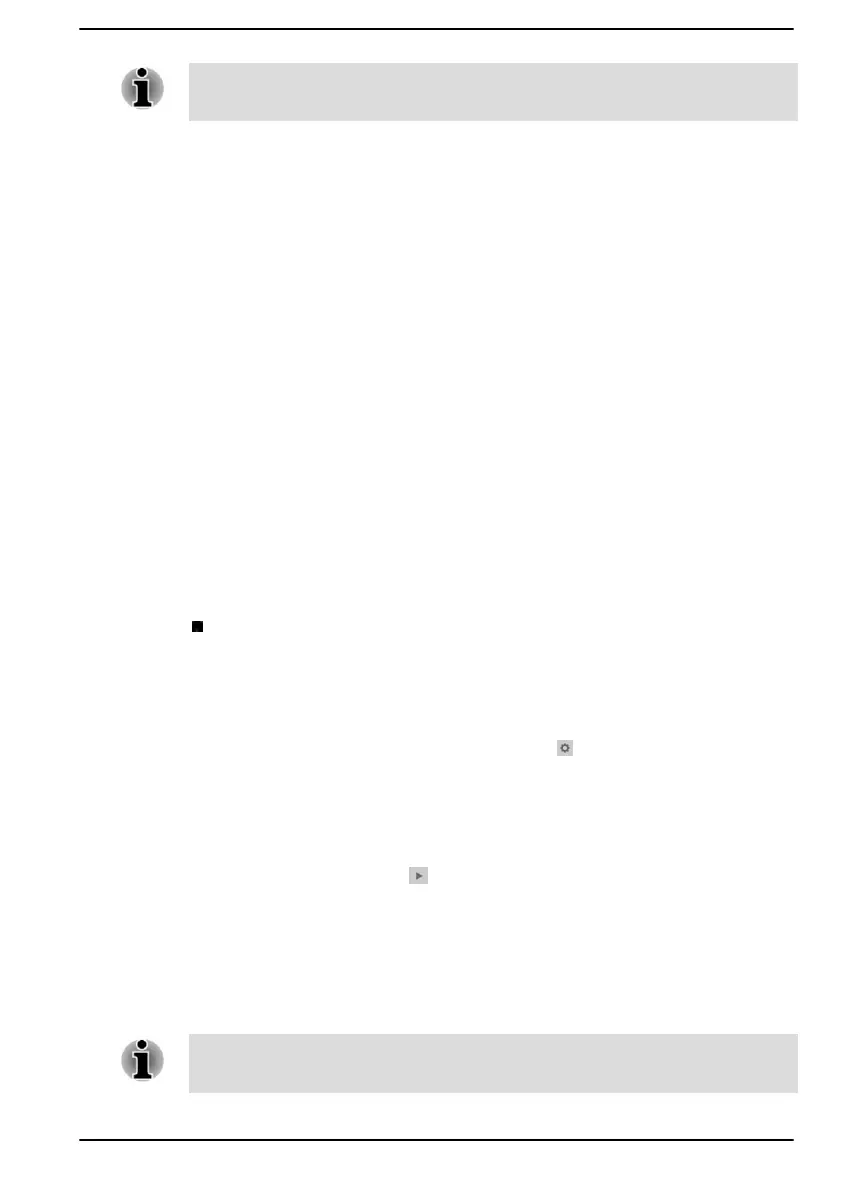If the microphones are not built in, you can connect an external microphone
instead.
1. Click Start
-> Windows System -> Control Panel -> Hardware and
Sound -> Sound -> Recording.
2. Select Microphone Array or External Microphone, and click
Properties.
3. On the Levels tab, move the Microphone Array or External
Microphone slider to increase or decrease the microphone volume
level.
If you feel the microphone volume level is inadequate while using an
external microphone, move the Microphone Boost slider to a higher level.
Dolby Atmos
®
Technology
Dolby Atmos
®
is a powerful audio technology that allows you to experience
multi-dimensional sound with incredible clarity that envelops you in an
immersive soundscape.
To access the utility, click Start -> Dolby Access.
Realtek Audio Console
You can confirm and change the audio configuration using the Realtek
Audio Console. To launch the Realtek Audio Console:
Click Start -> Realtek Audio Console.
Main
When you launch the Realtek Audio Console, the Main tab shows all
available Playback and Recording devices. You can adjust the volume and
switch to related setting pages by clicking the icon in this tab.
Speakers/Headphones
This tab allows you to set Main Volume, AI Noise Reduction, Default
Format and Speaker configuration.
Click the Auto Test button
at the bottom of this tab to confirm the
internal speakers or the headphone sound is coming from the right
direction.
Microphone Array/External Microphone
This tab allows you to set Main Volume, Microphone Effects and Default
Format.
If the microphones are not built in, you can connect an external microphone
instead.
User's Manual 4-30
