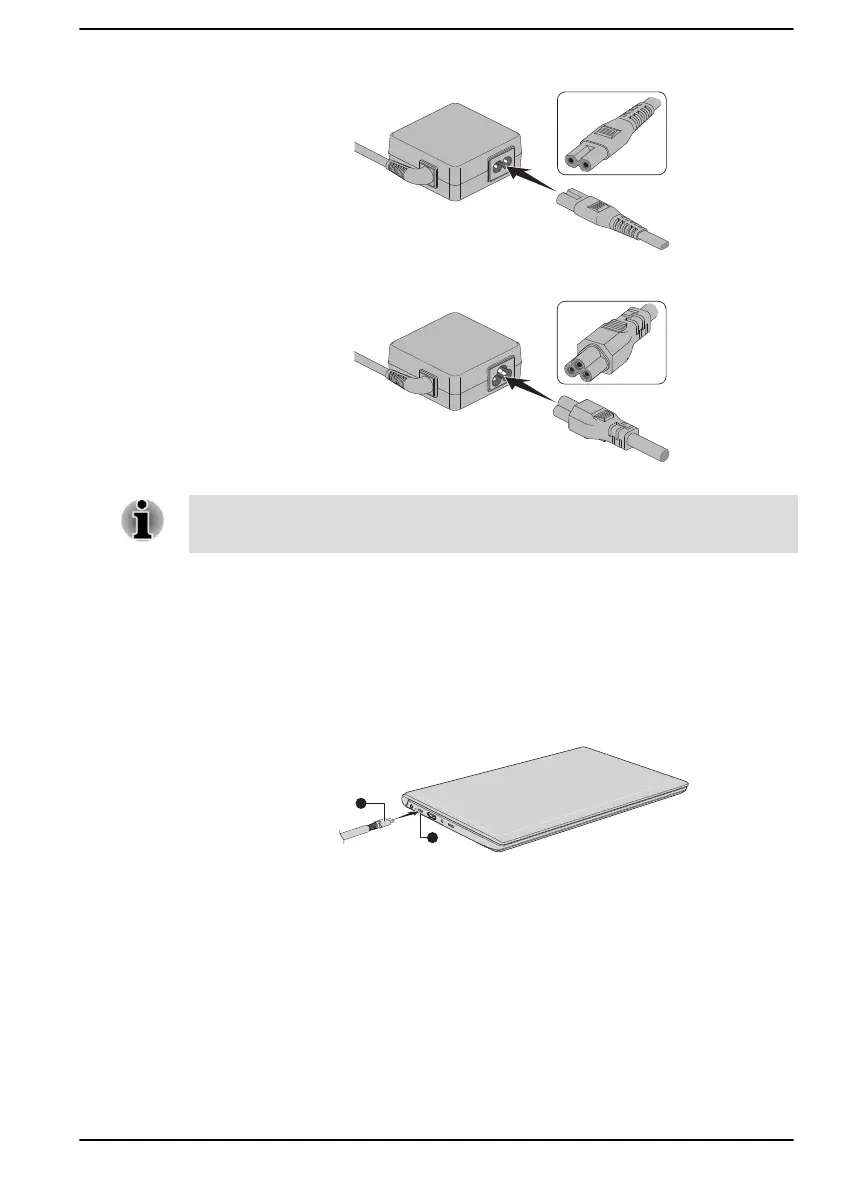Figure 2-4 Connecting the power cord to the AC adaptor (2-pin plug)
Figure 2-5 Connecting the power cord to the AC adaptor (3-pin plug)
Product appearance depends on the model you purchased.
Either a 2-pin or 3-pin adaptor/cord is included with the computer
depending on the model.
2. Plug the power cord into a live wall outlet.
3. Connect the DC output plug of the AC adaptor to the USB Type-C™
port on your computer. The DC IN/Battery indicator glows.
You can also establish connection through the USB Type-C™ adapter
(provided with some models). Refer to the USB Type-C™ Adapters
section for more information.
Figure 2-6 Connecting the DC output plug to the computer
1. USB Type-C™ port
2. DC output plug
Product appearance depends on the model you purchased.
Opening the display
The display panel can be opened to a wide range of angles for optimal
viewing.
To open the display panel, slowly lift it with one hand holding the center of
the display panel (as shown in the following figure) and the other hand
holding the palm rest down so that the main body of the computer is not
User's Manual
2-5
