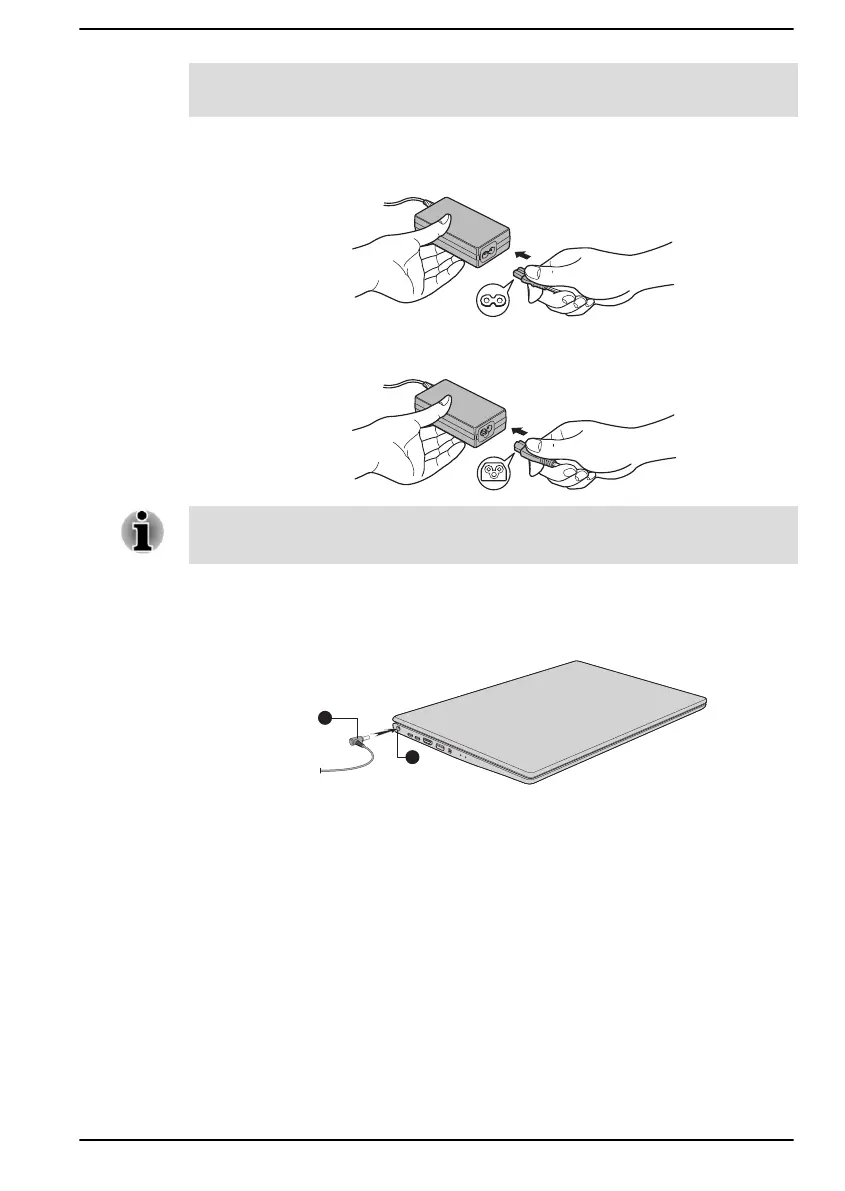Refer to the enclosed Instruction Manual for Safety and Comfort for
detailed precautions and handling instructions.
1. Connect the power cord to the AC adaptor.
Figure 2-1 Connecting the power cord to the AC adaptor (2-pin plug)
Figure 2-2 Connecting the power cord to the AC adaptor (3-pin plug)
Either a 2-pin or 3-pin adaptor/cord is included with the computer
depending on the model.
2. Connect the DC output plug of the AC adaptor to the DC IN 19V jack
on your computer.
Figure 2-3 Connecting the DC output plug to the computer
1. DC IN 19V jack
2. DC output plug
Product appearance depends on the model you purchased.
3. Plug the power cord into a live wall outlet. The DC IN/Battery indicator
glows.
Opening the display
The display panel can be opened to a wide range of angles (up to 180
degrees) for optimal viewing.
To open the display panel, slowly lift it with one hand holding the center of
the display panel (as shown in the following figure) and the other hand
holding the palm rest down so that the main body of the computer is not
User's Manual
2-4
