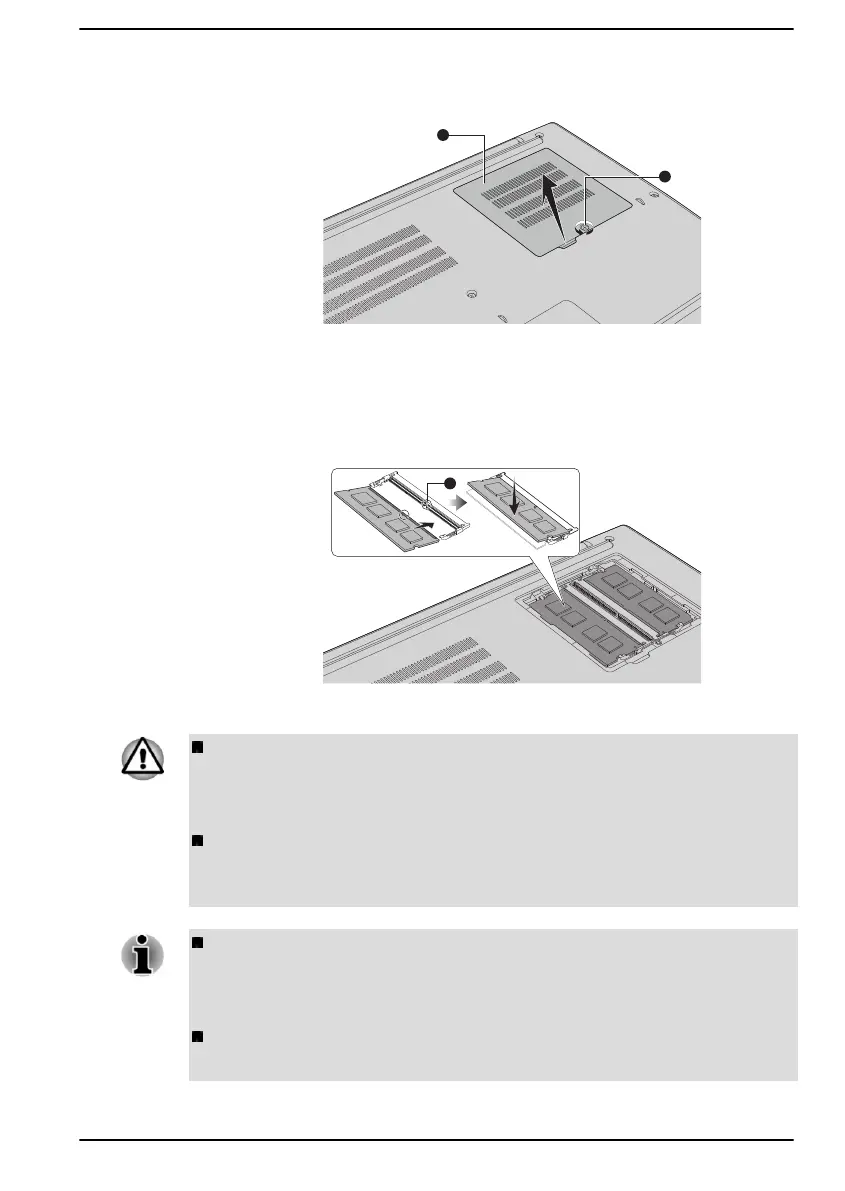5. Slide your fingernail or a thin object under the cover and lift it off.
Figure 4-5 Removing the memory module cover
1. Screw 2. Memory module cover
6. Align the notch of the memory module with that of the memory slot
and gently insert the module into the slot at about a 30 degree angle
before holding it down until the latches on either side snap into place.
Figure 4-6 Seating the memory module
1. Notch
Never allow metal objects, such as screws, staples and paper clips, to
enter the computer. Foreign metal objects can create a short circuit,
which can cause computer damage and fire, possibly resulting in
serious injury.
Do not touch the connectors on the memory module or on the
computer. Debris on the connectors might cause memory access
problems.
Align the grooves along the edges of the memory module with the
locking tabs on the connector and insert the module into the connector
firmly. If you find it difficult to install the memory module, gently prise
the locking tabs outwards using the tip of your finger.
Also ensure that you hold the memory module along its left and right
hand edges - the edges with the grooves in.
User's Manual 4-17
