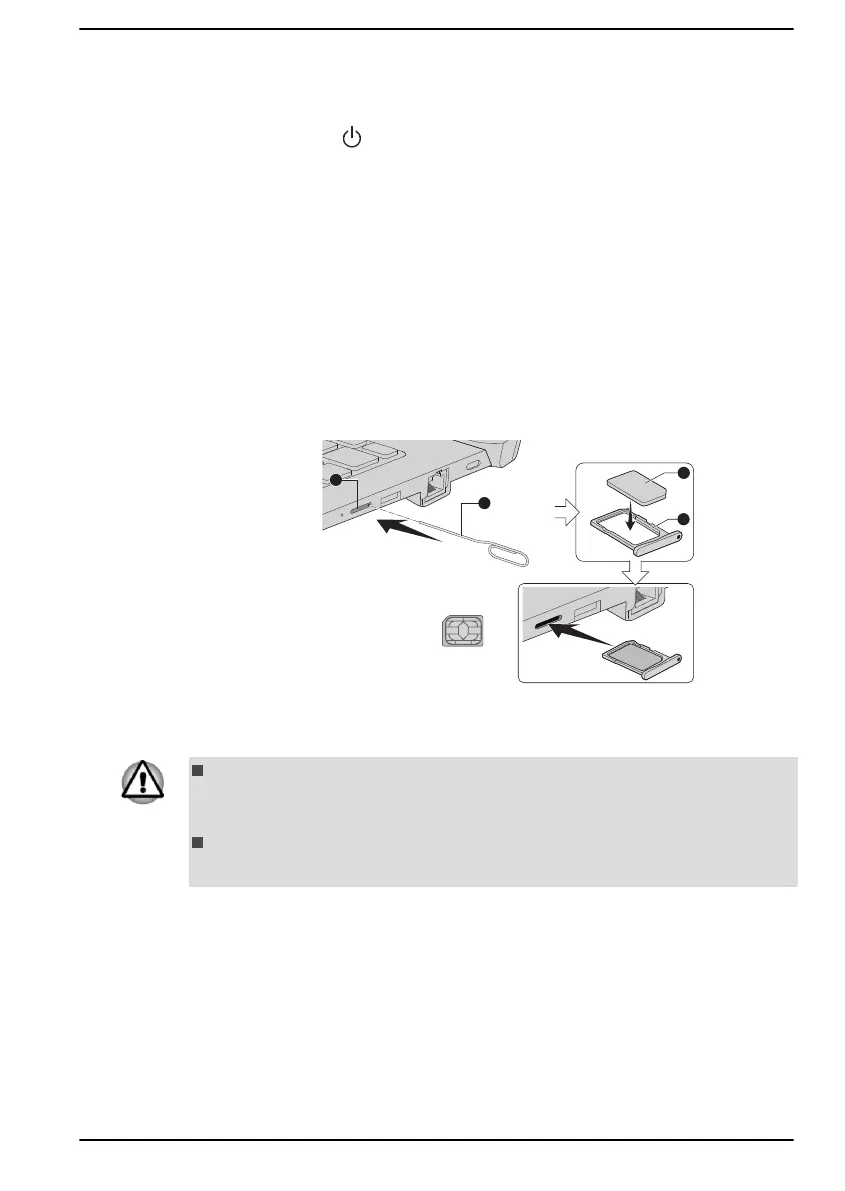Installing a SIM card
To install a SIM card, do the following:
1.
Click Start ->
(Power), and then select Shut down and ensure that
the Power indicator is off
2. Remove the AC adaptor and all cables and peripherals connected to
the computer.
3. Locate the SIM card slot.
4. To pop the SIM card tray partially open, insert a slender object (about
10mm, diameter 0.8mm), such as a straightened paper clip, into the
eject hole. Gently pull to open the SIM card tray.
5. Place the SIM card into the SIM card tray with the metal connectors
facing down.
6. Insert the SIM card tray into the SIM card slot, and push the center of
the tray to close it. Press gently until it locks into place.
Figure 4-5 Installing the SIM card
1. SIM card slot 3. SIM card tray
2. Slender object (Diameter 0.8mm) 4. SIM card
Never allow metal objects, such as screws, staples and paper clips, to
enter the computer. Foreign metal objects can create a short circuit,
which can cause damage and fire, possibly resulting in serious injury.
Do not touch the connectors on the SIM card or on the computer.
Debris on the connectors might cause access problems.
Removing a SIM Card
To remove the SIM card, do the following:
1. Shut down the computer. Make sure the Power indicator is off.
2. To pop the SIM card tray partially open, insert a slender object (about
10mm, diameter 0.8mm), such as a straightened paper clip, into the
eject hole. Gently pull to open the SIM card tray.
3. Remove the SIM card from the SIM card tray.
4. Insert the SIM card tray back into the SIM card slot.
User's Manual
4-16