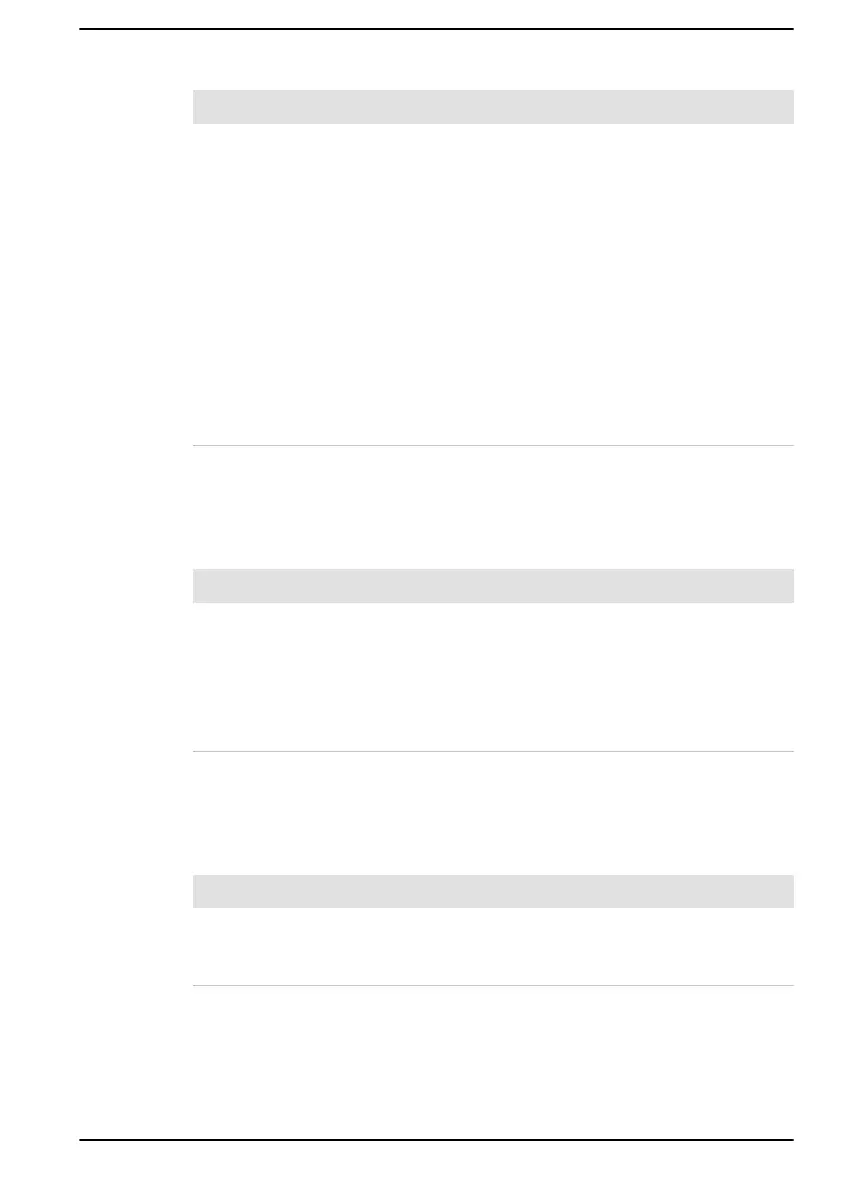BIOS
Problem Procedure
The computer
cannot be powered
on
Disconnect the AC adaptor for several seconds
and then reconnect the AC adaptor. After that,
press the power button.
If it does not work, press the power button twice
again.
If it still does not work, press and hold the power
button for 12 seconds.
Real-Time Clock (RTC) information might be
cleared if the power is turned on by pressing the
power button. You should set the system date/time
manually in dynabook Setup Utility.
If it still does not operate properly, you should
contact your reseller or dealer.
Keyboard
Keyboard problems can be caused by the setup and configuration of the
computer. Refer to the The Keyboard section for further information.
Problem Procedure
Output to screen is
garbled
Refer to your software documentation to ensure
that it is not remapping the keyboard in any way
(remapping involves changing or reassigning the
function of each key).
If you are still unable to use the keyboard, you
should contact Technical Support.
Internal display panel
Apparent problems of the computer's display panel might be related to
setup and configuration of the computer.
Problem Procedure
No display Press the function keys to adjust the display
priority, and to make sure that it is not set for
output to an external monitor.
User's Manual 6-7