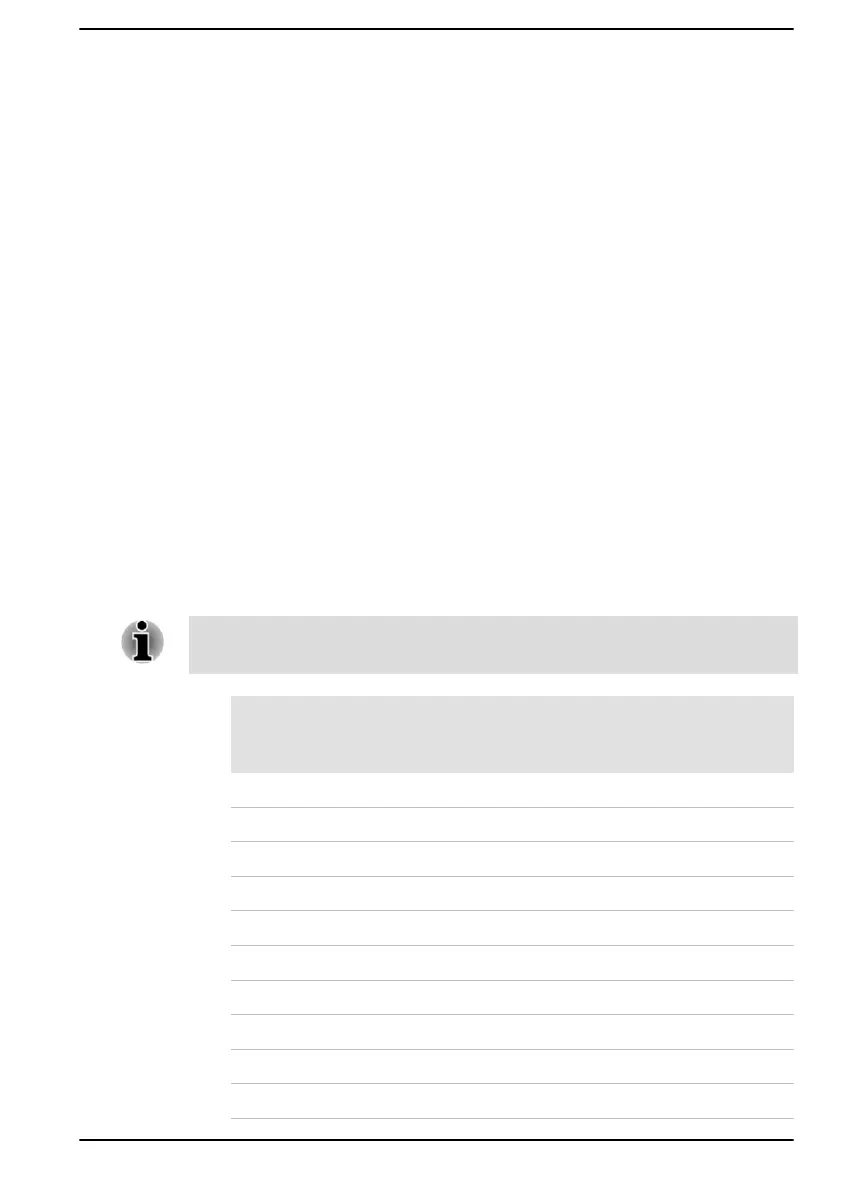possibly lead to the leak of sensitive and/or proprietary information,
data loss, HDD/SSD erasure, or file overwritten.
First, you must do the following in the BIOS setup utility:
1. Turn on the computer while pressing the F2 key.
2. On the BIOS setup utility screen, change AMT Setup Prompt to
Enabled.
3. Press the F10 key, and press Y key to save the settings.
When the computer restarts, the message “Press [CTRL+P] to enter the
MEBx Setup Menu” appears. Press CTRL + P to enter the MEBx Setup.
To disable the AMT function, do the following:
1. Select MEBx Login, and enter the default password “admin” in the
password field.
2. Enter a new password. Password must comply with the following
requirements concerning character types and length:
Must be between 8 and 32 characters long.
Must contain at least one number (“0”, “1-9”).
Must contain a mix of lower-case (“a”, “b”, “z”, etc.) and upper-case
(“A”, “B”, “Z”, etc.) letter.
Must contain at least one special character of the following:` ~ ! @ $ %
^ & * ( ) - = + [ ] ; ’ < . > / ?
Underscore (“_”) is considered the same as Roman alphabet
characters, and is not counted as a special character.
Key input is based on the US keyboard layout. The following table shows
examples of the special characters in US keyboard layout.
Special character you
want to input
Corresponding number
key (SHIFT key + a number
key)
! 1
@ 2
# 3
$ 4
% 5
^ 6
& 7
* 8
( 9
) 0
User's Manual 7-15