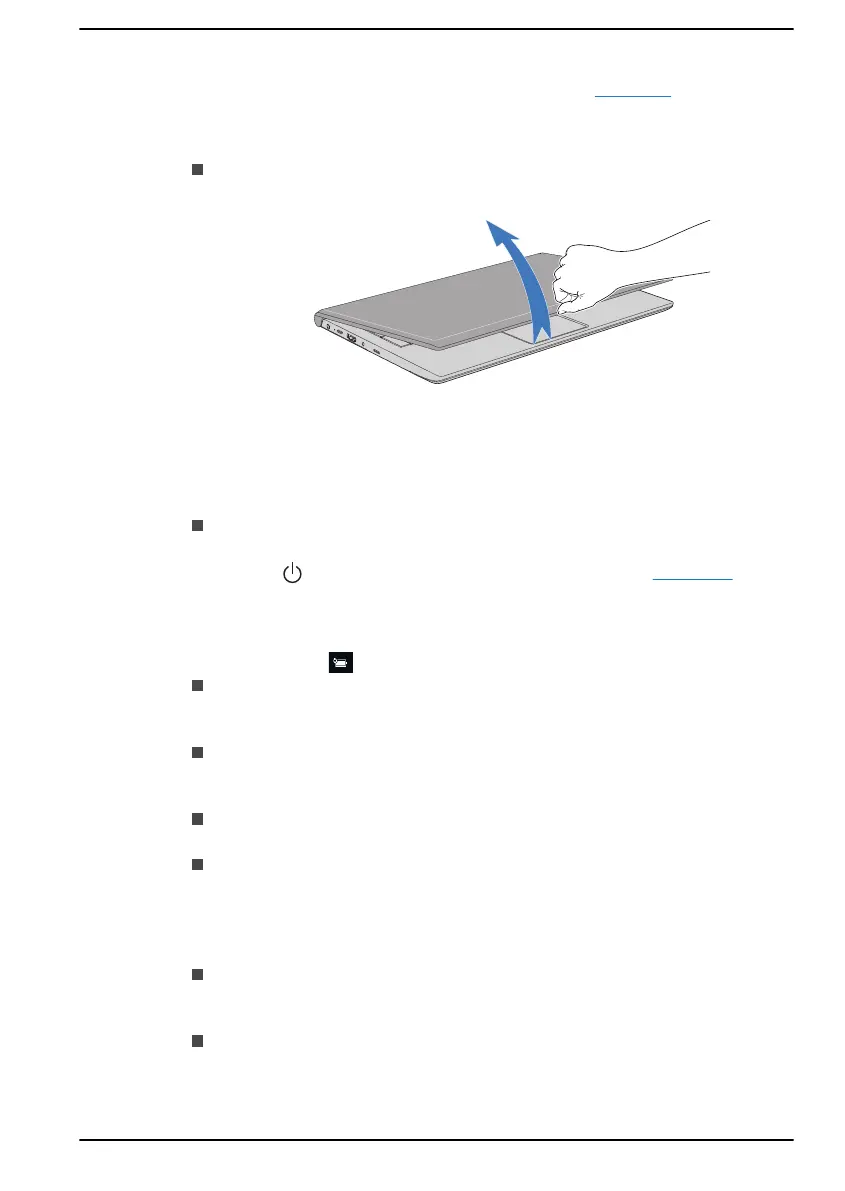For more information about Ease of Access and other accessibility features
with the preloaded Windows 10 operating system, click here.
Others
Hardware: Opening and closing lid can be achieved using one hand
as shown below.
All ports used for input or output device connections are industry
standards and can be used to connect to any industry standard
compatible third party devices.
Power On/Off: User can choose to have their notebook go to sleep
mode to avoid having to manually power off or click on Start and then
select (Power) > Shutdown when closing the lid. Click here for
more information on this feature. The notebook can be configured to
resume when the lid is open without having to push the power on
button. This can be specified in the Power Options. Right click on the
battery icon
in task bar and select Power Options to configure.
Sign-in options: Windows offer a number of sign-in options including
biometric and non-biometric, refer to Sign-in options in Chapter 2 of
the user manual.
Touch Screen: Some notebooks configuration have touch screen
capability, refer to Using the Using the Touch Screen section for more
information.
Touch Pad: The Touch Pad on the palm rest support several
features, refer to Using the Touch Pad section for more information.
Keyboard: The number of keys available on your keyboard depends
on which region your computer is configured for, with keyboards being
available for numerous languages. There are different types of keys,
functions keys, Windows special keys, and the keypad overlay. Refer
to The Keyboard section for more information.
Fingerprint Sensor: Some notebooks configuration have fingerprint
sensor for enrolling and recognizing fingerprints. Refer to Using the
Fingerprint Sensor section for more information.
Battery: When the AC adaptor is not connected, the main power
source of the computer is the main battery. Refer to the Battery
section for information about charging and caring of the battery pack.
User's Manual
7-19