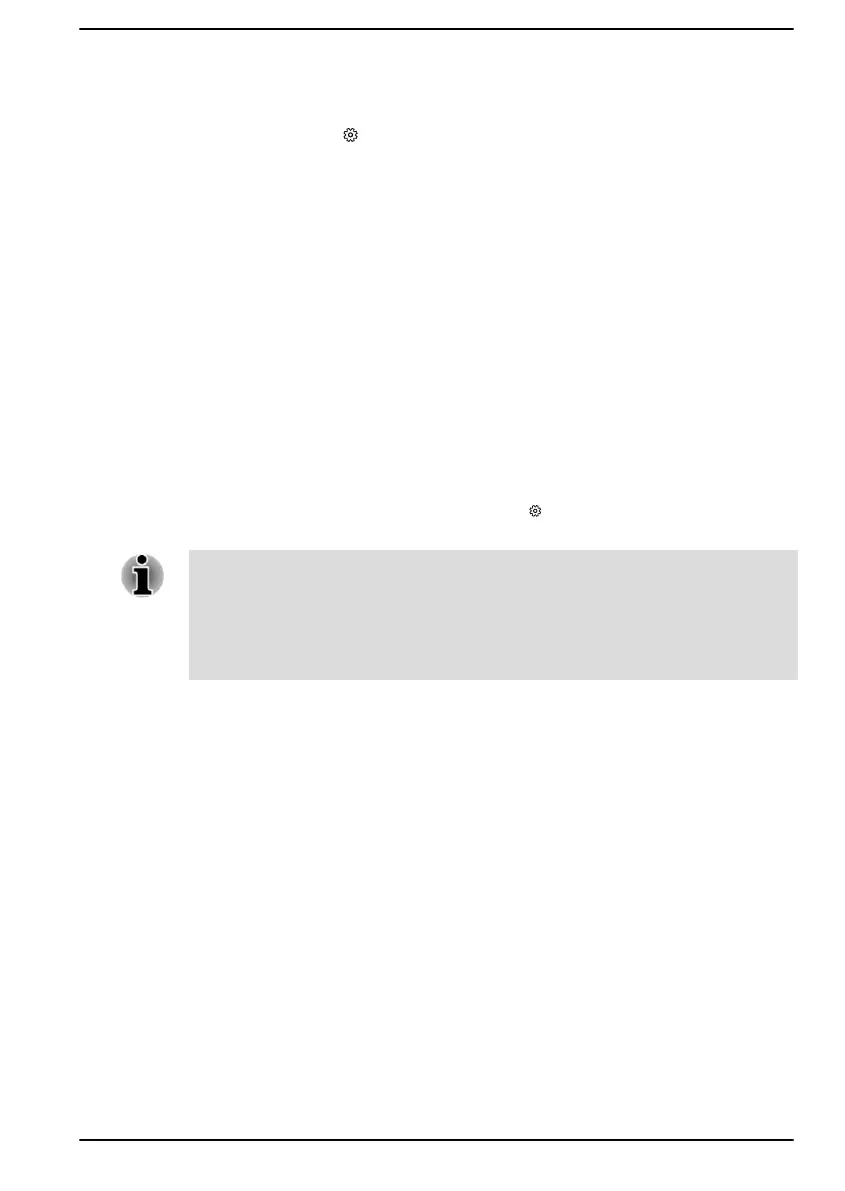1. Select Make internal and external output devices playback two
different audio streams simultaneously, or Separate all input
jacks as independent input devices.
2. Click Start -> (Settings) -> System -> Sound.
3. Click App volume and device preferences under Advanced sound
options.
4. Choose different output/input devices for different players/recorders
from the drop-down list.
Power Management
This tab allows you to adjust the configuration of audio power management
to achieve the power saving.
Information
This tab shows the driver version and UI version as well.
Video mode
Video mode settings are configured via the Display dialog.
To open the Display dialog, click Start ->
(Settings) -> System ->
Display.
If you are running some applications (for example a 3D application or video
playback), you might see some disturbance, flickering, or frame dropping
on your screen.
If that occurs, adjust the resolution of display, lowering it until the screen is
displayed properly.
User's Manual 4-26