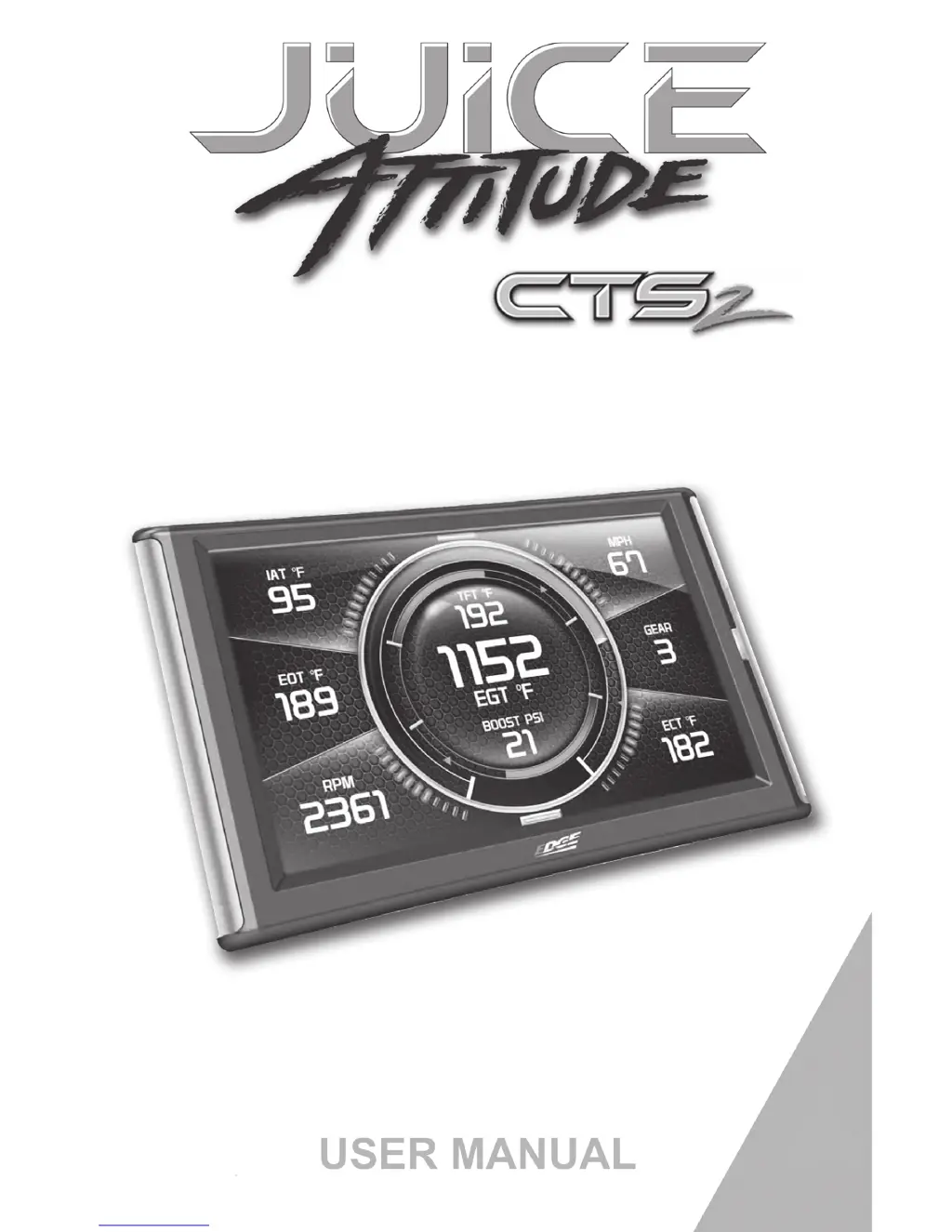What to do if my Edge Products Automobile Electronics unit will not power on?
- CChristopher MillerJul 30, 2025
If your Edge Products unit fails to power on after starting your vehicle or pressing the screen/buttons, it's typically due to a blown OBDii/Cigarette Lighter Fuse. Replace the fuse and test the unit again.