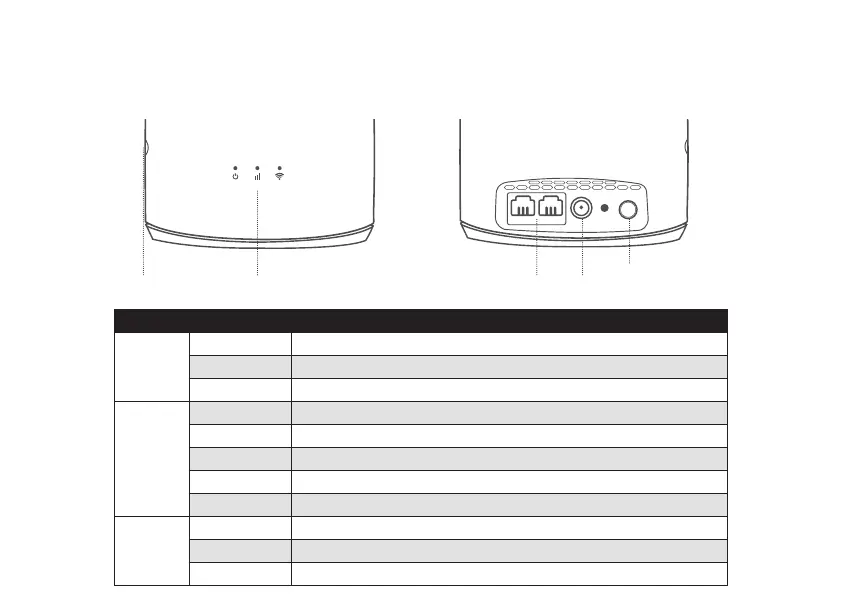eir Smart WiFi Hub
Quick Start Guide
Set it up
Getting to know your Smart WiFi hub
Getting the most from eir
My eir & my eir app
New to eir? Did you know you can
manage your account and view a
breakdown of your bills through
my eir. Its the easiest way to self
serve your account. Simply log
into my.eir.ie/register. You will need
your eir account number to log in.
To view, pay and compare your
bills online, simply download the
‘myeir’ app via Google Play or the
Apple App Store
eir sport pack
As an eir broadband customer
you can watch the eir sport pack
completely FREE, wherever and
whenever suits you, on your tablet
or smartphone or even cast to
your TV. Download the eir sport
app from Google Play or the
Apple App Store. Once you have
downloaded and registered your
details on “my eir” you can start
to watch the eir sport pack. If you
are an eir broadband customer
with a Sky box you can watch
the eir sport pack for free on your
Sky set top box. Simply go to
subscribe.eirsport.ie/eircustomer
eir Broadband Talk
eir Broadband Talk is an innovative
new service which uses fi bre
broadband instead of a traditional
home phone line to make and
receive calls. Your home phone line
is simply plugged into the back of
your modem instead of into your
phone socket.
You’ll enjoy exactly the same
quality of service as a standard
landline phone but with the added
bonus of being able to make calls
from your smartphone, tablet
or laptop using the home phone
minutes in your eir bundle. This
means you can use your home
phone account when you’re out
and about! For information on
how to Setup your eir Broadband
Talk go to eir.ie/eirbroadbandtalk
eir WiFi
As an eir customer you can
connect safely and securely to
over 100,000 WiFi hotspots
nationwide with eir WiFi. No more
having to ask for passwords as
you will automatically connect to
the WiFi of other eir broadband
customers.
And what’s even better, it takes
the hassle out of you having to
look for your password when your
friends and family visit, as they
will automatically connect to your
WiFi. Don’t worry your personal
information will be totally safe
and secure and data usage won’t
be aff ected. Simply log into my eir
to register.
Fix It
Check the lights
Check what lights are lit up on
your Smart WiFi hub (see Fig.6a).
The following lights should be lit
green on an optimally working
Smart WiFi Hub, Power, Link and
Wi-Fi. If all 3 green lights are not
active, check that the power cable
is connected securely and that the
Smart WiFi Hub is powered on.
Slow Speed Problems
Run a broadband speed test
by verifying https://www.eir.ie/
support/broadbandspeedtest/
Testing on an Ethernet cable will
provide a true representation of
the broadband speed coming
into your house. If your speeds
are slow over Ethernet, you
might need to contact us to
troubleshoot. If your Ethernet
is working fi ne, disconnect all
devices from WiFi and run a speed
test over WiFi with a single device
connected.
Ensure your WiFi is working
Check if you have a WiFi signal
(Fig.6a). Check that the WiFi light
is on. Check the Link LED, if it is
off or blinking red the connection
to your modem has been lost
and will need to be reconnected,
please refer to (Fig.1a) for setup
instructions. If you have tried out
the trouble shooting tips and are
still facing issues please contact
our technical help desk on
1890 260 260.
WPS button Ethernet ports
Power
supply
Power
button
LED’s
Fig.6a Fig.6b
Fig.7
Indicator Status Description
Power
Green The eir Smart WiFi is powered on.
Blinking Green Software upgrade in progress (Please do not switch off )
O ff The eir Smart WiFi is powered off .
Link
O ff No link to the modem
Green Excellent link to the modem
Orange Good link to the modem
Red Poor link to the modem
Blinking Red Connection to the modem has been lost
WiFi
Green Wifi is enabled
Blinking Green WPS is triggered and WPS pairing slot is open
O ff The Wifi is disabled
Power Link WiFi
Power Link WiFi
