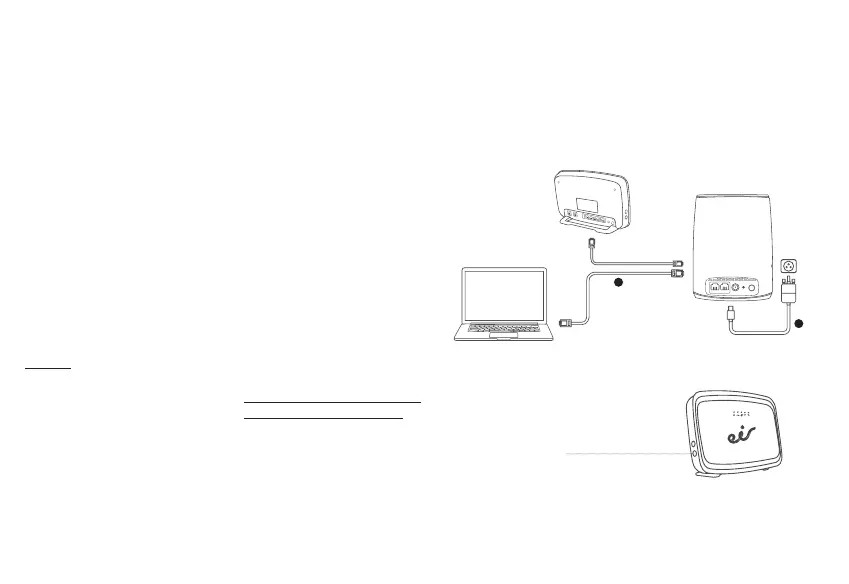Set it up
Connecting to your eir fi bre modem
How to setup
1. Power
Connect the power adaptor A to the
Smart WiFi power port, plug into the
closest power outlet to your modem
and switch the Smart WiFi on. If you
are setting up more than one Smart
WiFi unit, simply repeat these steps
for each unit.
2. Connecting your Smart WiFi
extender to your modem
Wireless
Wait until the power LED turns
green (Fig. 6a). Next, press the WPS
buttons on your modem (Fig. 1b)
and on your Smart WiFi (Fig. 6a),
the WiFi LED should start to blink
green. The Smart WiFi will adopt
the Wireless Network (SSID) of
your modem and the Link LED will
turn either red, orange or green
depending on the signal strength.
The WiFi LED will move from a
blinking green to a constant green.
Finally move your Smart WiFi to
the required location, if the Link
LED changes to red or turns off
the Smart WiFi is too far from the
modem. Move closer to the modem
until the Link LED is green or orange.
The Link LED should be green for
optimal performance.
Wired & Connecting your Smart
WiFi Extender to your modem
Connect the Ethernet cable B into
one of the Ethernet ports on the rear
of the Smart WiFi as per Fig.1a.
Smart WiFi
Whats in the box
Selecting the best location
Do’s
Position halfway between
a trouble WiFi area and
modem.
Place in an area that results
in the below Link LED.
Green = good
Don’ts
Place in confi ned/covered
location
Place on soft (couch or
carpet) or delicate surface
Place outside
Place in an area that results
in the below Link LED’s.
Orange = ok
Red = poor
Off = no signal
Smart WiFi Hub Ethernet cable
(White with yellow connectors)
WPS press for 5 sec’s
Fig.1a
Fig.1b
Fig.2
Fig.3
Fig.4
Fig.5
Power supply (black)
Set it up
Connecting a device to your Smart WiFi hub
Confi guration with mesh modem
(Companion)
Confi guration with non-mesh modem
(Standalone)
Mesh Compatible - Companion
(eir F3000 modem or newer)
Wired
Connect the white Ethernet cable
(Fig. 4) into one of the Ethernet
ports on the Smart WiFi extender
and on your device.
Wireless
If you are using an eir F3000
modem or newer, your device
should connect to the Smart WiFi
automatically. If not, select the
Wireless Network name (SSID)
which is located on the back of your
modem and enter the password.
Non-mesh Compatible -
Standalone
(non eir modem or not as above)
If the Smart WiFi has been used
in companion mode as above, a
factory reset is required.
To factory reset the device press
the factory reset button (for 3
sec’s) located at the rear of each
device (Fig 6b). Please note it is
recommended you disable the
WiFi on your modem in standalone
mode.
Wired
Connect the white Ethernet cable
(Fig.5) into one of the Ethernet ports
on the Smart WiFi extender and on
your device.
Wireless
If your modem is not mesh
compatible (Fig.5) select the SSID
located on the back of the primary
Smart WiFi and enter the password.
The primary Smart WiFi is the one
connected to your modem.
For advanced setting please visit:
eir.ie/smartWiFi
Press WPS
(for 5 sec’s)
Modem (mesh compatiable)
SSID1
SSID1
SSID1
SSID2
SSID2
press WPS
Modem (non-mesh compatiable)
Note: SSID2 is on the rear
of the Smart WiFi Hub
Note: SSID on the back of the Smart
WiFi is not used by the 2nd Smart WiFi
Note: SSID on the back of the Smart WiFi is not used in this confi guration.
Use the SSID from the rear of the modem, SSID1.
B
A
eir Smart WiFi Hub
Quick Start Guide
Power Link WiFi
