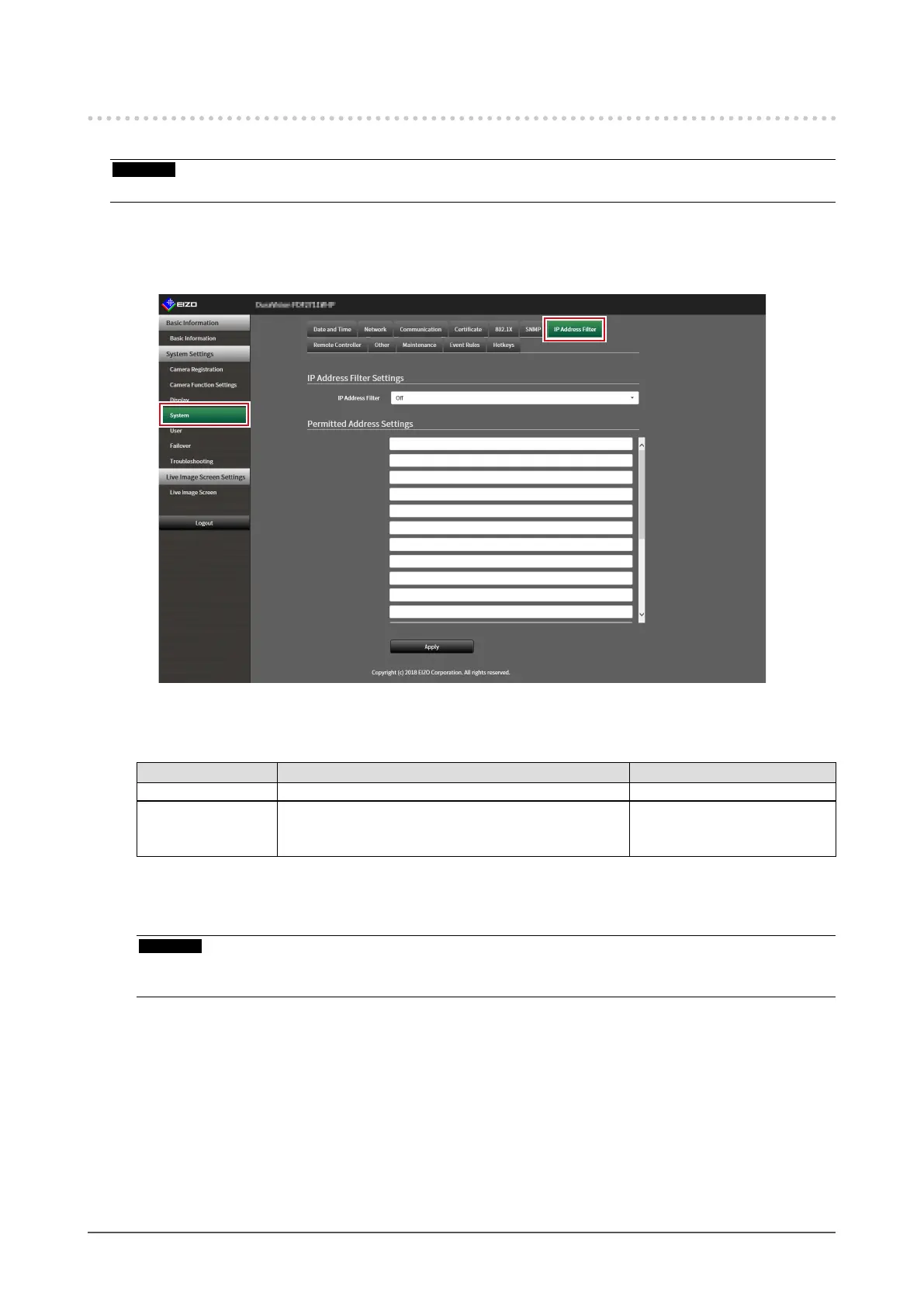41
Chapter 3 System Settings
3 -17. Setting an IP Address Filter
Limit the IP address of computers that can access the system.
Attention
• If the IP address lter is not set up correctly, it will not be possible to access this product.
1.
Select “IP Address Filter” under System.
The “IP Address Filter” screen is displayed.
2.
Set the following items.
Item Description Range
IP Address Filter Select whether to enable or disable the function. O / On
Permitted IP Address
Settings
Enter the IP addresses of the computers permitted
access. Enter using CIDR notation if setting an IP
address range.
0.0.0.1 to 255.255.255.254
3.
Click “Apply”.
Attention
• If “IP Address Filter” is set to “On” the camera will not be found when performing camera search.
• If “IP Address Filter” is set to “On” the communication for receiving camera images is not limited.
