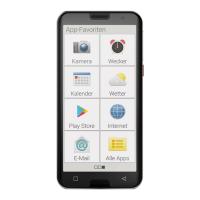Do you have a question about the EMPORIA SMART 6 and is the answer not in the manual?
Provides a detailed visual guide to the physical components of the emporia SMART.6 smartphone.
Lists all the items included in the smartphone's package and what is not.
Detailed instructions on how to insert SIM and memory cards into the smartphone.
Explains the procedures for charging the smartphone using a cable or cradle.
Steps to power on the smartphone for the first time, including initial prompts.
Guide on how to enter and manage the SIM card PIN code for security.
Guides through initial language, Wi-Fi, Google account, and search provider setup.
Instructions on setting up screen locks, including PIN, fingerprint, and face unlock.
Information on installing and setting up Google Assistant for voice commands.
Steps to link a Google account to a payment facility for Google Pay.
Customizing the smartphone's appearance by changing wallpaper and font size.
Guides through setting up and configuring the emporia app as the primary interface.
Instructions on how to disable or restore the emporia interface and keyboard.
Explains how to activate battery-saving mode and manually or automatically lock the screen.
Details the functions of the On/Off button with fingerprint sensor and volume buttons.
Describes the functionality of the Home, Back, and Menu soft keys on the screen.
Overview of the different software keyboard layouts available for text input.
Details the elements of the Home screen, including wallpaper, toolbar, and preset buttons.
Explains how to access, install, and delete applications on the smartphone.
Guides on setting up personal screen, favorites, voicemail, and emergency call functions.
Information on the emporia Smartcover accessory, its features, and attachment.
How to assign functions to the green, red, and arrow keys on the emporia Smartcover.
Instructions on making and receiving phone calls, and managing call history.
How to search, add, and transfer contacts to and from the phone's address book.
Details on opening, viewing, editing, and sending contact information.
Guide to sending, receiving, reading, and deleting text and multimedia messages.
Explains how to view and manage notifications for missed calls, messages, and app updates.
Instructions for viewing, managing, sending, and copying photos stored on the device.
Guide to activating the camera, taking photos, selfies, recording videos, and zooming.
How to activate the LED torch function using Quick settings.
Steps to activate silent mode and set an automatic end time for it.
Instructions for setting, enabling, disabling, and turning off the alarm clock.
Guide to entering, opening, editing, and searching for events in the calendar.
Steps to set up the weather app, add locations, and view forecasts.
How to use the browser to search for information on the internet and navigate websites.
Instructions for setting up, writing, sending, and managing email accounts and messages.
How to use the calculator for basic arithmetic operations.
Using the magnifying glass feature to enlarge objects on screen.
Guide to using the QR scanner app to read QR codes and access linked information.
Information on app suggestions provided by emporia based on user location.
Details on the Touch Trainer game for learning touch-sensitive screen gestures.
About the emporiaCOACH app for learning digital world basics.
Overview of pre-installed Google apps like Play Store, Maps, and Assistant.
Steps to enable, select, and connect to a Wi-Fi network for internet access.
Guide to turning on, finding, coupling, and disconnecting Bluetooth devices.
Explains NFC usage for contactless payments, Bluetooth pairing, and data transfer.
How to enable and use the mobile data connection for internet access and notifications.
Instructions on turning the smartphone into a mobile Wi-Fi router.
How flight mode disables radio transmissions for calls, internet, and messages.
Information on how the location function detects and provides current location data.
Steps to connect the smartphone to a PC via USB for file transfer.
Customizing media, call, ringtone, and alarm volumes, and vibration settings.
How to select and set a photo as the wallpaper for the home screen.
Configuration options for date, time, time zone, and display formats.
Setting the phone's language and configuring keyboard input methods.
Settings for emporia keyboard, including input languages, auto-capitalisation, and touch feedback.
Adjusting screen settings like brightness, night light, and font size.
Setting up screen lock, SIM card lock, and app protection for phone security.
Instructions for downloading and installing system software updates for the smartphone.
Accessing and configuring settings for the Android operating system.
Steps to initiate an emergency call by pressing the dedicated Emergency button.
Guide on saving emergency contacts and specifying notification preferences.
Contact details for Emporia Service Centre in the UK and Ireland.
Details of the 12-month warranty period, terms, and conditions.
Statement of conformity with EU and UK radio equipment regulations.
Lists technical specifications including dimensions, weight, battery, and hardware.
Details radio frequencies used by the device, including Bluetooth, Wi-Fi, and cellular bands.
UK regulations for specific frequency bands, especially concerning indoor and outdoor use.
Information on the phone's intended use, limitations, and protection against damage.
Essential safety advice for using the phone in various environments and situations.
Guidelines for the proper disposal of packaging, batteries, and the device itself.
Provides a detailed visual guide to the physical components of the emporia SMART.6 smartphone.
Lists all the items included in the smartphone's package and what is not.
Detailed instructions on how to insert SIM and memory cards into the smartphone.
Explains the procedures for charging the smartphone using a cable or cradle.
Steps to power on the smartphone for the first time, including initial prompts.
Guide on how to enter and manage the SIM card PIN code for security.
Guides through initial language, Wi-Fi, Google account, and search provider setup.
Instructions on setting up screen locks, including PIN, fingerprint, and face unlock.
Information on installing and setting up Google Assistant for voice commands.
Steps to link a Google account to a payment facility for Google Pay.
Customizing the smartphone's appearance by changing wallpaper and font size.
Guides through setting up and configuring the emporia app as the primary interface.
Instructions on how to disable or restore the emporia interface and keyboard.
Explains how to activate battery-saving mode and manually or automatically lock the screen.
Details the functions of the On/Off button with fingerprint sensor and volume buttons.
Describes the functionality of the Home, Back, and Menu soft keys on the screen.
Overview of the different software keyboard layouts available for text input.
Details the elements of the Home screen, including wallpaper, toolbar, and preset buttons.
Explains how to access, install, and delete applications on the smartphone.
Guides on setting up personal screen, favorites, voicemail, and emergency call functions.
Information on the emporia Smartcover accessory, its features, and attachment.
How to assign functions to the green, red, and arrow keys on the emporia Smartcover.
Instructions on making and receiving phone calls, and managing call history.
How to search, add, and transfer contacts to and from the phone's address book.
Details on opening, viewing, editing, and sending contact information.
Guide to sending, receiving, reading, and deleting text and multimedia messages.
Explains how to view and manage notifications for missed calls, messages, and app updates.
Instructions for viewing, managing, sending, and copying photos stored on the device.
Guide to activating the camera, taking photos, selfies, recording videos, and zooming.
How to activate the LED torch function using Quick settings.
Steps to activate silent mode and set an automatic end time for it.
Instructions for setting, enabling, disabling, and turning off the alarm clock.
Guide to entering, opening, editing, and searching for events in the calendar.
Steps to set up the weather app, add locations, and view forecasts.
How to use the browser to search for information on the internet and navigate websites.
Instructions for setting up, writing, sending, and managing email accounts and messages.
How to use the calculator for basic arithmetic operations.
Using the magnifying glass feature to enlarge objects on screen.
Guide to using the QR scanner app to read QR codes and access linked information.
Information on app suggestions provided by emporia based on user location.
Details on the Touch Trainer game for learning touch-sensitive screen gestures.
About the emporiaCOACH app for learning digital world basics.
Overview of pre-installed Google apps like Play Store, Maps, and Assistant.
Steps to enable, select, and connect to a Wi-Fi network for internet access.
Guide to turning on, finding, coupling, and disconnecting Bluetooth devices.
Explains NFC usage for contactless payments, Bluetooth pairing, and data transfer.
How to enable and use the mobile data connection for internet access and notifications.
Instructions on turning the smartphone into a mobile Wi-Fi router.
How flight mode disables radio transmissions for calls, internet, and messages.
Information on how the location function detects and provides current location data.
Steps to connect the smartphone to a PC via USB for file transfer.
Customizing media, call, ringtone, and alarm volumes, and vibration settings.
How to select and set a photo as the wallpaper for the home screen.
Configuration options for date, time, time zone, and display formats.
Setting the phone's language and configuring keyboard input methods.
Settings for emporia keyboard, including input languages, auto-capitalisation, and touch feedback.
Adjusting screen settings like brightness, night light, and font size.
Setting up screen lock, SIM card lock, and app protection for phone security.
Instructions for downloading and installing system software updates for the smartphone.
Accessing and configuring settings for the Android operating system.
Steps to initiate an emergency call by pressing the dedicated Emergency button.
Guide on saving emergency contacts and specifying notification preferences.
Contact details for Emporia Service Centre in the UK and Ireland.
Details of the 12-month warranty period, terms, and conditions.
Statement of conformity with EU and UK radio equipment regulations.
Lists technical specifications including dimensions, weight, battery, and hardware.
Details radio frequencies used by the device, including Bluetooth, Wi-Fi, and cellular bands.
UK regulations for specific frequency bands, especially concerning indoor and outdoor use.
Information on the phone's intended use, limitations, and protection against damage.
Essential safety advice for using the phone in various environments and situations.
Guidelines for the proper disposal of packaging, batteries, and the device itself.
| Screen shape | Flat |
|---|---|
| Display diagonal | 6.58 \ |
| Display resolution | 1280 x 2408 pixels |
| Form factor | Bar |
| Product color | Black, Silver |
| International Protection (IP) code | IP54 |
| Body SAR (EU) | 1.14 W/kg |
| Head SAR (EU) | 0.49 W/kg |
| 4G standard | LTE-FDD |
| 3G standards | WCDMA |
| SIM card type | NanoSIM |
| Wi-Fi standards | 802.11b, 802.11g, Wi-Fi 4 (802.11n), Wi-Fi 5 (802.11ac) |
| Bluetooth version | 5.2 |
| 3G bands supported | 900, 2100 MHz |
| Mobile network generation | 5G |
| Near Field Communication (NFC) | Yes |
| RAM capacity | 6 GB |
| Compatible memory cards | MicroSD (TransFlash) |
| Maximum memory card size | 256 GB |
| Internal storage capacity | 128 GB |
| Battery capacity | - mAh |
| Standby time (3G) | - h |
| Platform | Android |
| Operating system installed | Android 13 |
| USB connector type | USB Type-C |
| Headphone connectivity | 3.5 mm |
| Rear camera type | Dual camera |
| Front camera type | Single camera |
| Rear camera resolution (numeric) | 50 MP |
| Front camera resolution (numeric) | 8 MP |
| Second rear camera resolution (numeric) | 2 MP |
| Screen protector | No |
| Standby time | 360 h |
| Warranty period | 2 year(s) |
| Processor model | Dimensity 700 |
| Processor family | MediaTek |
| Processor frequency | 2.2 GHz |
| Depth | 165 mm |
|---|---|
| Width | 77 mm |
| Height | 11 mm |
| Weight | 209 g |