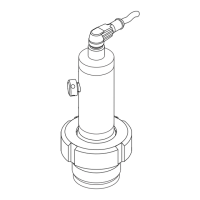Cerabar S PMP71 with 4 to 20 mA HART Operation
Endress+Hauser 29
Copying configuration data from a HistoROM
®
/M-DAT to a device:
!
Note!
The operation must be unlocked.
1. Disconnect device from supply voltage.
2. Attach the HistoROM
®
/M-DAT module to the electronic insert. Configuration data from
another device are stored in the HistoROM
®
/M-DAT
3. Reestablish supply voltage to the device.
4. Press the "E" and "+" keys (for at least 3 seconds) until the LED on the electronic insert lights
up.
5. Wait approx. 20 seconds. All parameters except DEVICE SERIAL No., DEVICE DESIGN.,
CUST. TAG NUMBER, LONG TAG NUMBER, DESCRIPTION, BUS ADDRESS and the
parameters in the POSITION ADJUSTMENT and PROCESS CONNECTION group are loaded
into the device by HistoROM
®
/M-DAT. The device is restarted.
6. Before removing the HistoROM
®
/M-DAT again from the electronic insert, disconnect the
device from the supply voltage.
Onsite operation via onsite display (optional) or remote operation
Copying configuration data from a device to a HistoROM
®
/M-DAT module:
!
Note!
The operation must be unlocked.
1. Disconnect device from supply voltage.
2. Attach the HistoROM
®
/M-DAT module to the electronic insert.
3. Reestablish supply voltage to the device.
4. The DOWNLOAD SELECT. parameter setting has no influence on uploading from the device
to HistoROM.
(Menu path: (GROUP SELECTION →) OPERATING MENU → OPERATION)
5. Using the HistoROM CONTROL parameter, select the option "Device → HistoROM" as the
data transfer direction.
6. Wait approx. 20 seconds. Configuration data are loaded from the device to the HistoROM
®
/
M-DAT. The device is not restarted.
7. Disconnect device from the supply voltage again.
8. Detach memory module.
9. Reestablish supply voltage to the device.

