
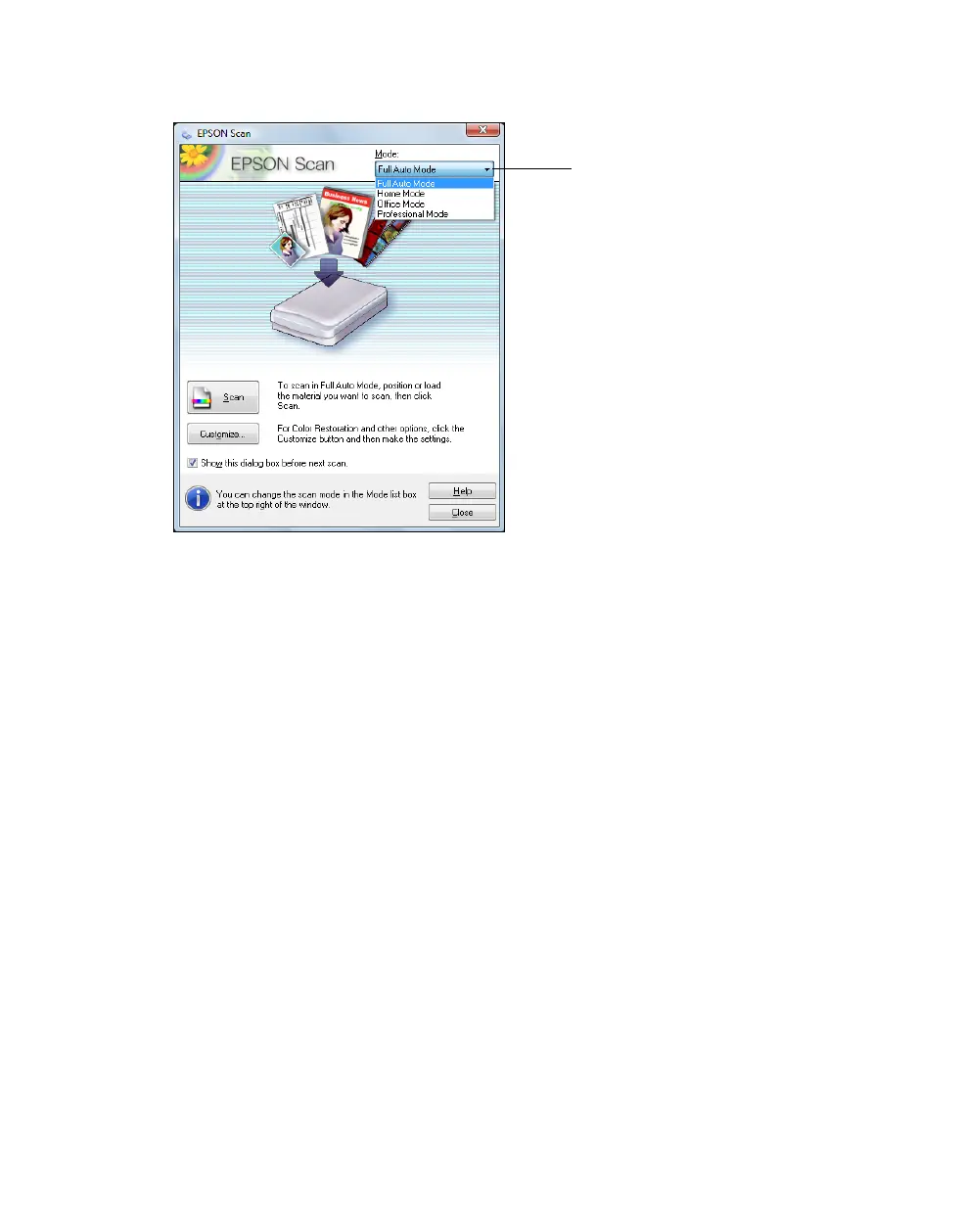 Loading...
Loading...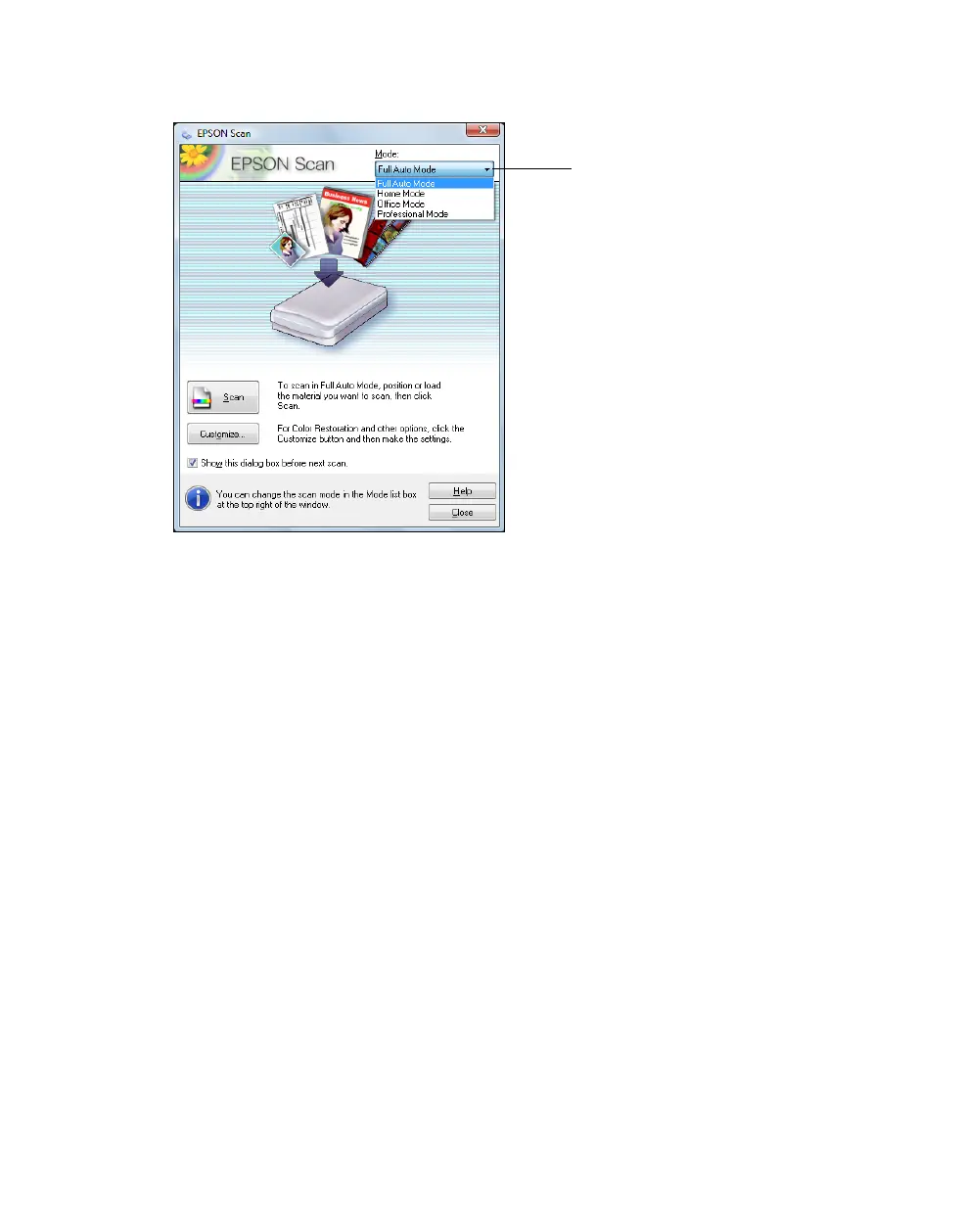
Do you have a question about the Epson Artisan 710 Series and is the answer not in the manual?
| Print Technology | Inkjet |
|---|---|
| Media Card Slots | Yes |
| Automatic Document Feeder | No |
| Duplex Printing | Yes |
| Max Black Print Speed (ppm) | 38 ppm |
| Max Color Print Speed (ppm) | 38 ppm |
| Number of Ink Cartridges | 6 |
| Memory Card Support | Yes |
| Display | 2.5-inch LCD |
| Printer Type | All-in-One |
| Copy Speed (Color) | 38 cpm |
| Fax Speed | 33.6 Kbps |
| Ink Cartridges | 6 individual ink cartridges |
| Weight | 21.2 lbs |
| Max Print Resolution | 5760 x 1440 dpi |
| Scanner Type | Flatbed |
| Connectivity | USB, Wi-Fi |
| Functions | Print, Scan, Copy |
| Ink Type | Dye-based |
| Paper Sizes | Letter, Legal, A4 |
| Scan Type | Color |
| Paper Handling | 100-sheet input tray, 20-sheet photo tray |











