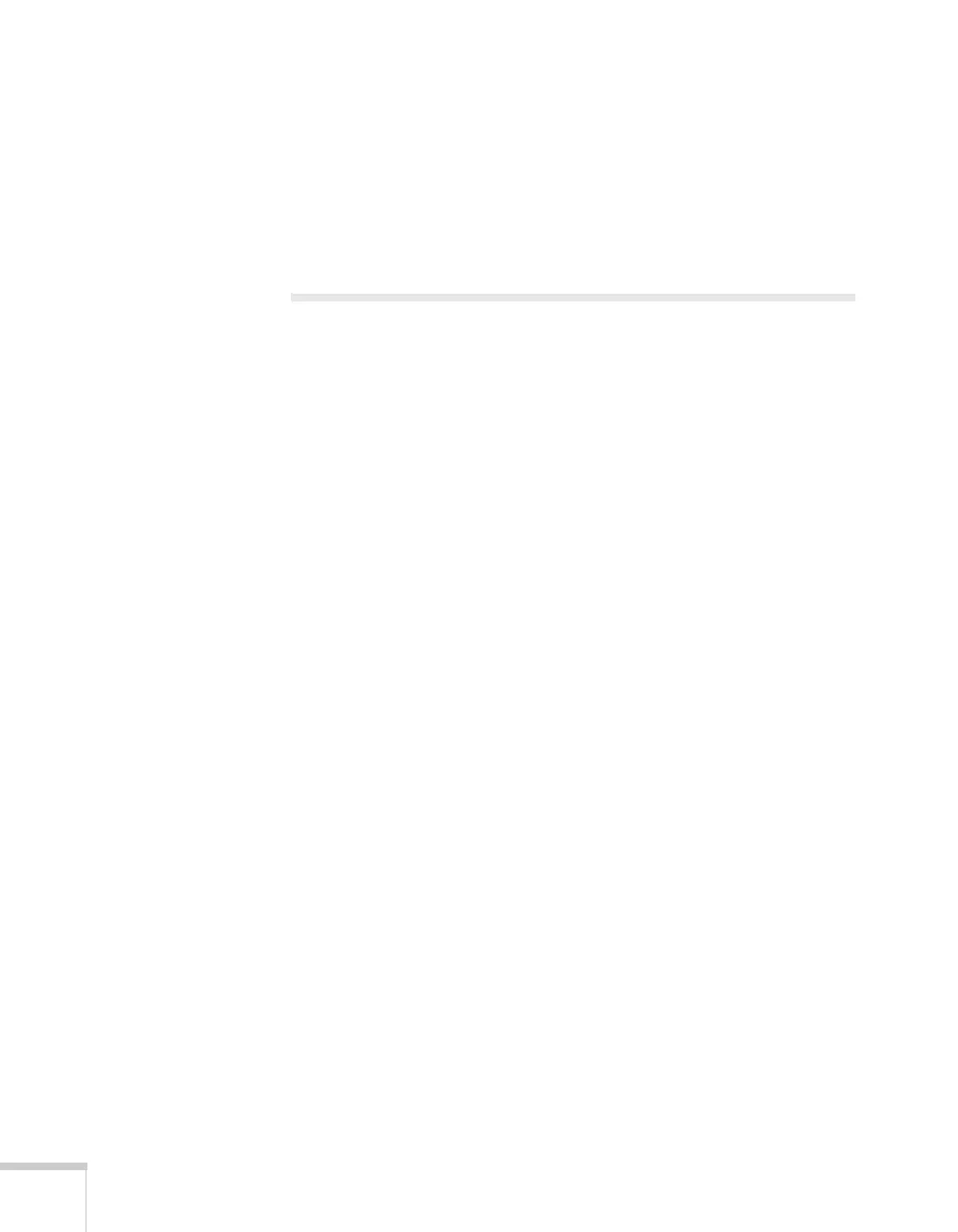118 Using the Projector on a Network
7. If your network environment uses an AMX controller, select
ON
to allow the projector to be detected by AMX Device Discovery.
8. When you’re done making these settings, press
Esc. Choose
Complete
and press Enter, then choose Yes and press Enter to
save your settings.
Using a Browser to Control the Projector
You can use a standard web browser to monitor and control the
projector through the network. Because you can use your computer’s
keyboard, you may find it easier to make network settings using your
browser than using the projector’s remote control.
1. Make sure the projector is set up for your network, as described
on page 100. (Standby Mode in the Extended menu should be set
to
Communication On to monitor the projector in standby
mode.) When using a browser to access the projector, you cannot
connect through a proxy server.
2. Open your web browser and enter the IP address of the projector
you want to monitor in the browser window.
If you’re not sure what the address of the projector is, turn the
projector on and select
Net. Info.-Wired LAN or Net.
Info.-Wireless LAN
from the Network menu to display the IP
address of the projector. Do not enter the leading zeroes.
