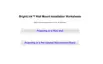Installing the Software
8
Procedure
For Windows
A Turn on your computer.
B Insert the "EPSON Projector Software for Meeting &
Monitoring" CD-ROM into the computer.
The installer starts automatically.
C Click "Easy Install".
To select the software you want to install, select Custom Install. To
change the sofrware display language, click Language.
D Select the applications you want to install, and then click
"Install".
E When the License Agreement screen is displayed, click "Yes".
F When the Add-Remove EPSON Virtual Display screen is
displayed, click "OK".
To use Multi-screen display you need to set up EPSON Virtual
Display. If you do not want to set it now, you can do so later.
s p.24
G Click "Exit" to complete the installation.
For Mac OS
A Turn on your computer.
B Insert the "EPSON Projector Software for Meeting &
Monitoring" CD-ROM into the computer.
C Double-click the "ENPvx.xx_Installer" icon in the EPSON
window.
Installation starts.
D Click "Exit" to complete the installation.
q
• If installation does not start automatically (Windows only), select Start -
Run, and in the Run dialog box, type the letter for your CD-ROM drive
followed by :\EPsetup.exe and then click OK.
• Uninstalling:
For Windows
Select Start - Settings - Control Panel - Add-Remove Programs or Add or
Remove Programs and then remove EasyMP Network Projection.
For Mac OS
From Applications, delete the EasyMP Network Projection folder.

