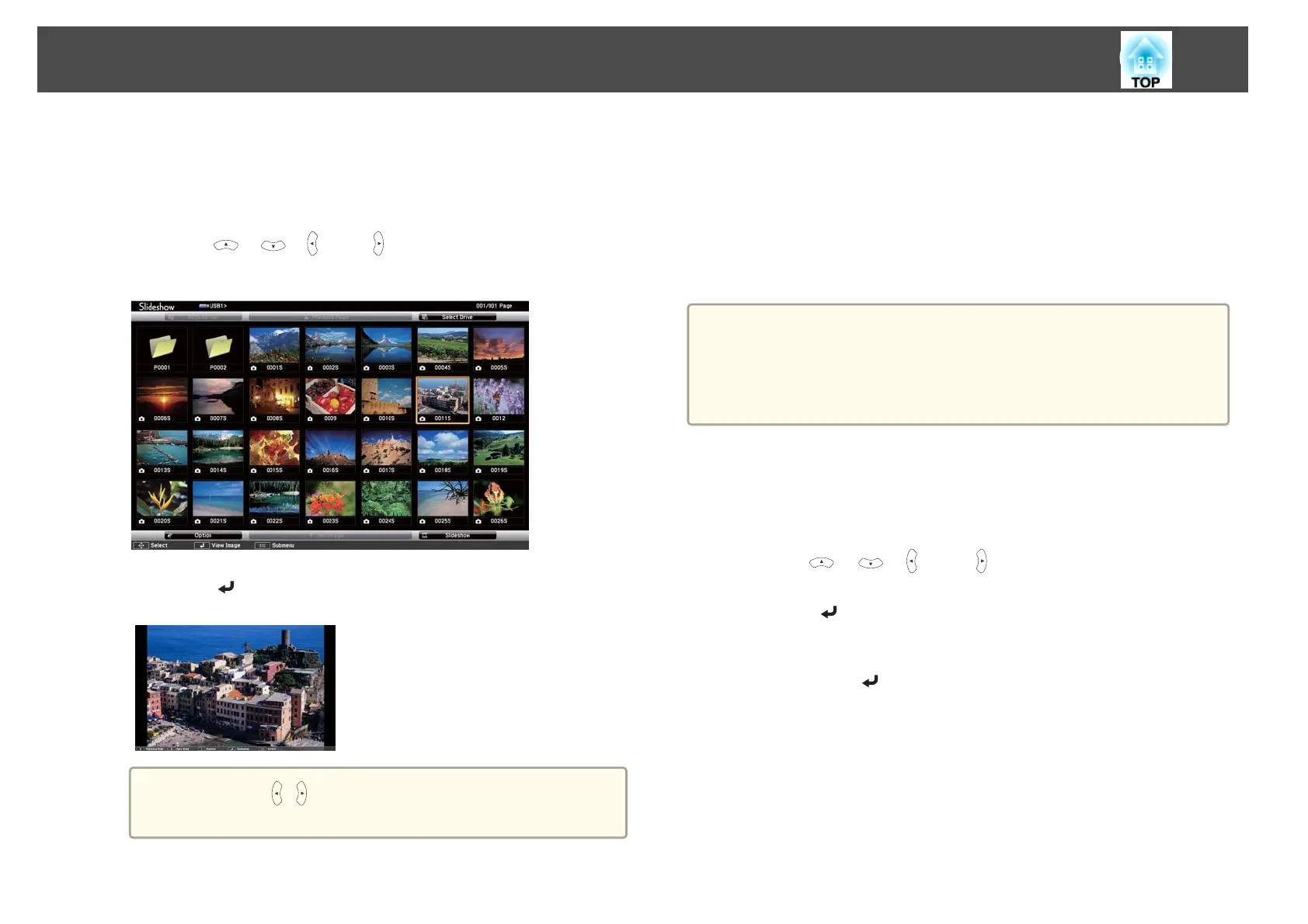a
Start Slideshow.
The file list screen is displayed.
s
"Starting Slideshow" p.46
b
Press the [ ], [ ], [ ], and [ ] buttons to select the image file
you want to project.
c
Press the [ ] button.
The image is displayed.
a
Press the [ ][ ] buttons to move to the next or previous
image file.
d
Press the [Esc] button to return to the file list screen.
Projecting image files in a folder in sequence (Slideshow)
You can project the image files in a folder in sequence, one at a time. This
function is called Slideshow. Use the following procedure to run
Slideshow.
a
To change files automatically when you run Slideshow, set Screen
Switching Time from Option in Slideshow to anything other than No.
The default setting is 3 seconds.
s "Image file display settings and Slideshow operation settings"
p.50
a
Start Slideshow.
The file list screen is displayed.
s "Starting Slideshow" p.46
b
Use the [ ], [ ], [ ], and [ ] buttons to position the cursor
over the folder for the Slideshow that you want to run, and then
press the [
] button.
c
Select Slideshow at the bottom right of the file list screen, and
then press the [
] button.
Slideshow starts, and the image files in the folder are automatically
projected in sequence, one at a time.
When the last file is projected, the file list is displayed again
automatically. If you set Continuous Play to On in the Option
Projection Functions
49
