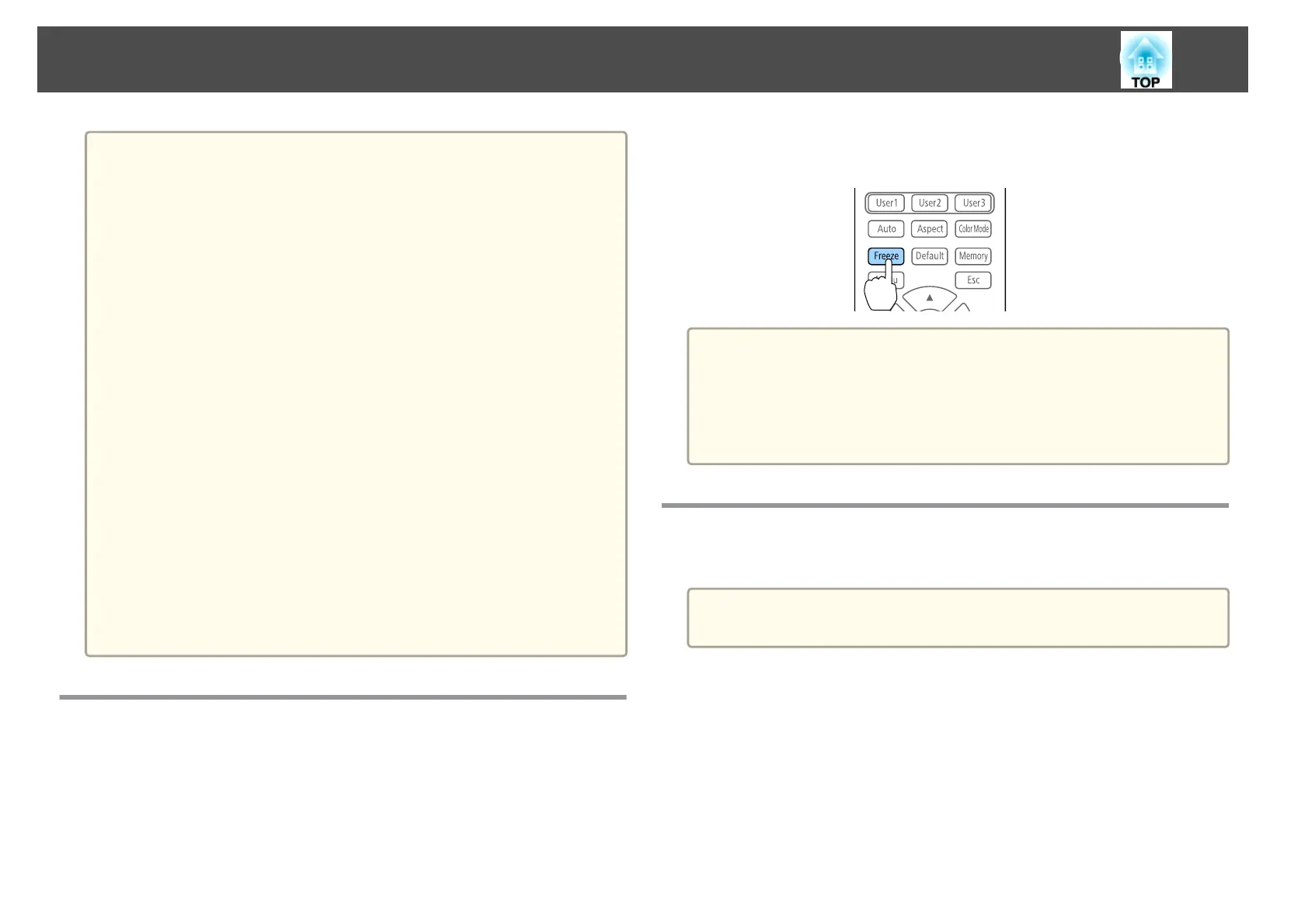a
• If you want to fade out or fade in when turning the video on or off,
set the desired number of seconds in Fade-out and Fade-in.
s Extended - Operation - Shutter Settings - Fade-out, Fade-
in p.125
• When the shutter function is activated and no operations are
performed for about two hours, the projector turns off automatically.
If you do not want to turn off the power, set Shutter Timer to
Off.
s Extended - Operation - Shutter Settings - Shutter
Timer p.125
• When Shutter Release is set to Shutter in the configuration menu,
the following operations can be performed while the shutter function
is still activated.
- Change the source with the change input buttons on the remote
control.
- Control the projector from a computer using communication
commands.
s
Extended - Operation - Shutter Settings - Shutter
Release p.125
The shutter function is only released by pressing the [Shutter]
button, or by sending a command to release the shutter function.
• When projecting moving images, the images continue to be played
back while the Shutter function is activated. It is not possible to
resume projection from the point where the Shutter function was
activated.
Freezing the Image (Freeze)
When Freeze is activated on moving images, the frozen image continues to
project on the screen, so you can project a moving image one frame at a
time like a still photo. Also, you can perform operations such as changing
between files during presentations from a computer without projecting any
images if the Freeze function is activated beforehand.
Each time you press the [Freeze] button on the remote control, Freeze turns
on or off.
a
• When projecting moving images, the images continue to be played
back while the screen is frozen. It is not possible to resume
projection from the point where the screen was frozen.
• If the [Freeze] button is pressed while the Configuration menu or
the Help screen is displayed, the menu or the Help screen that is
displayed is closed.
Saving a User's Logo
You can save the image that is currently being projected as a User's Logo.
a
Once a User's Logo has been saved, the logo cannot be returned to the
factory default.
a
Project the image you want to save as the User's Logo, and then
press the [Menu] button.
s "Using the Configuration Menu" p.116
b
Select User's Logo from Extended.
Projection Functions
101
