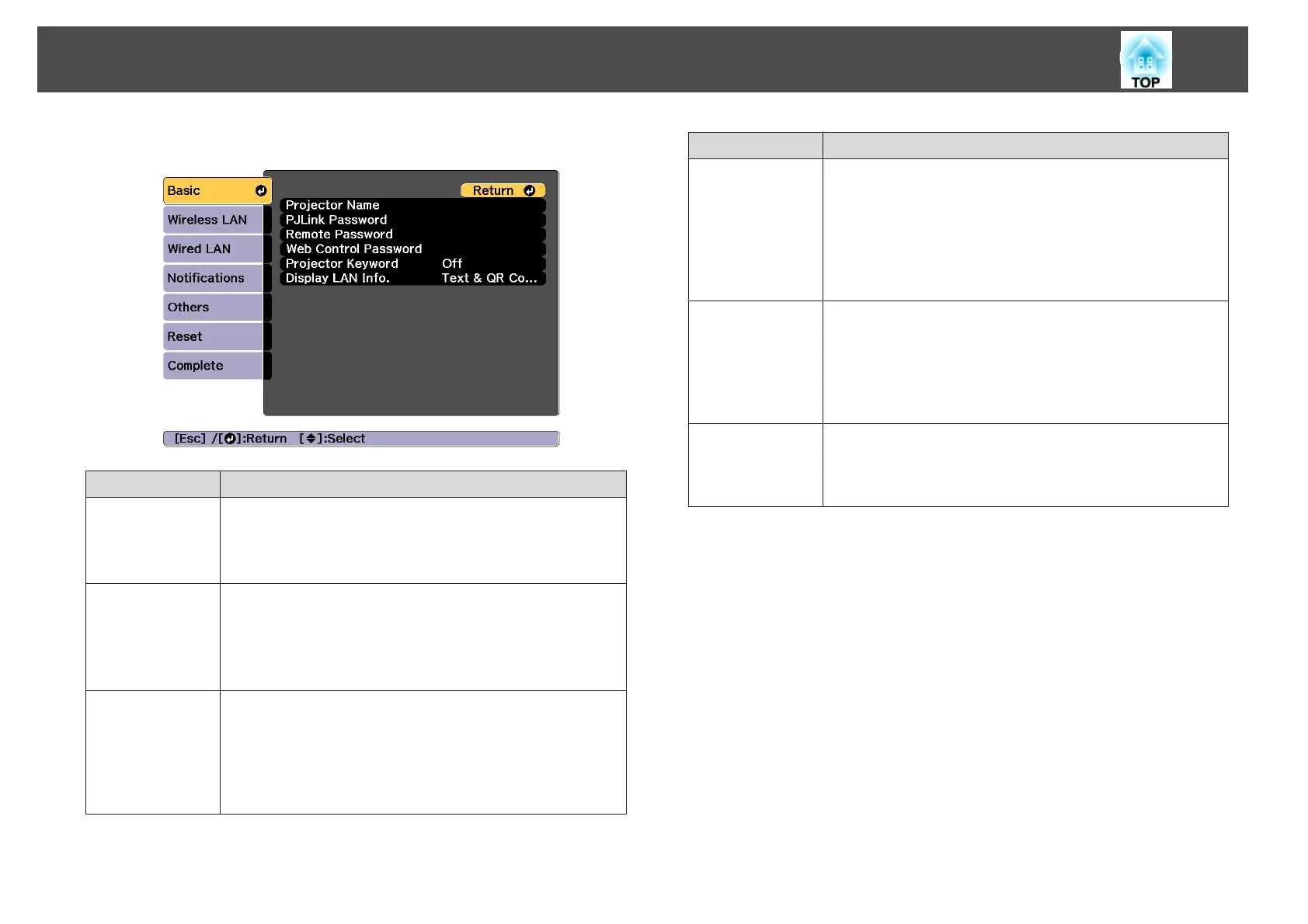Basic menu
Submenu Function
Projector Name
The projector's name is displayed when using the supplied
application EasyMP Multi PC Projection.
When editing, you can enter up to 16 single-byte alphanumeric
characters. (" * + , / : ; < = > ? [ \ ] ` | and spaces cannot be used.)
PJLink Password
Set a password to use when you access the projector using
compatible PJLink software.
You can enter up to 32 single-byte alphanumeric characters.
(Spaces and symbols other than @ cannot be used.)
s "About PJLink" p.195
Remote Pass-
word
Set a password to use Remote in Epson Web Control. You can
enter up to 8 single-byte alphanumeric characters. (* : and spaces
cannot be used.) The default user name is "EPSONREMOTE"
and the default password is "guest".
s "Changing Settings Using a Web Browser (Epson Web
Control)" p.188
Submenu Function
Web Control
Password
Set a password for authentication to use when making settings
and controlling the projector using Web Control in Epson Web
Control. You can enter up to eight single-byte alphanumeric
characters (* : and spaces cannot be used). The default user name
is "EPSONWEB" and the default password is "admin".
s "Changing Settings Using a Web Browser (Epson Web
Control)" p.188
Projector Key-
word
When set to On, you have to enter the keyword when you try to
connect the projector to a computer via a network. As a result,
you can prevent presentations from being interrupted by
connections from other computers.
Normally this should be set to On.
s EasyMP Multi PC Projection Operation Guide
Display LAN Info.
Set the display format for the projector's network information. If
you display the QR code, you can connect to a network just by
reading the QR code in Epson iProjection. Text & QR Code is set
by default.
Wireless LAN menu
To connect the projector to a computer using a wireless LAN, install the
Wireless LAN unit (ELPAP10).
List of Functions
131
