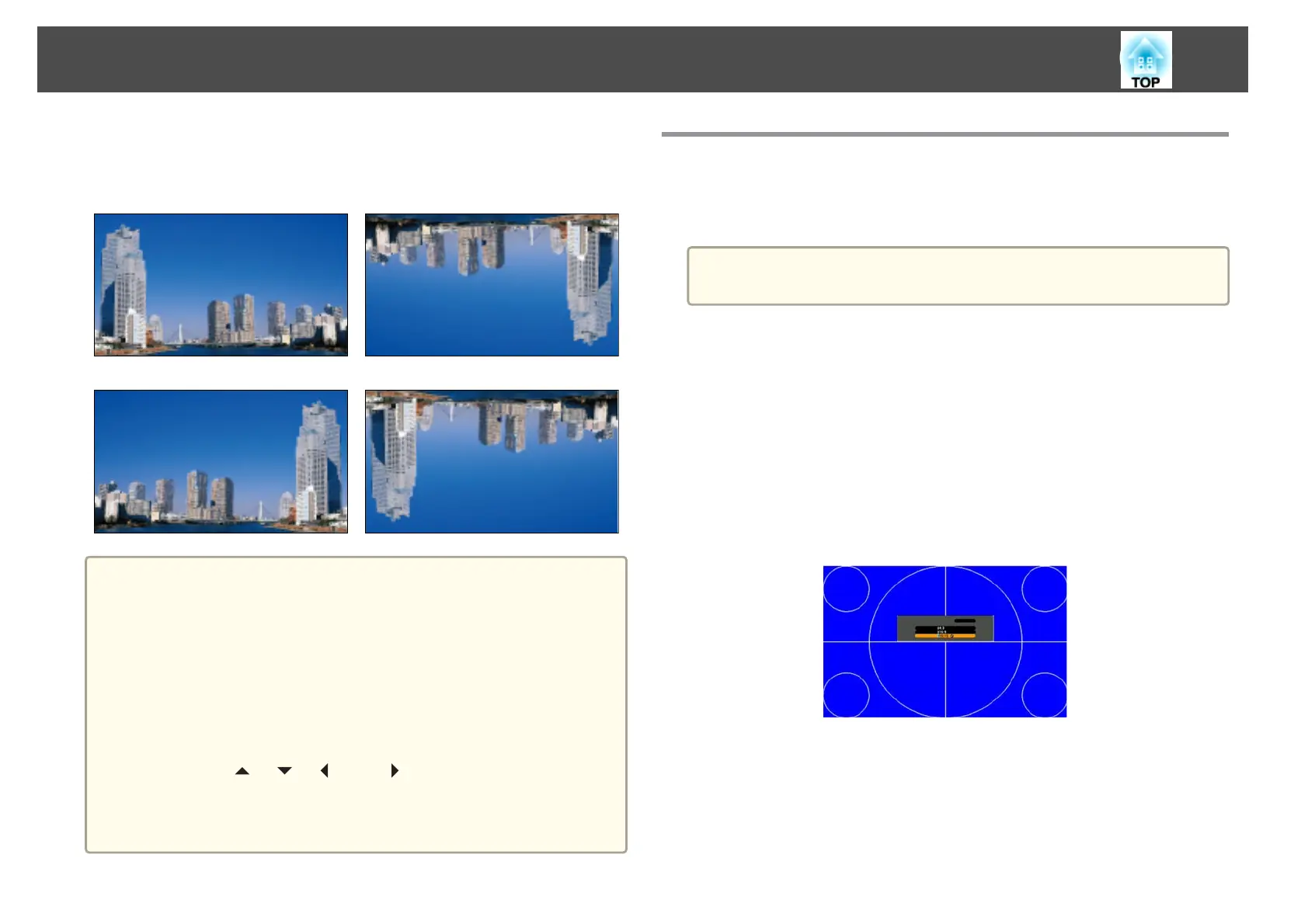When Front is the standard, the image directions for each projection mode
are as follows.
Front (default) Front/Ceiling
Rear Rear/Ceiling
a
• You can change the setting as follows by pressing down the [Shutter]
button on the remote control for about five seconds.
FrontWFront/Ceiling
RearWRear/Ceiling
• To rotate the menu display, set OSD Rotation in the Configuration
menu.
s Extended - Display - OSD Rotation p.125
• When suspending the projector from a ceiling and projecting using
the upside down function, set the Inv Direction Button to On so
that the [
], [ ], [ ], and [ ] buttons on the control panel
operate in the correct direction.
s Extended - Operation - Advanced - Inv Direction Button
p.125
Screen Settings
Set the Screen Type according to the aspect ratio of the screen being used.
The area where the image is displayed matches the shape of the screen.
a
The setting for the Screen Type at the time of purchase is 16:10.
a
Press the [Menu] button while projecting.
s "Using the Configuration Menu" p.116
b
Select Display from Extended.
c
Select Screen Type from Screen.
d
Select the screen's aspect ratio.
The shape of the background test pattern changes depending on the
setting.
e
Press the [Menu] button to finish making settings.
Installing the Projector
28
