
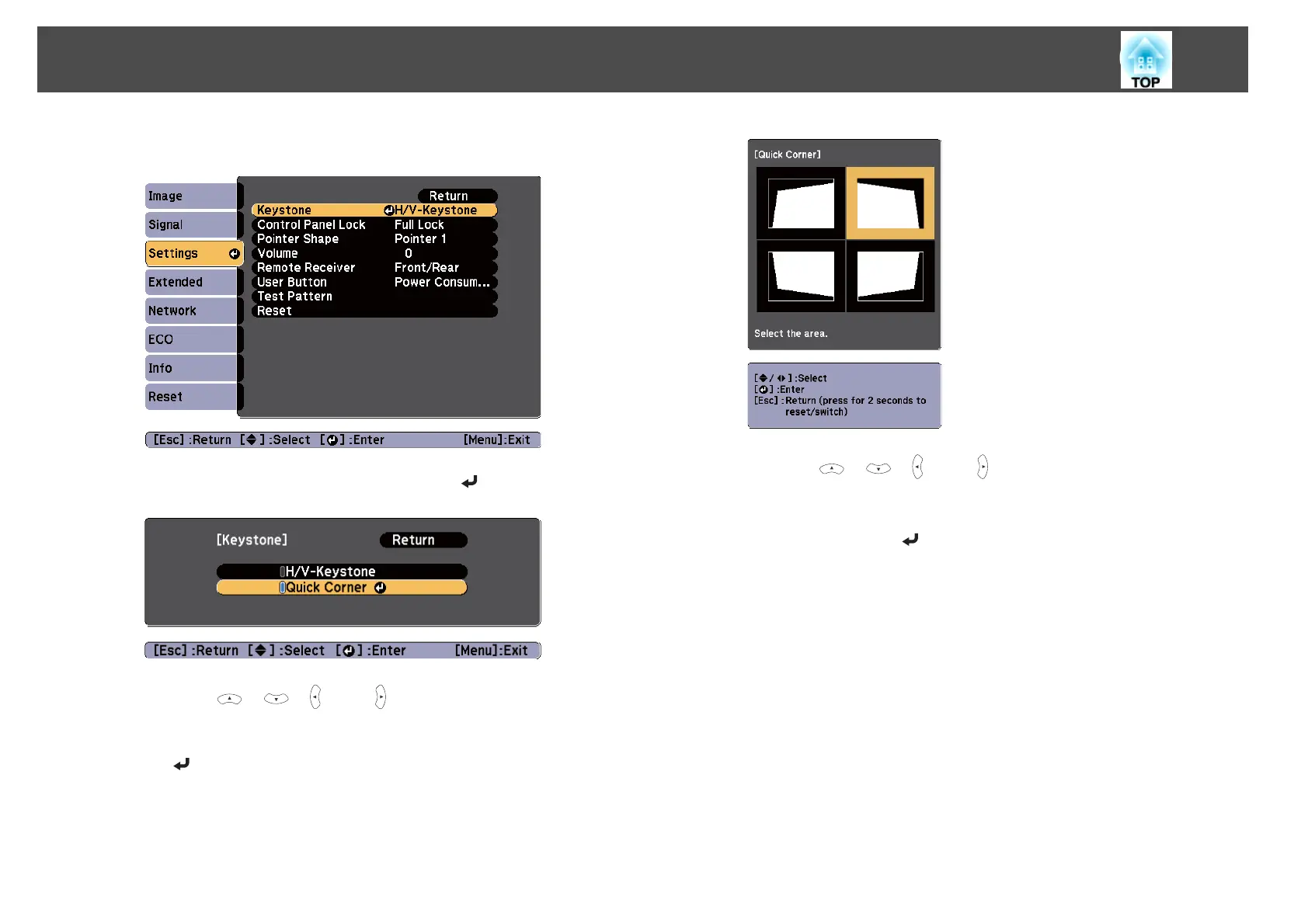 Loading...
Loading...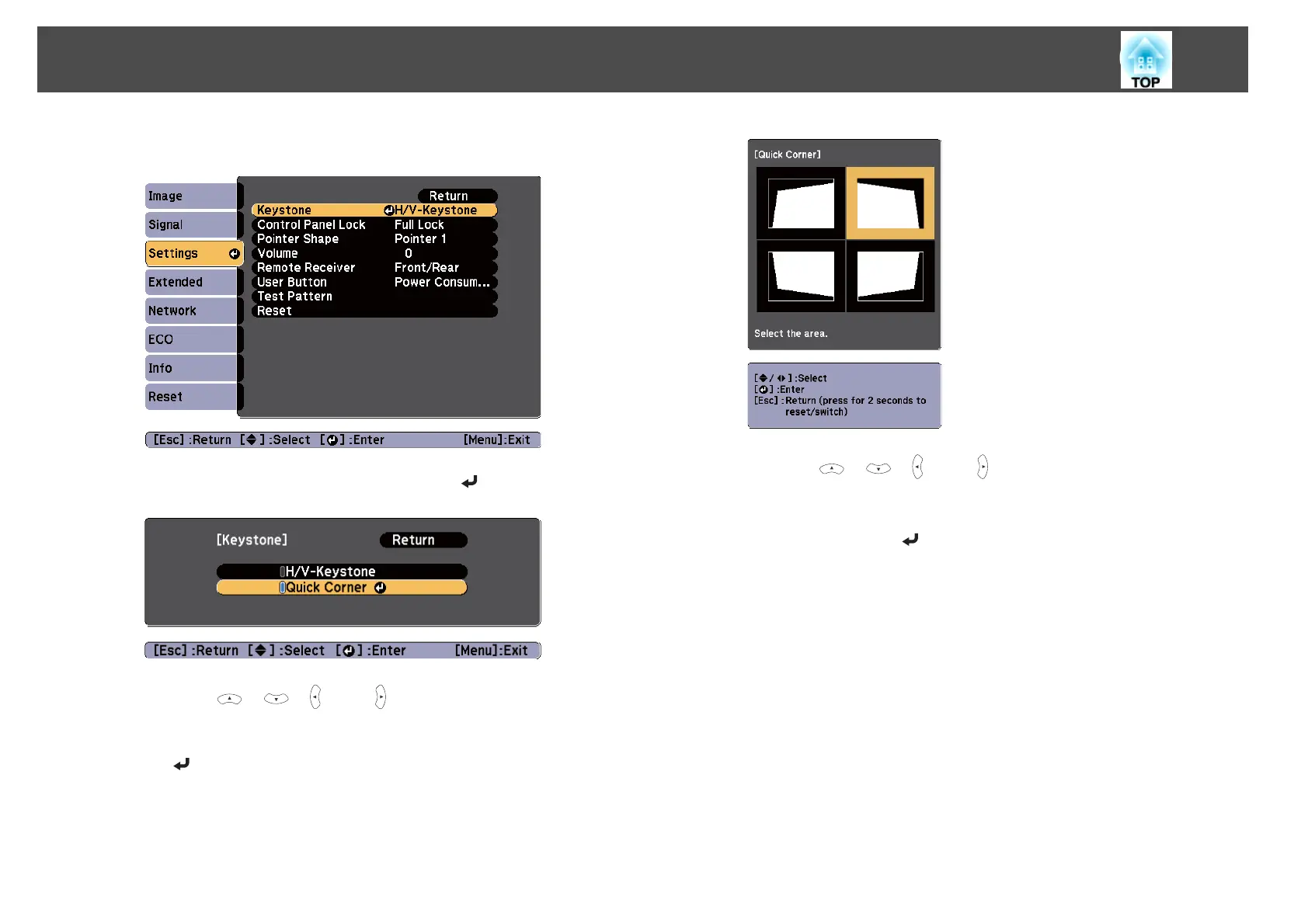
Do you have a question about the Epson EB-S18 and is the answer not in the manual?
| Resolution | SVGA (800 x 600) |
|---|---|
| Weight | 2.4 kg |
| Projection System | 3LCD Technology |
| Projection Ratio | 1.45 - 1.96:1 |
| Brightness | 3000 lumens |
| Contrast Ratio | 10000:1 |
| Lamp Life | 5000 hours (Normal), 6000 hours (Eco) |
| Connectivity | USB 2.0 Type A, USB 2.0 Type B, VGA in, HDMI in, Composite in, S-Video in |
| LCD Panel | 0.55-inch |
| Keystone Correction | Vertical ±30 degrees |
| Zoom | Digital |
| Projection Size | 30 inches - 300 inches |
| Projection Distance Tele | 0.88 m - 10.44 m |
| Security | Kensington lock |
| Colour Modes | Dynamic, Presentation, sRGB, Blackboard |
| Power Consumption | 270 Watt |
| Dimensions | 297 mm x 234 mm x 77 mm (Width x Depth x Height) |